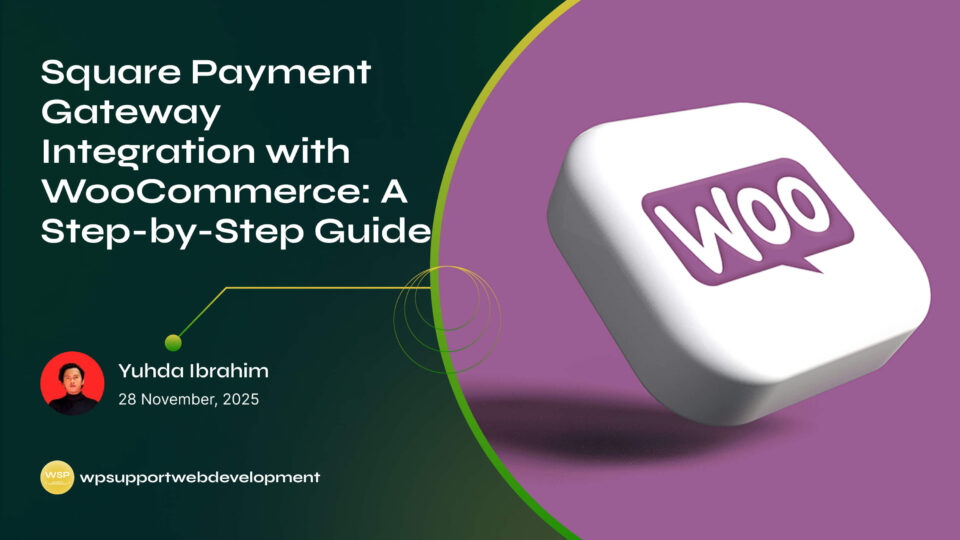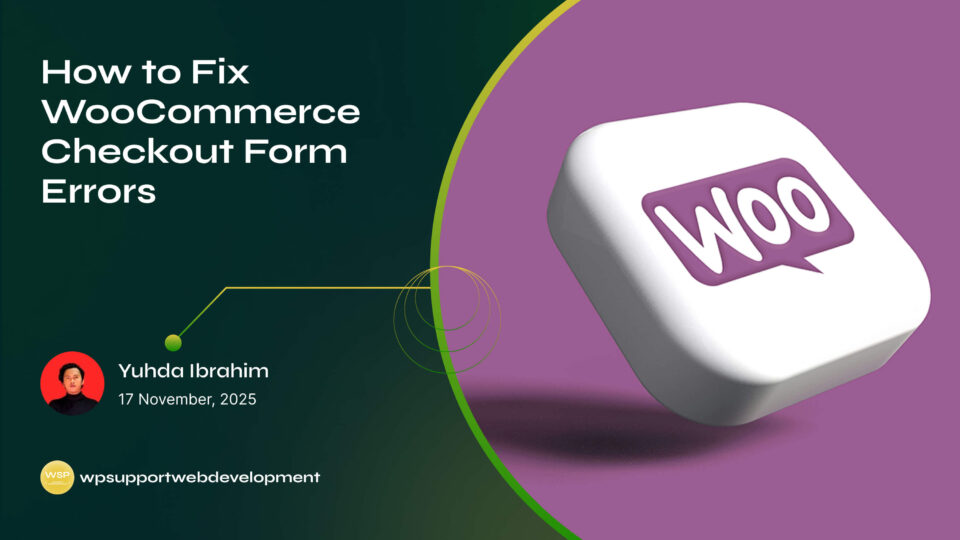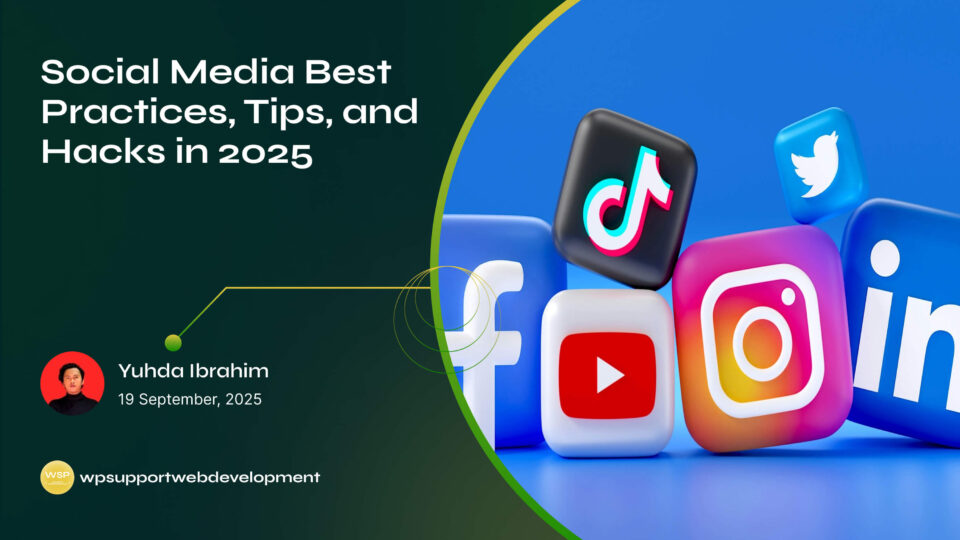Why Stripe Failed to Capture/Refund Payments in WooCommerce

Yuhda Ibrahim
Development Consultant
October 24, 2025
4 min read
Introduction
Running an online store should be exciting, but payment issues can quickly cause headaches. One common frustration for store owners is seeing Stripe failed to capture/refund payments in WooCommerce. Imagine this: a customer places an order, the payment looks like it went through, but Stripe doesn’t capture it—or worse, you try to issue a refund, and it fails. Not only is this confusing for you, but it can also damage customer trust if left unresolved.
The good news is, these issues are usually fixable. Most of the time, they come down to configuration errors, webhook miscommunication, or plugin conflicts. By understanding why Stripe fails to capture or refund payments, you can apply quick fixes and get your WooCommerce store back on track.
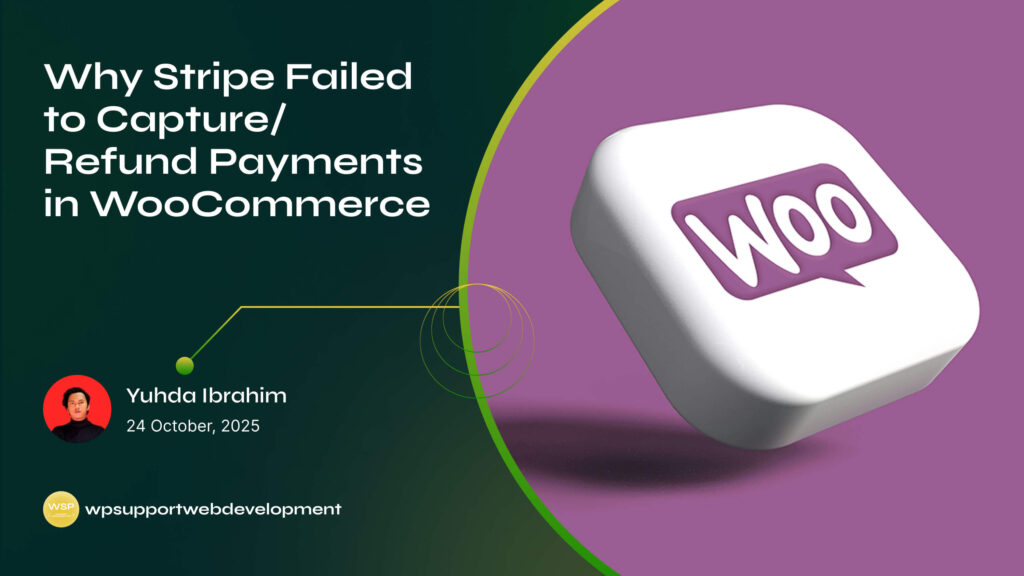
In this guide, we’ll go over the common causes behind these issues, step-by-step solutions, and tips to prevent them from happening again.
Why Stripe Might Fail to Capture Payments in WooCommerce
Capturing a payment means finalizing the customer’s charge after authorization. If Stripe fails to do this in WooCommerce, it usually means something went wrong in communication between your site and Stripe.
Common reasons include:
- Delayed or missing Stripe webhooks
- Payments authorized but not captured automatically
- Outdated WooCommerce or Stripe plugin
- Incorrect API keys (test vs. live)
- Plugin or theme conflicts blocking payment updates
When this happens, the order might stay in a “pending” or “on hold” status, even if the customer sees money deducted.
Why Stripe Might Fail to Refund Payments in WooCommerce
Refund issues often look scarier than they are. A refund may fail for reasons like:
- Insufficient funds in your Stripe account to process the refund
- Refund attempted too late (Stripe limits refunds after a certain period)
- Incorrect order/payment details in WooCommerce
- Webhook errors preventing refund status from syncing
- Conflicts with other payment or order management plugins
If the refund fails, customers may think you’re ignoring them, which makes resolving this issue quickly essential for good customer service.
Step 1: Check Stripe Webhooks
Stripe uses webhooks to notify WooCommerce about payment events, like captures or refunds. If the webhook is missing or misconfigured, WooCommerce won’t know when these actions succeed.
To check:
- Log into your Stripe Dashboard.
- Go to Developers > Webhooks.
- Verify that your WooCommerce webhook URL (something like
https://yourstore.com/?wc-api=wc_stripe) is active. - Ensure relevant events like
charge.succeeded,charge.refunded, andpayment_intent.succeededare enabled.
If webhooks aren’t firing, fix them in WooCommerce’s Stripe plugin settings.
Step 2: Update WooCommerce and Stripe Plugin
Outdated plugins can break payment functionality.
- Update WooCommerce to the latest version.
- Update the WooCommerce Stripe Payment Gateway plugin.
- After updates, clear your site cache and retest payments and refunds.
These updates often patch bugs that directly affect payment captures and refunds.
Step 3: Double-Check API Keys and Payment Settings
If your Stripe account is running in test mode while WooCommerce expects live mode, payments won’t sync properly.
- Go to WooCommerce > Settings > Payments > Stripe.
- Make sure you’ve entered the correct live API keys for production.
- Check whether you’ve enabled automatic payment capture. If it’s set to manual capture, you’ll need to capture each payment manually in WooCommerce or Stripe.
Adjusting these settings can often resolve failed captures right away.
Step 4: Resolve Plugin or Theme Conflicts
Other plugins—especially order management or payment-related ones—can interfere with Stripe.
- Switch temporarily to a default WordPress theme like Storefront.
- Disable all plugins except WooCommerce and Stripe.
- Test capturing and refunding a payment.
- If it works, re-enable plugins one by one to identify the conflict.
- Replace or reconfigure the conflicting plugin to avoid future issues.
Step 5: Ensure Your Stripe Account Has Enough Funds for Refunds
Refunds fail if your Stripe balance can’t cover the refund amount. Remember, Stripe uses your available account balance, not pending payouts.
- Check your Stripe balance under Stripe Dashboard > Balance.
- If funds are low, add funds or wait until pending payouts clear.
This is one of the simplest but most overlooked causes of refund issues.
Step 6: Test Transactions Safely
Always test your fixes before going live:
- Enable test mode in WooCommerce and Stripe.
- Use Stripe’s test card numbers to simulate successful payments, captures, and refunds.
- Confirm that order statuses update correctly.
Testing gives you confidence that real customer payments will process without hiccups.
Preventing Capture and Refund Issues in the Future
To avoid these problems in the long run:
- Keep WooCommerce, Stripe, and related plugins up-to-date.
- Regularly check your Stripe webhooks after updates or migrations.
- Enable automatic captures if you don’t want to process payments manually.
- Use a reliable host with good server performance to avoid webhook delays.
- Monitor Stripe logs for failed payment or refund attempts.
These small habits can prevent costly errors and ensure a smoother customer experience.
When to Contact Support
If you’ve tried all fixes but still see Stripe failed to capture/refund payments in WooCommerce, don’t panic. Support is there to help:
- WooCommerce Support can help with plugin-related issues.
- Stripe Support can check whether payments or refunds are failing on their end.
- Your hosting provider can review server or firewall issues blocking communication.
Be ready to share logs, error messages, and details of what you’ve tried to speed up troubleshooting.
Wrapping It Up
Seeing Stripe failed to capture/refund payments in WooCommerce can be frustrating, but the issue usually comes down to misconfigured webhooks, plugin conflicts, or account settings. By checking webhooks, updating your plugins, verifying API keys, and ensuring sufficient Stripe balance, you can usually resolve the issue quickly.
Keeping WooCommerce and Stripe in sync ensures payments capture smoothly, refunds go through without hiccups, and customers stay confident in your store.
👉 Want more step-by-step WooCommerce troubleshooting tips? Explore our blog to keep your store secure, fast, and stress-free.