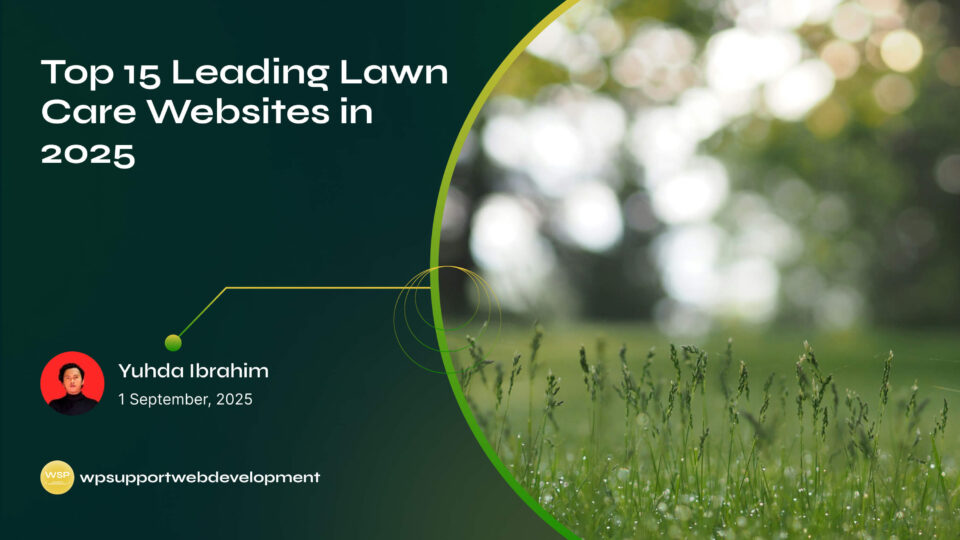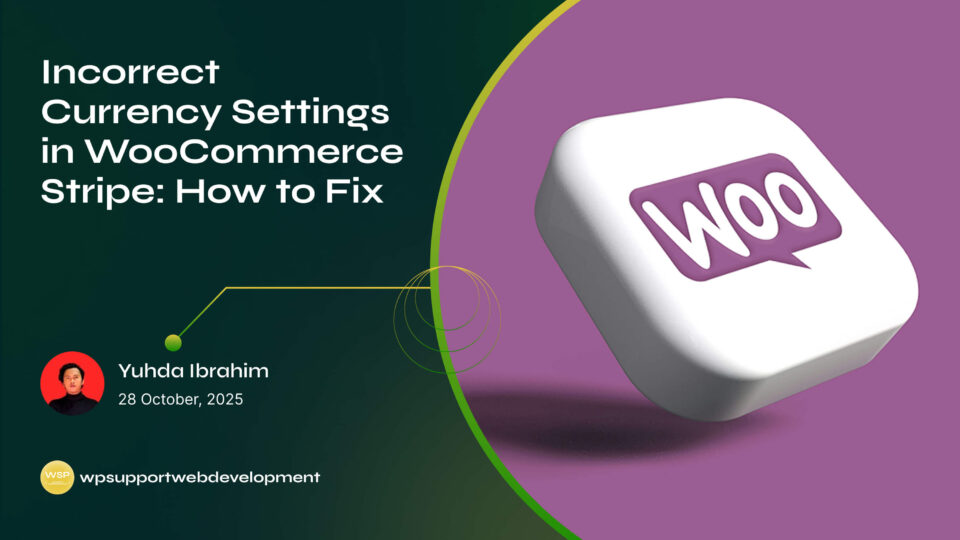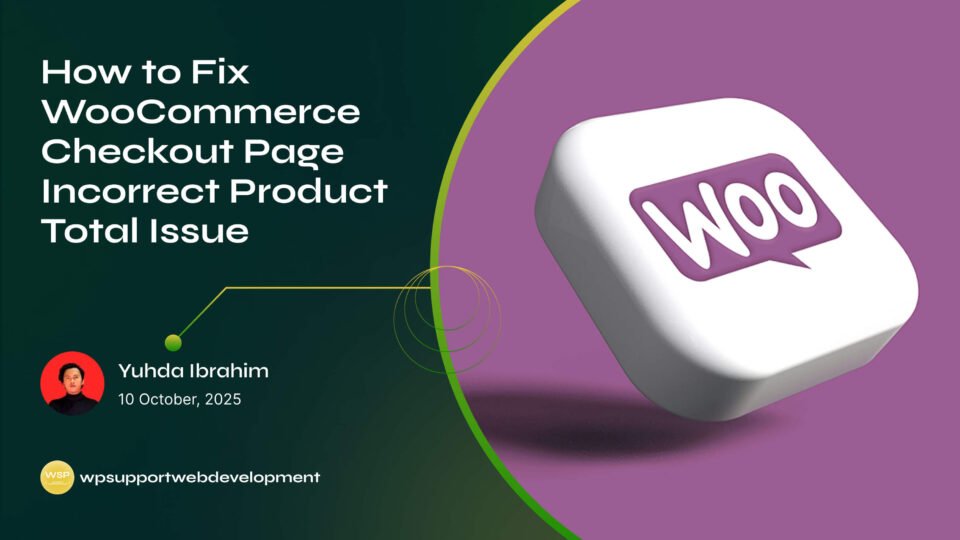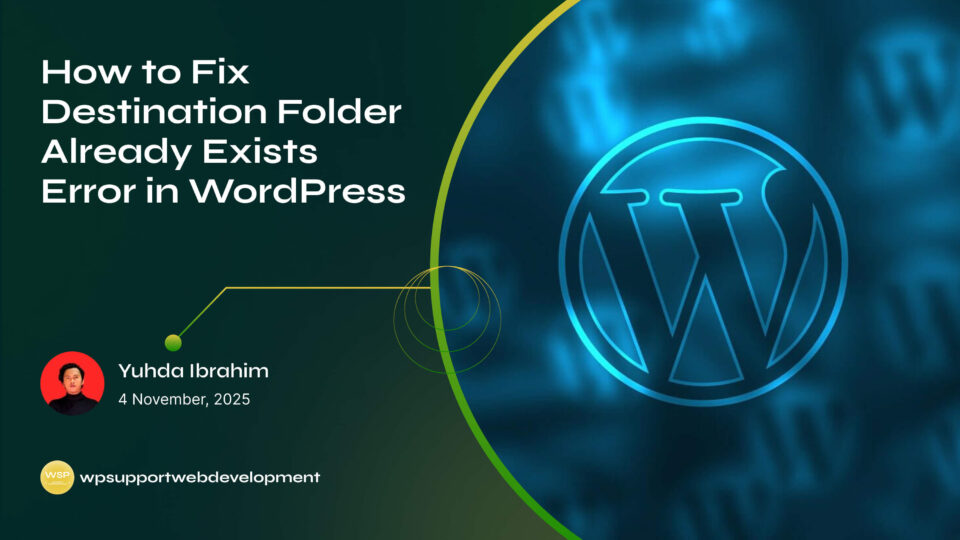Troubleshooting API Key Issues with Stripe in WooCommerce

Yuhda Ibrahim
Development Consultant
October 26, 2025
4 min read
Introduction
Running an online store is exciting, but nothing is more frustrating than payment problems at checkout. If you’re using Stripe with WooCommerce, one common issue is when your API keys don’t work as expected. Without valid keys, your store can’t communicate with Stripe, meaning transactions fail, refunds don’t process, and customers may get stuck at checkout. That’s enough to cause headaches and lost sales.
The good news? Troubleshooting API key issues with Stripe in WooCommerce isn’t as scary as it sounds. Most problems come down to a few common mistakes, like using test keys instead of live keys, copy-paste errors, or outdated plugin settings. With the right steps, you can identify the issue, fix it quickly, and get your store back to running smoothly.
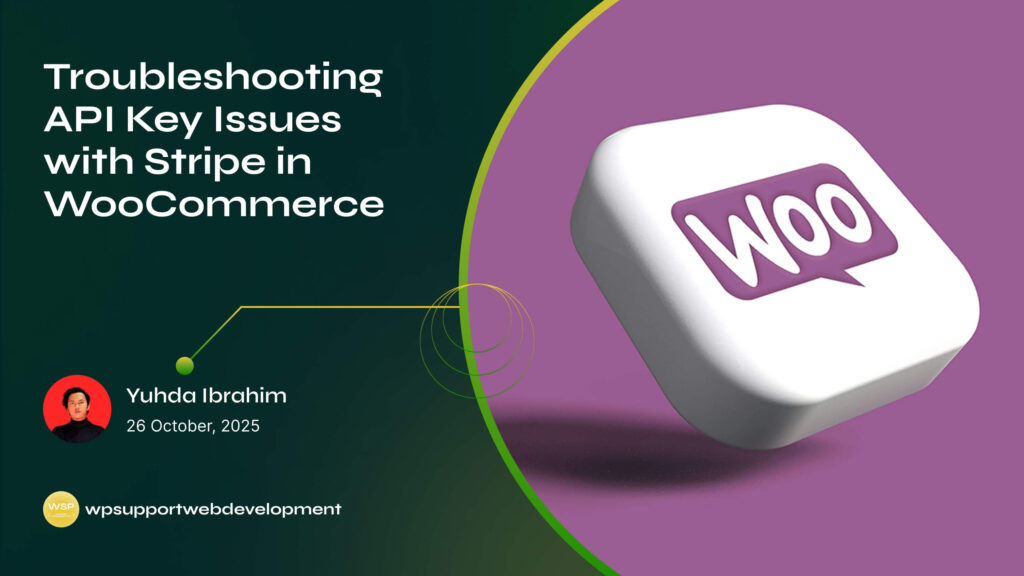
In this guide, we’ll walk through why API key problems happen, how to fix them step by step, and tips to prevent them in the future. Let’s make sure your checkout stays seamless for your customers.
Why Stripe API Key Issues Happen in WooCommerce
Stripe uses API keys to securely connect your WooCommerce store to your Stripe account. If those keys are incorrect or misconfigured, the connection breaks. Some common causes include:
- Using the wrong keys (test vs. live keys).
- Copy-paste errors, like extra spaces or missing characters.
- Expired or rotated keys that haven’t been updated in WooCommerce.
- Revoked keys due to account security changes.
- Plugin or WooCommerce updates that reset settings.
Knowing these causes makes troubleshooting much easier.
Signs You’re Facing an API Key Problem
API key errors usually show up in obvious ways. Look out for:
- Payment forms not loading on checkout.
- Customers seeing “Invalid API Key” or “Authentication error.”
- Orders stuck in “Pending” or “Failed payment.”
- Refunds or captures not processing through Stripe.
- Error logs in WooCommerce pointing to Stripe API authentication issues.
If these symptoms look familiar, it’s time to dig into your settings.
Troubleshooting API Key Issues with Stripe in WooCommerce
1. Double-Check Your Keys
Head to your WordPress dashboard and go to:
WooCommerce > Settings > Payments > Stripe.
- Make sure you’ve entered the Live Publishable Key and Live Secret Key for live payments.
- If testing, use the Test Keys instead.
- Avoid copy-paste mistakes—sometimes even an extra space can cause problems.
2. Confirm Test Mode vs. Live Mode
One of the most common mistakes is leaving Stripe in Test Mode when your store is live.
- In WooCommerce Stripe settings, check if Enable Test Mode is ticked.
- Untick it when you’re ready to accept real payments.
- Verify you’re using live keys in live mode and test keys in test mode. Mixing them won’t work.
3. Rotate or Regenerate Keys in Stripe
If your keys still fail, log into your Stripe Dashboard:
- Go to Developers > API Keys.
- Create new keys (Publishable and Secret).
- Replace the old ones in WooCommerce.
This helps if your old keys were revoked or compromised.
4. Check for Plugin Updates or Conflicts
Sometimes the problem isn’t your keys—it’s the plugin.
- Update the WooCommerce Stripe Payment Gateway plugin to the latest version.
- Deactivate other payment-related plugins to rule out conflicts.
- Switch temporarily to a default theme (like Storefront) to test.
5. Review Logs for Errors
WooCommerce logs are your friend.
- Go to WooCommerce > Status > Logs.
- Look for entries related to Stripe and API authentication.
- Errors like
Invalid API Key providedconfirm it’s a key issue.
6. Check Your Server and SSL Setup
Stripe requires secure communication.
- Ensure your site has a valid SSL certificate (HTTPS).
- Ask your hosting provider if your server blocks outgoing requests to Stripe’s API.
Preventing API Key Problems in the Future
Once you’ve fixed the issue, here are some ways to avoid a repeat:
- Always copy keys carefully from the Stripe dashboard.
- Document whether your site is in Test Mode or Live Mode.
- Rotate keys periodically for security but update them in WooCommerce right away.
- Keep your plugins, WooCommerce, and WordPress updated.
- Test checkout on a staging site before pushing changes live.
When to Reach Out for Support
If none of the above fixes the issue:
- Contact WooCommerce Support for plugin-related help.
- Reach out to Stripe Support with your error logs.
- Ask your hosting provider if server configurations are blocking requests.
The quicker you act, the less downtime your store will experience.
Wrapping It Up
Troubleshooting API key issues with Stripe in WooCommerce might sound technical, but most fixes are simple: check your keys, confirm test vs. live mode, rotate keys if needed, and keep your plugins updated. These small steps can save you hours of stress and prevent lost sales at checkout.
By staying proactive—using staging sites, updating regularly, and testing carefully—you’ll reduce the chances of running into the same problem again. Smooth payments mean happier customers and a healthier online business.
👉 Want more tips for keeping your WooCommerce store running smoothly? Explore our blog for easy-to-follow troubleshooting guides.