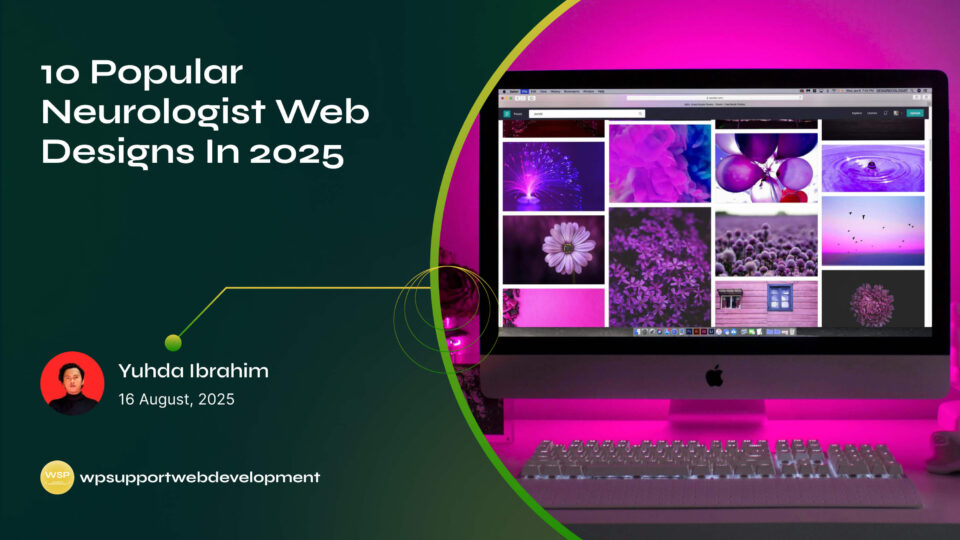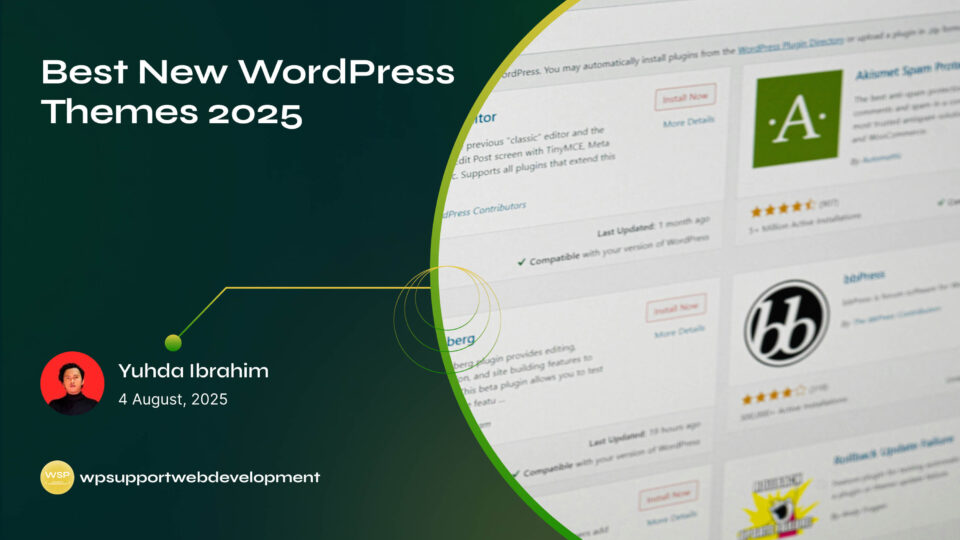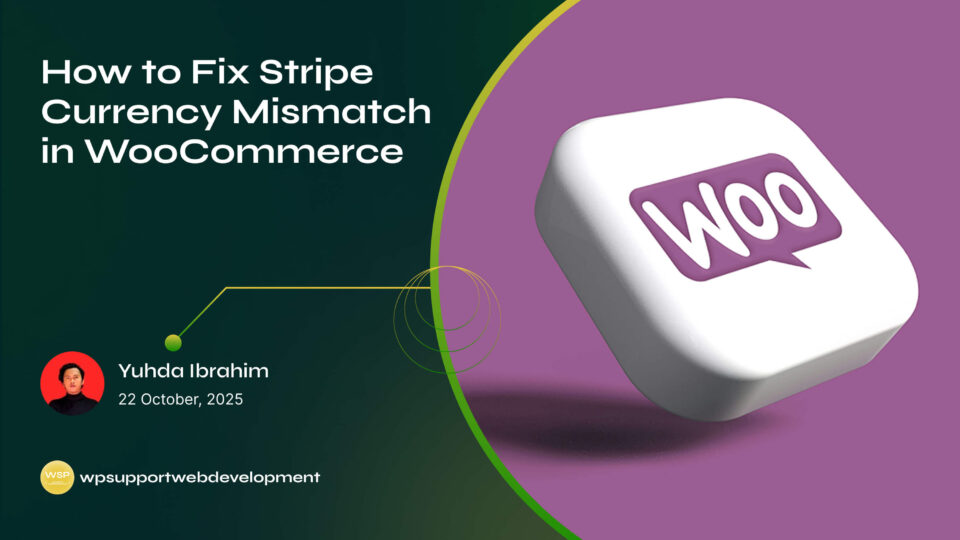Stripe Not Appearing at Checkout in WooCommerce

Yuhda Ibrahim
Development Consultant
October 13, 2025
4 min read
Introduction
When you run an online store, the checkout process can make or break sales. So imagine this: a customer adds items to their cart, heads to checkout, and plans to pay with Stripe—only to find it’s missing. Frustrating, right? If you’ve run into the issue of Stripe not appearing at checkout in WooCommerce, you’re not alone. Many store owners bump into this glitch at some point.
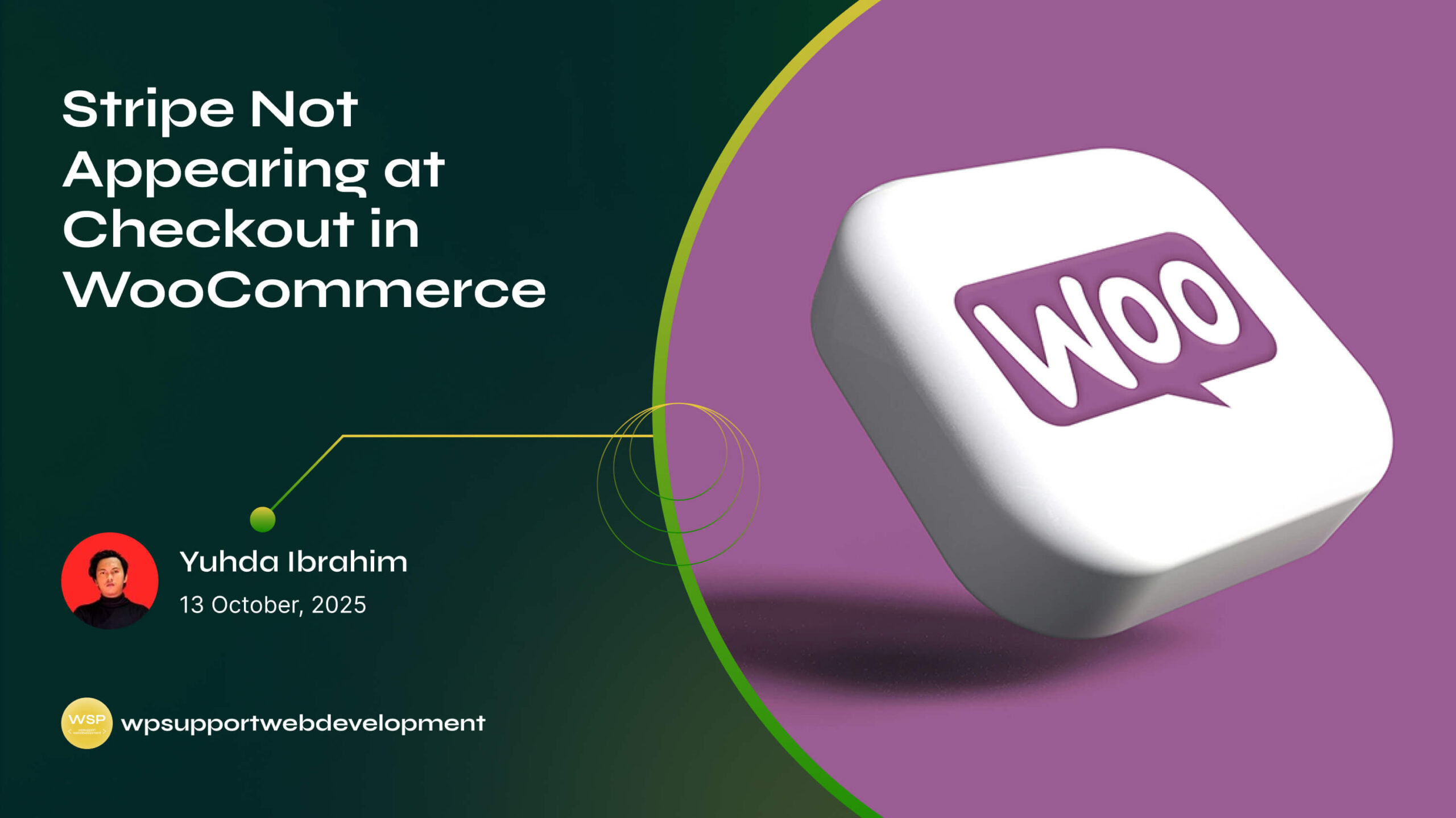
The good news is, it’s usually something simple—like a misconfiguration, plugin conflict, or missing requirement—that’s keeping Stripe from showing up. The even better news? You can troubleshoot it without needing to be a tech wizard. In this guide, we’ll walk through the most common reasons why Stripe disappears from checkout, step-by-step fixes, and tips to keep your store running smoothly so customers can complete their purchase with ease.
Why Stripe Might Not Appear at Checkout in WooCommerce
Before diving into solutions, let’s look at the possible culprits. Stripe is a reliable payment gateway, but several small issues can stop it from displaying:
- Plugin not enabled or configured correctly
- Outdated WooCommerce or Stripe plugin versions
- Currency or country mismatch
- SSL (HTTPS) not enabled on your site
- Conflicts with other plugins or themes
- Test mode settings preventing live payments
Understanding the root of the problem will help you apply the right fix without wasting hours tinkering.
Check If Stripe Is Enabled in WooCommerce
Sometimes the simplest answer is the right one. Stripe might not be appearing because it’s not actually enabled in your settings.
Here’s how to check:
- Go to your WordPress Dashboard.
- Navigate to WooCommerce → Settings → Payments.
- Find Stripe in the list of payment methods.
- Make sure the toggle is switched on.
If Stripe is off, just enable it and hit save. Refresh your checkout page to see if it appears.
Update WooCommerce and Stripe Plugins
Running outdated versions of WooCommerce or the Stripe plugin is one of the most common reasons for payment issues.
- Update WooCommerce to the latest version.
- Update the WooCommerce Stripe Payment Gateway plugin.
- Don’t forget to update WordPress itself when needed.
Outdated software often causes compatibility issues, and payment gateways are particularly sensitive to these. Keeping everything updated ensures your checkout runs smoothly.
Verify Your API Keys
Stripe relies on API keys to connect your site with your Stripe account. If those keys are incorrect or outdated, Stripe won’t show up at checkout.
To check your keys:
- Head to WooCommerce → Settings → Payments → Stripe → Manage.
- Confirm that you’ve entered the correct Publishable and Secret API Keys from your Stripe dashboard.
- Make sure you’re not mixing up test keys with live keys.
If you’re running in test mode, the checkout might block live payments until you switch to live mode.
Ensure SSL (HTTPS) Is Enabled
Stripe requires a secure connection for live transactions. That means your site must use an SSL certificate (the “https://” in your URL).
- If your site isn’t secure, Stripe won’t appear at checkout.
- Most hosting providers offer free SSL certificates.
- After enabling SSL, go to WooCommerce → Settings → Advanced and make sure “Force secure checkout” is turned on.
This not only ensures Stripe works but also builds customer trust.
Fix Currency and Country Mismatches
Stripe only supports certain currencies and countries. If your WooCommerce store is set to a currency that Stripe doesn’t allow, the payment method won’t appear.
To check:
- Go to WooCommerce → Settings → General.
- Look at your Store Address and Currency options.
- Make sure they match Stripe’s supported list.
You can find the full list of supported countries and currencies on Stripe’s website.
Check for Plugin or Theme Conflicts
Other plugins—or even your theme—can interfere with Stripe showing up. If you suspect a conflict, try this quick test:
- Temporarily disable all other plugins except WooCommerce and Stripe.
- Switch to a default WordPress theme like Twenty Twenty-Four.
- Check if Stripe appears at checkout.
- If it works, reactivate plugins one by one until you find the culprit.
- If it doesn’t work, the issue may lie elsewhere in your Stripe settings.
Clear Your Cache
Caching plugins or server-level caches can sometimes prevent new settings from showing. If you recently made changes but don’t see Stripe at checkout:
- Clear your site’s cache (if using a caching plugin).
- Clear your browser cache.
- If your host uses server caching, clear it from your hosting panel.
This simple step often solves “invisible” checkout problems.
When to Contact Support
If you’ve tried all the fixes above and Stripe still won’t appear, it might be time to get help:
- WooCommerce Support for plugin-specific issues.
- Stripe Support for account or API-related problems.
- Your hosting provider if you suspect a server configuration issue.
Don’t be afraid to reach out—sometimes the issue is on the server side and not something you can fix alone.
Conclusion
Having Stripe not appearing at checkout in WooCommerce can feel like a major headache, but most of the time the fix is straightforward. From enabling the payment method and updating plugins to checking SSL and resolving conflicts, the steps above should help you get Stripe working again.
Remember: a smooth checkout process is key to keeping customers happy and reducing abandoned carts. Take a few minutes to double-check your setup now, and you’ll save yourself—and your buyers—plenty of frustration later.
Want to dig deeper into WooCommerce tips and troubleshooting? Keep exploring our guides for more easy-to-follow fixes and best practices.