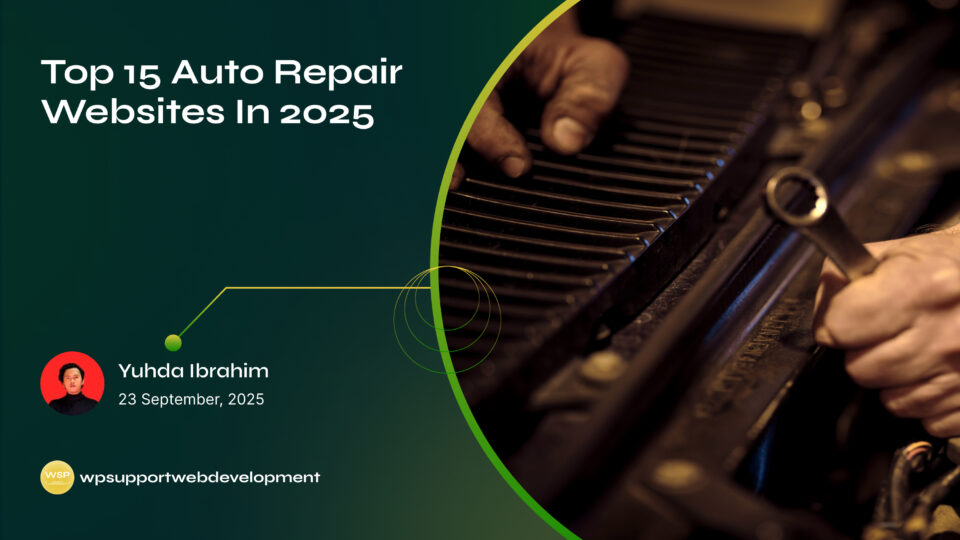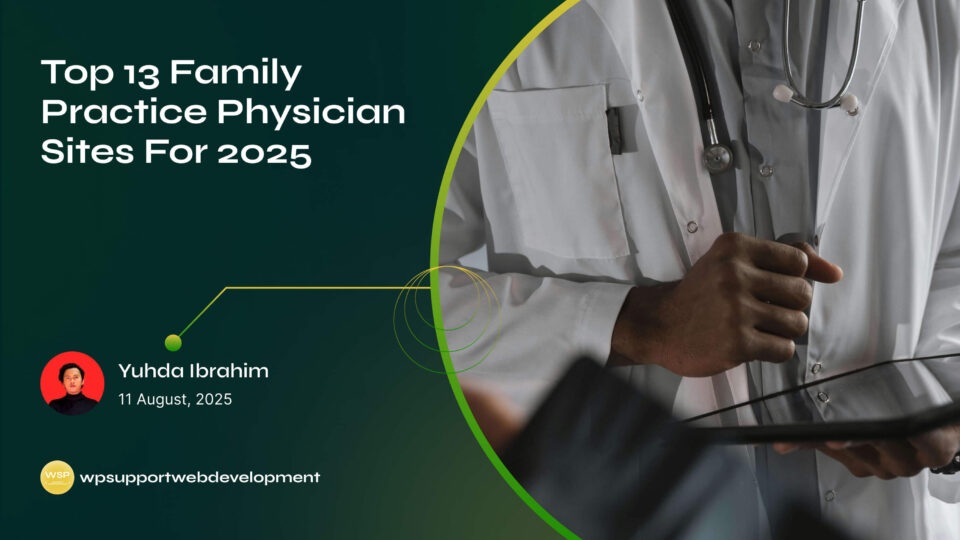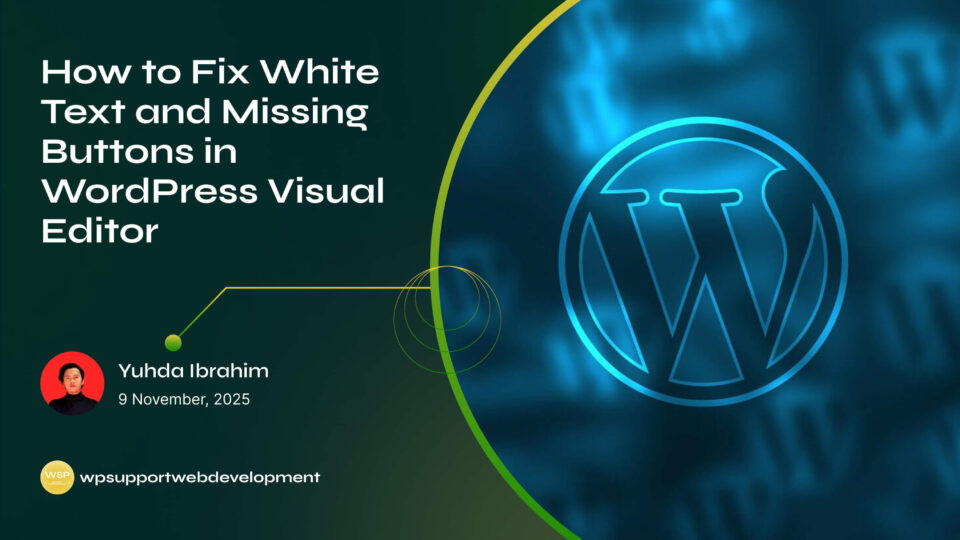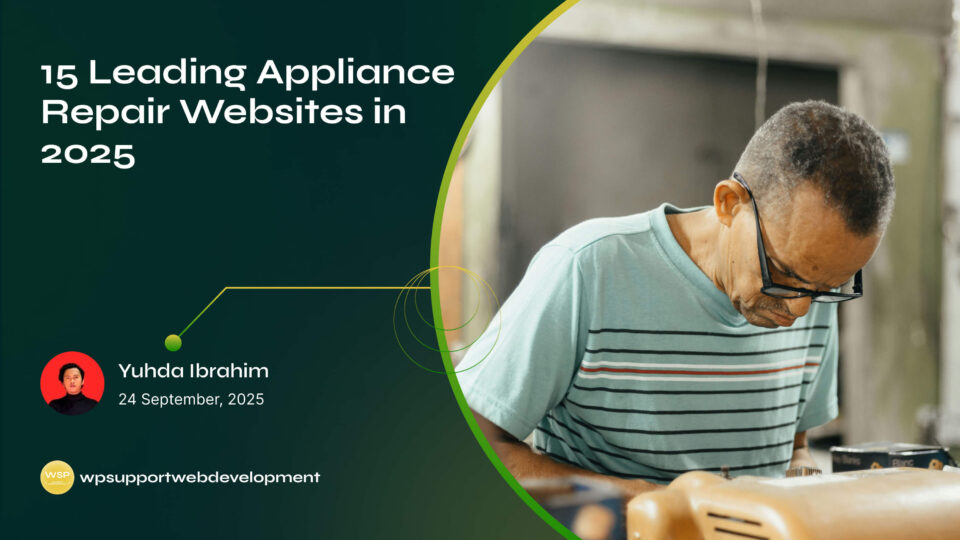Stripe Checkout Button Not Showing on WooCommerce Checkout

Yuhda Ibrahim
Development Consultant
October 21, 2025
4 min read
Introduction
Running an online store should feel exciting, not stressful. But if you’ve ever opened your checkout page and noticed the Stripe checkout button not showing on WooCommerce checkout, it can feel like hitting a brick wall. Customers can’t pay, sales come to a halt, and suddenly your thriving store feels stuck.
Don’t worry—this is a common issue that many WooCommerce store owners face. The good news? It’s usually easy to fix. In most cases, the problem comes down to simple settings, plugin conflicts, or outdated software. With a few quick checks and adjustments, you can get Stripe back on track and make sure your checkout process runs smoothly.
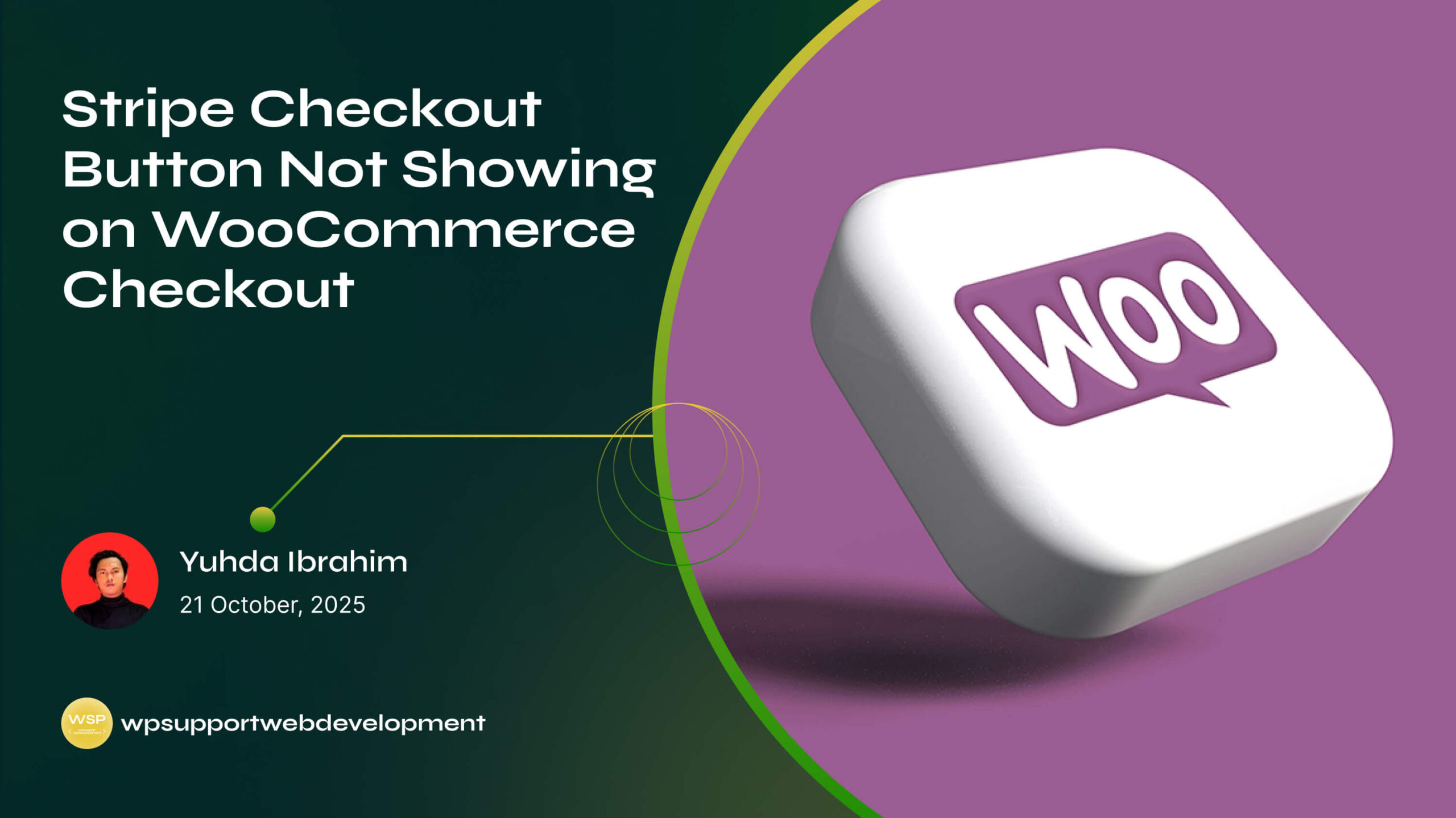
In this guide, we’ll break down the possible reasons why Stripe might not be appearing and share step-by-step solutions you can try today.
Why the Stripe Checkout Button Might Not Show Up
Before diving into solutions, it helps to know what could be causing the issue. Some of the most common reasons include:
- Outdated WooCommerce or Stripe plugin
- Misconfigured payment settings in WooCommerce
- Theme or plugin conflicts interfering with Stripe
- Cache or browser issues blocking the button from loading
- Not using HTTPS (SSL certificate missing)
Once you know the possible culprits, troubleshooting becomes much easier.
Check If Stripe Is Properly Enabled
The first step is to make sure Stripe is actually enabled in your WooCommerce settings. Sometimes, the simplest solution is the one we overlook.
- In your WordPress dashboard, go to WooCommerce > Settings > Payments.
- Look for Stripe and make sure it’s toggled on.
- Click Manage to double-check your API keys are entered correctly.
If Stripe isn’t enabled or the keys are missing, the checkout button won’t appear at all.
Update WooCommerce and Stripe Plugin
An outdated plugin can cause unexpected problems. Both WooCommerce and the Stripe extension need to be up-to-date to work smoothly together.
- Update WooCommerce to the latest version.
- Update the WooCommerce Stripe Payment Gateway plugin.
- After updating, clear your site cache and refresh the checkout page.
This simple update fixes the issue for many store owners.
Verify HTTPS Is Enabled on Your Site
Stripe requires a secure connection (HTTPS) to process payments. If your site doesn’t have an SSL certificate installed, the Stripe checkout button may not appear.
You can check this quickly:
- Look at your site URL—does it start with https://?
- If not, install an SSL certificate through your hosting provider.
- Use a plugin like Really Simple SSL to enforce secure connections across your site.
Once SSL is active, reload your checkout page and check if Stripe shows up.
Look for Theme or Plugin Conflicts
Sometimes, your theme or another plugin can block Stripe from displaying. The easiest way to check is to test your checkout page with conflicts removed.
- Temporarily switch to a default theme like Storefront or Twenty Twenty-Four.
- Disable all other plugins except WooCommerce and Stripe.
- Test the checkout page again.
- If the Stripe button shows up, you’ve found the conflict.
- Re-enable your theme and plugins one by one until the problem reappears.
Once you find the culprit, you can either replace it or reach out to the developer for a fix.
Clear Cache and Browser Data
Caching plugins, CDN services, or even your browser can sometimes prevent new scripts (like Stripe’s checkout button) from loading.
- Clear your WordPress cache if you use plugins like WP Rocket, W3 Total Cache, or LiteSpeed Cache.
- Clear your browser cache and try the checkout in a private/incognito window.
- If you’re using Cloudflare, purge the cache there as well.
This quick step often solves display issues instantly.
Double-Check Stripe Test vs. Live Mode
Stripe has two sets of API keys—test keys and live keys. If your site is using test keys while you expect real payments, the checkout button may not display properly.
- Go to WooCommerce > Settings > Payments > Stripe.
- Check whether you’re in test mode or live mode.
- Enter the correct keys for the mode you’re using.
Switching to the right mode often resolves missing button issues.
When to Contact Support
If none of the above steps work, it may be time to reach out:
- WooCommerce Support if the issue seems plugin-related.
- Your hosting provider if there are server or SSL problems.
- Stripe Support if payments are failing despite correct setup.
Providing detailed steps of what you’ve already tried will help them solve the issue faster.
Final Thoughts
Seeing the Stripe checkout button not showing on WooCommerce checkout can feel like a nightmare for any online store owner. But as you’ve seen, the fix is usually simple—whether it’s updating plugins, enabling SSL, fixing settings, or clearing cache.
By working through these troubleshooting steps, you’ll likely have Stripe back in action in no time, ensuring your customers can check out smoothly and your sales keep flowing.
👉 Want more WordPress and WooCommerce troubleshooting tips? Keep exploring our guides to stay ahead of common issues and keep your store running stress-free.