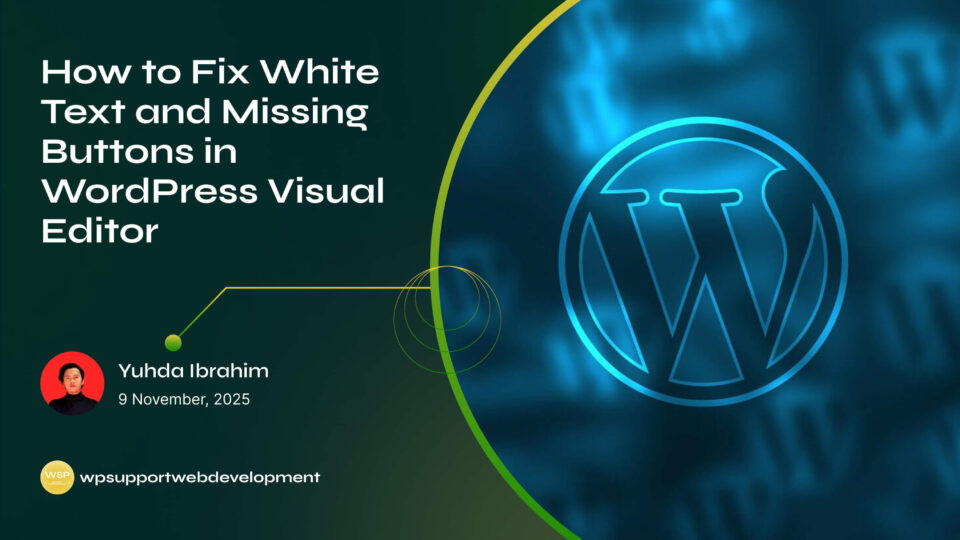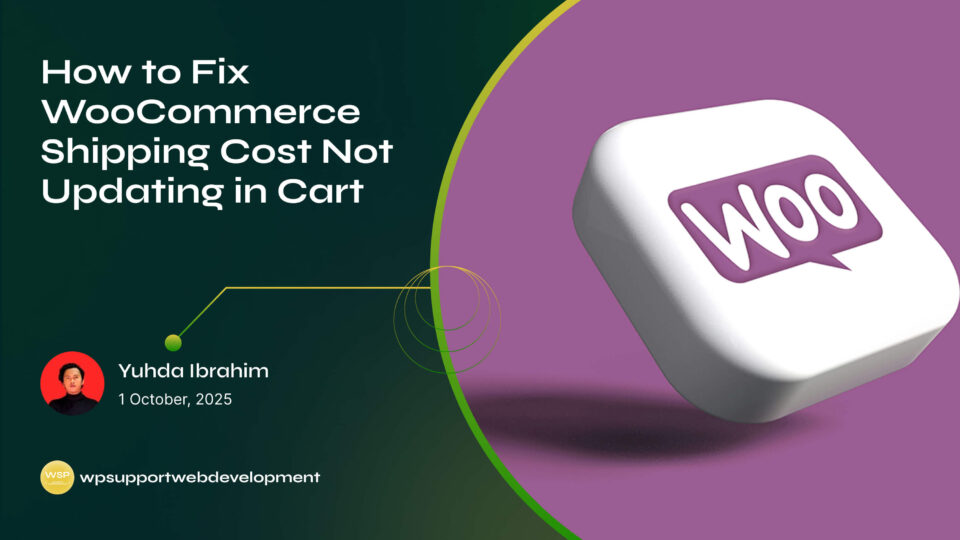Resolving Plugin Conflicts with Stripe Payment Gateway in WooCommerce

Yuhda Ibrahim
Development Consultant
October 25, 2025
4 min read
Introduction
Running an online store with WooCommerce should be simple, but sometimes things don’t go as planned. One of the most common headaches store owners face is resolving plugin conflicts with Stripe Payment Gateway in WooCommerce. Maybe your checkout page suddenly stops working, or Stripe payments fail without explanation. Even worse, customers abandon their carts because they can’t pay smoothly.
The culprit is often a plugin conflict. Since WooCommerce websites typically rely on multiple plugins—for SEO, security, shipping, memberships, or design—there’s always a chance one of them doesn’t play nicely with Stripe. The good news? Conflicts aren’t permanent, and you can usually track down the problem and fix it without needing advanced technical knowledge.
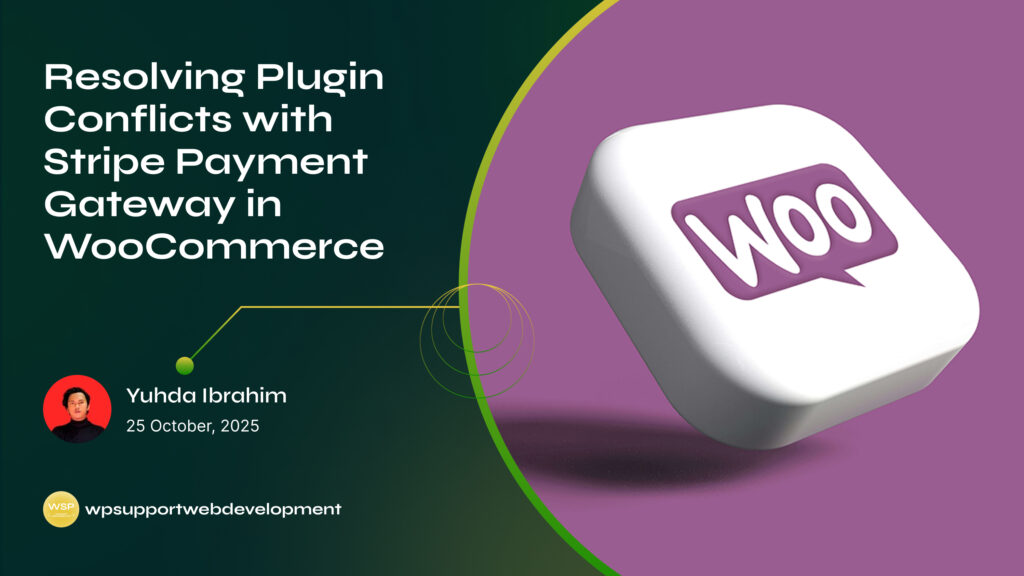
In this guide, we’ll walk you through the causes of plugin conflicts, step-by-step troubleshooting methods, and prevention tips to keep your payment system reliable. By the end, you’ll know exactly how to identify and resolve conflicts so your customers can check out without a hitch.
What Causes Plugin Conflicts with Stripe in WooCommerce?
Plugin conflicts happen when two or more plugins (or even your theme) try to use the same code, scripts, or resources. With Stripe, this can block payment requests, stop checkout buttons from working, or break refunds and captures.
Some common reasons include:
- Outdated plugins that don’t support the latest WooCommerce or Stripe versions.
- Duplicate functionality, like multiple payment plugins handling the same gateway.
- Poorly coded plugins that interfere with Stripe’s scripts.
- Theme conflicts, especially when custom checkout templates override WooCommerce defaults.
Understanding these causes helps you know where to look when payments fail.
Signs of Plugin Conflicts with Stripe
How do you know if it’s a plugin conflict and not something else? Here are some telltale signs:
- Stripe checkout button not showing or not working.
- Orders stuck in “Pending” or “On hold” even after payment.
- Refunds or captures failing in WooCommerce.
- Error messages like “Payment failed” without further explanation.
- Problems disappearing when other plugins are disabled.
If you notice these patterns, you’re likely dealing with a plugin conflict.
Step-by-Step: Resolving Plugin Conflicts with Stripe Payment Gateway in WooCommerce
1. Update Everything First
Before digging deeper, make sure you’re not just dealing with an outdated setup.
- Update WooCommerce to the latest version.
- Update the Stripe Payment Gateway plugin.
- Update other active plugins and your WordPress version.
Sometimes, updates fix compatibility issues instantly.
2. Switch to a Default Theme
Themes can cause conflicts, especially if they heavily customize the checkout page. Switch to a default WordPress theme like Storefront or Twenty Twenty-Four.
- If Stripe works with the default theme, your theme is the culprit.
- You may need to update it or contact the theme developer for support.
3. Use the Conflict Test Method
The quickest way to pinpoint a conflict is by testing systematically.
- Deactivate all plugins except WooCommerce and Stripe.
- Try making a test payment.
- If Stripe works, reactivate plugins one by one while testing each time.
This process helps identify which plugin is breaking Stripe.
4. Check Your Console and Logs
- Open your browser’s developer console to look for JavaScript errors on checkout pages.
- Go to WooCommerce > Status > Logs and check for Stripe-related errors.
These details often point directly to the plugin causing trouble.
5. Configure Stripe Settings Correctly
Sometimes conflicts appear to be plugin-related but are actually misconfigurations. Double-check:
- You’re using the correct live API keys, not test ones.
- Webhooks are set up properly in Stripe.
- Payment methods are enabled and supported by your site.
6. Contact Plugin Developers
If you identify the conflicting plugin, don’t panic. Developers often provide fixes or updates quickly. Send them:
- Your WooCommerce and Stripe versions.
- Error messages or logs.
- Steps to reproduce the conflict.
This saves time and helps them deliver solutions faster.
Preventing Future Stripe Plugin Conflicts
Resolving a conflict is one thing, but preventing them is even better. Here’s how:
- Keep everything updated (plugins, themes, WordPress core).
- Use well-maintained plugins with good reviews and frequent updates.
- Avoid duplicate functionality—for example, don’t install multiple payment plugins that overlap with Stripe.
- Test new plugins on a staging site before adding them to your live store.
- Monitor your Stripe logs regularly to catch issues early.
These habits reduce the chances of downtime and keep your checkout process smooth.
When to Reach Out for Help
If you’ve followed all the steps and still can’t fix the issue, it’s time to get support:
- WooCommerce Support for plugin-specific guidance.
- Stripe Support for account or webhook issues.
- Your hosting provider if server-level problems block Stripe’s communication.
Don’t wait too long—payment issues directly affect sales, so quick action is crucial.
Final Thoughts
Resolving plugin conflicts with Stripe Payment Gateway in WooCommerce might seem overwhelming at first, but with a step-by-step approach, it’s very doable. Start by updating your plugins, switch to a default theme, test plugins one by one, and review your logs for clues. Most conflicts boil down to a single plugin or outdated setup that can be fixed quickly.
By keeping your site updated, avoiding duplicate functionality, and testing carefully, you’ll prevent most issues before they impact your customers. A smooth checkout builds trust, keeps sales flowing, and ensures your store runs stress-free.
👉 Want more WooCommerce troubleshooting tips? Browse our blog for practical guides to keep your store in top shape.