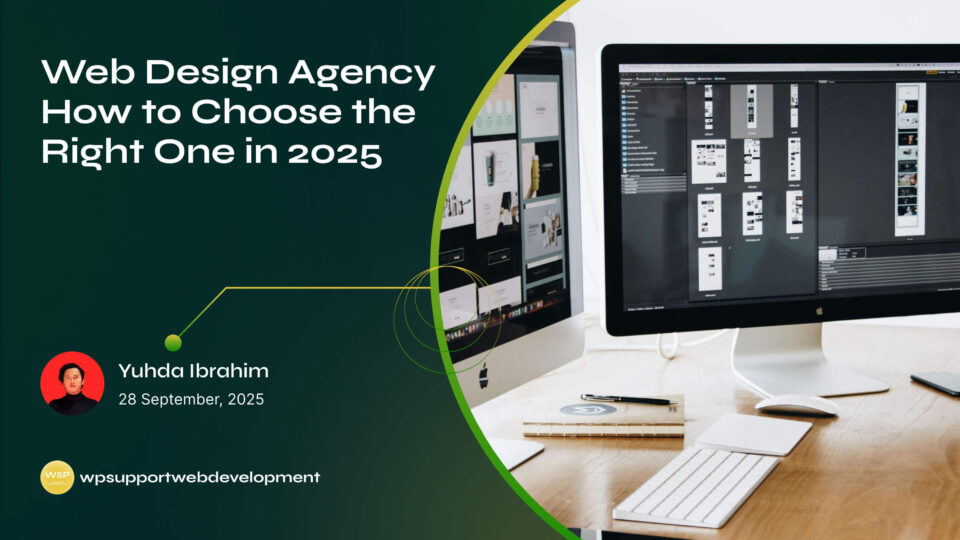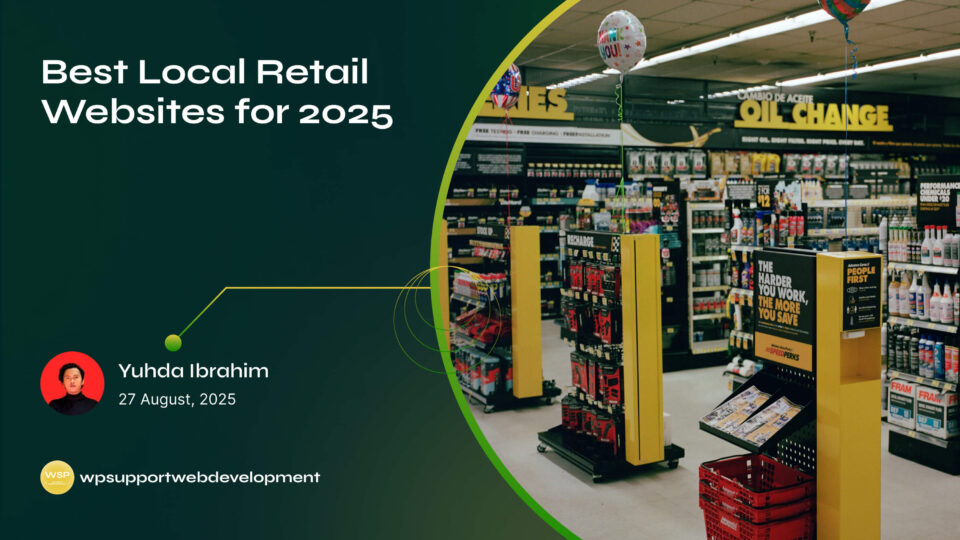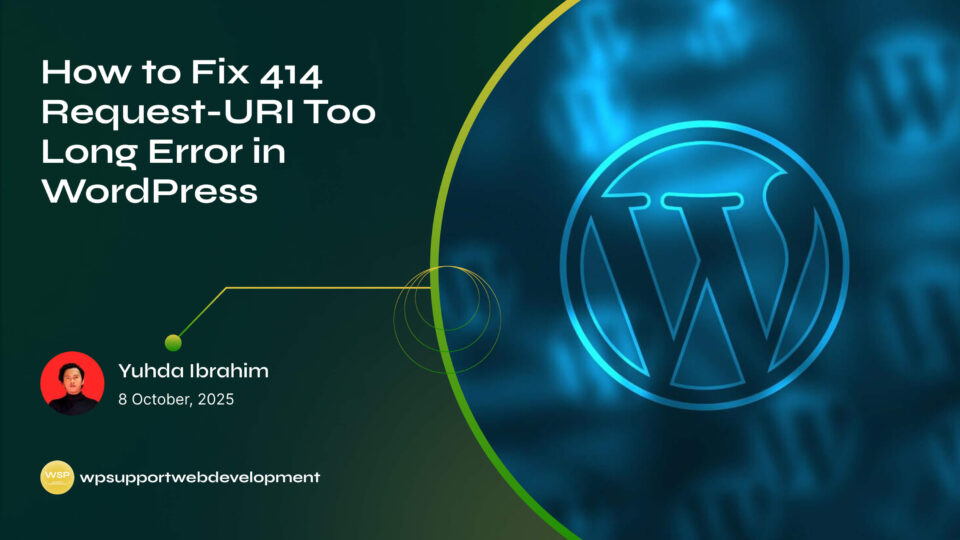Lost Password Link Not Working at WooCommerce Checkout

Yuhda Ibrahim
Development Consultant
October 4, 2025
3 min read
Introduction
If you run an online store, you know how important a smooth checkout process is. But what happens when a customer tries to log in at checkout, forgets their password, and clicks the link to reset it—only to find that the lost password link is not working at WooCommerce checkout?
It’s more than just a small inconvenience. A broken password reset link can frustrate shoppers, cause them to abandon their carts, and even lose trust in your store. The checkout stage is already a sensitive point for conversions—anything that adds friction could mean lost sales.
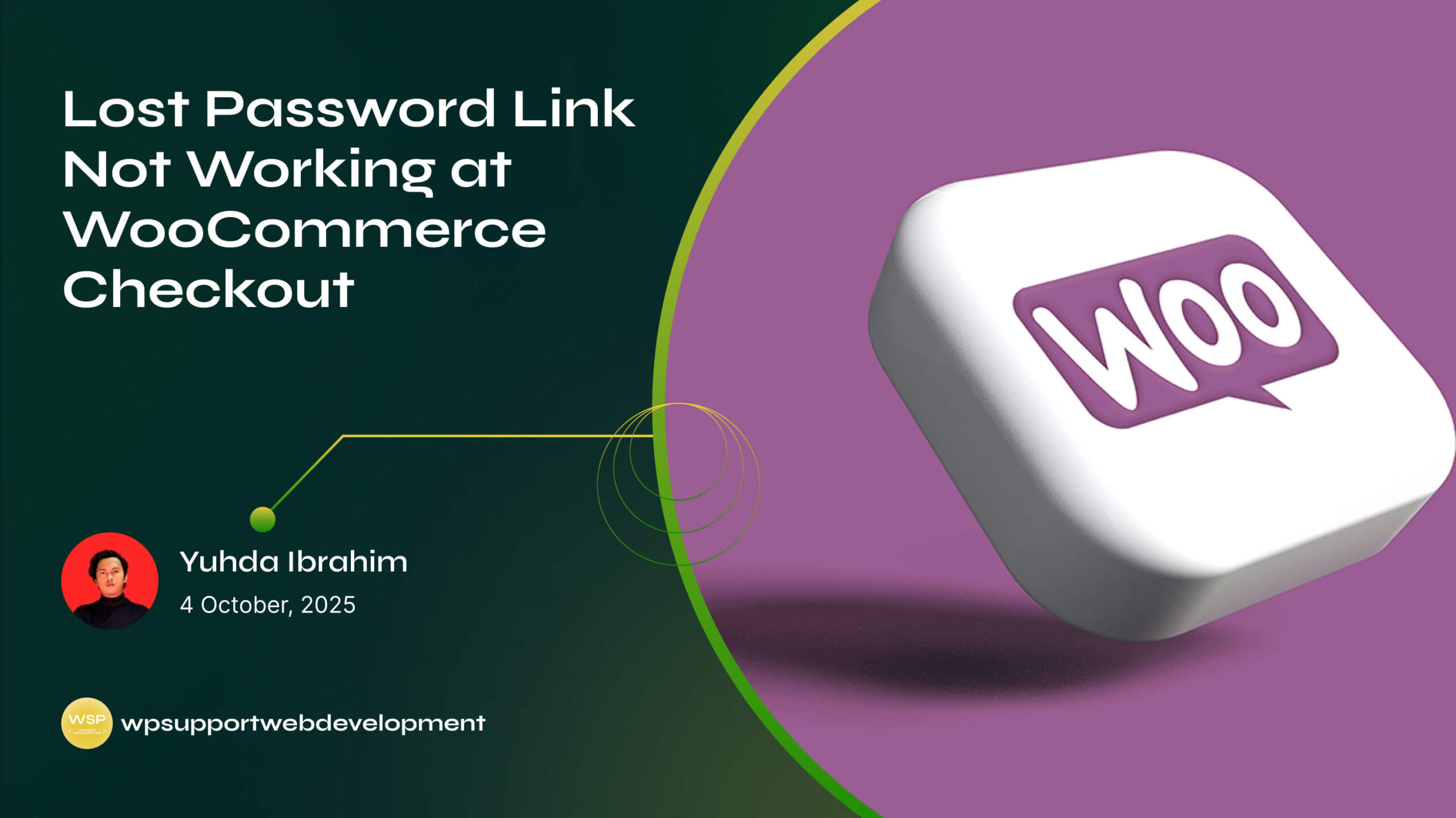
The good news? This is usually a quick fix once you identify the cause. In this guide, we’ll walk through why this happens, the most common culprits, and how you can fix it so customers can reset their passwords without a hitch.
Why the Lost Password Link Matters
Password reset functionality isn’t just a technical detail—it’s a customer trust factor. Here’s why it’s crucial:
- Reduces cart abandonment – Customers can log in and check out without giving up.
- Improves user experience – A quick password reset means less frustration.
- Protects account security – Helps legitimate customers regain access quickly.
When it’s broken, you’re not only risking sales but also leaving users with a poor impression of your store’s reliability.
Common Reasons the Link Stops Working
The lost password link can break for several reasons. Here are the most common:
- Theme conflicts – Some custom themes override the default WooCommerce templates, removing or breaking the link.
- Plugin interference – Login, registration, or checkout plugins may hide or replace the link.
- Custom checkout pages – Page builders or custom-coded templates might skip the link entirely.
- Incorrect WooCommerce settings – Account management features may be disabled.
- Permalink issues – Broken URLs caused by outdated or incorrect permalinks.
Step 1: Check WooCommerce Account Settings
- Go to WooCommerce → Settings → Accounts & Privacy.
- Ensure Allow customers to log into an existing account during checkout is enabled.
- Make sure the Lost your password? feature appears on your My Account page.
If the option is disabled here, the link won’t appear anywhere on checkout.
Step 2: Test with a Default Theme
Theme conflicts are one of the biggest culprits.
- Switch to the Storefront theme temporarily.
- Test the checkout page.
- If the link works, your theme’s
form-login.phptemplate might be outdated or missing key functions.
Contact your theme developer or update your template to match WooCommerce’s default.
Step 3: Disable Plugins That May Interfere
Some plugins—especially those related to login, registration, or checkout—can remove the lost password link.
- Deactivate all non-essential plugins.
- Test the checkout page again.
- Reactivate plugins one by one until the problem returns.
Once you find the conflicting plugin, check its settings or contact its developer.
Step 4: Check for Custom Checkout Pages
If you’re using a page builder like Elementor, Divi, or WPBakery to design your checkout, it’s possible the lost password link was never added to the form.
- Compare your checkout page to the default WooCommerce template.
- Add the missing link manually or restore the default login form.
Step 5: Fix Broken Permalinks
Sometimes, the link exists but leads to a 404 error. This is usually a permalink issue.
- Go to Settings → Permalinks.
- Without changing anything, click Save Changes to refresh the permalink structure.
This forces WordPress to rebuild URL paths and often fixes broken links.
Step 6: Consider Adding a Custom Lost Password Link
If you want full control, you can manually insert a working lost password link:
<a href="<?php echo wc_lostpassword_url(); ?>">Lost your password?</a>
This ensures the link is always pointing to the correct WooCommerce password reset page.
Best Practices to Avoid This Problem in the Future
- Keep WooCommerce, themes, and plugins updated – Outdated files often break functionality.
- Test after updates – Check your checkout flow after every major change.
- Avoid over-customizing checkout forms – Stick to WooCommerce’s default logic where possible.
- Provide alternative login methods – Consider social login options to reduce password dependency.
Conclusion
If the lost password link is not working at WooCommerce checkout, the fix usually comes down to enabling the right settings, removing conflicts, or restoring the default WooCommerce templates.
By keeping your store’s checkout process functional and friction-free, you not only protect sales but also ensure customers feel supported when they need account access. A working password reset link might seem small, but in the world of online shopping, it can be the difference between a completed purchase and an abandoned cart.