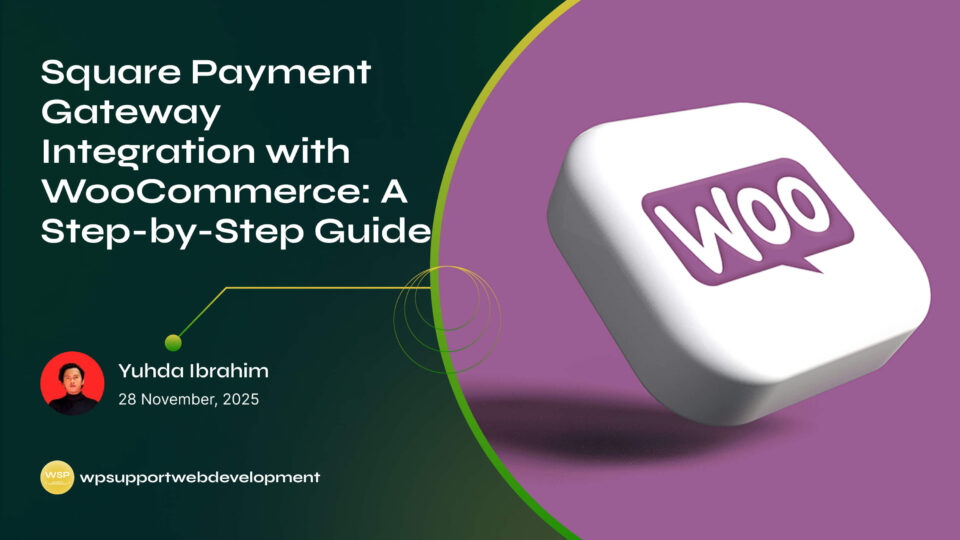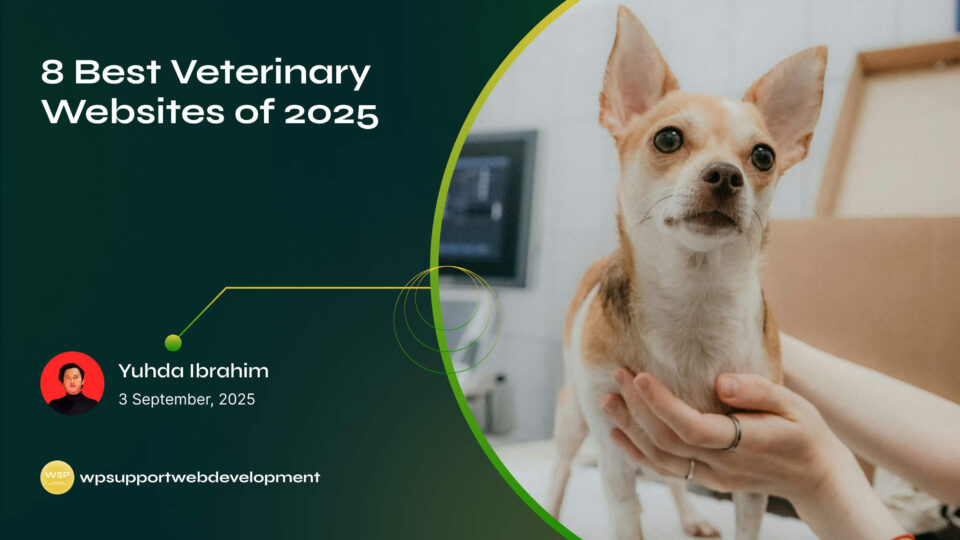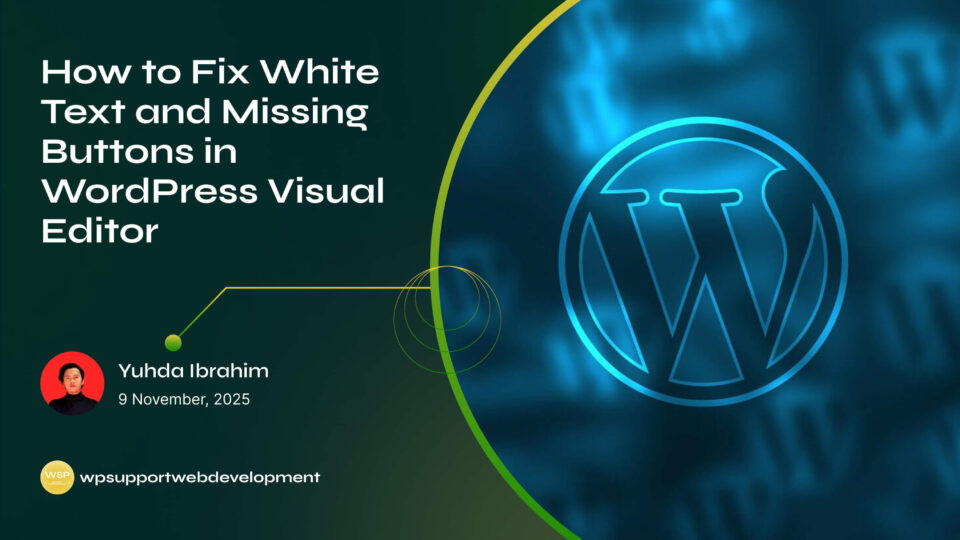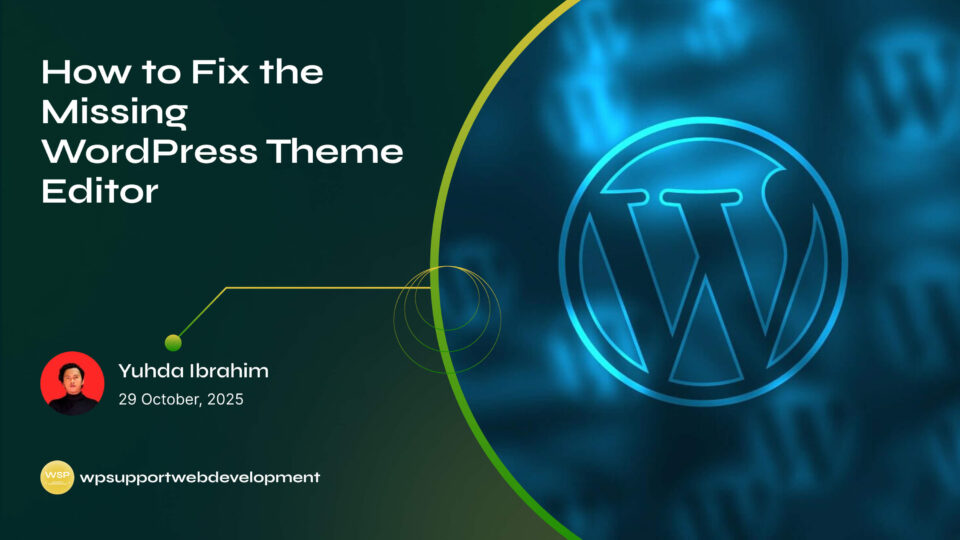How to Fix WooCommerce Shipping Methods Not Showing at Checkout

Yuhda Ibrahim
Development Consultant
September 30, 2025
3 min read
Introduction
If you’ve ever had a customer complain that they can’t see any shipping options at checkout, you know how stressful it can be. Not only does it stop them from completing their purchase, but it can also hurt your store’s reputation. The good news? This issue is common—and usually easy to solve. In this guide, we’ll walk you through exactly how to fix WooCommerce shipping methods not showing at checkout so you can get your store running smoothly again. Whether it’s a simple settings tweak, a plugin conflict, or a misconfigured shipping zone, we’ll cover all the possible causes and how to fix them without pulling your hair out.
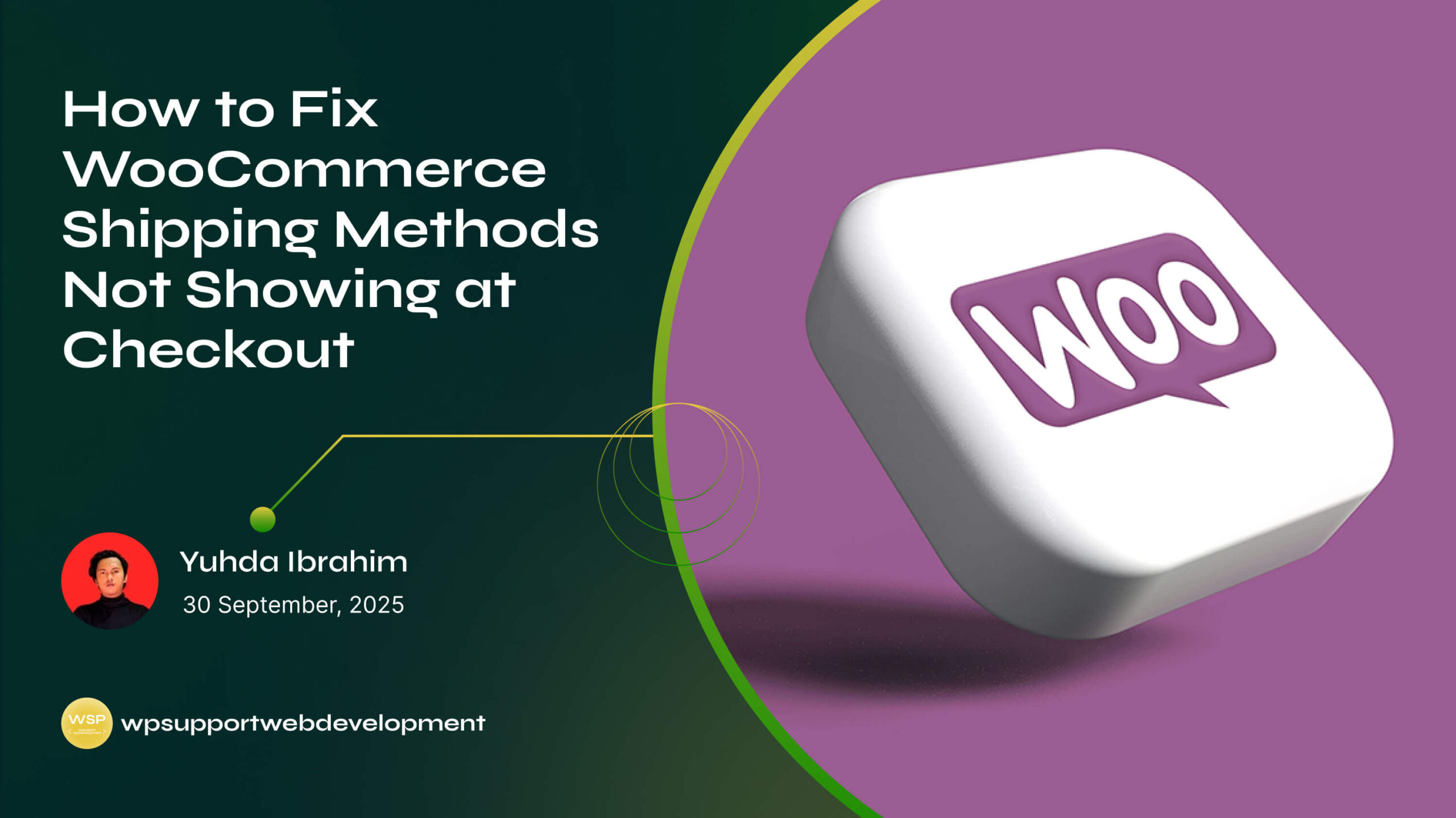
By the end, you’ll have a clear checklist you can follow to troubleshoot and resolve the problem, ensuring your customers can choose the right shipping option every time they order. Let’s dive in.
Why Shipping Methods Might Not Appear in WooCommerce
Before fixing the problem, it helps to know why it happens. Common causes include:
- No shipping zones set up – WooCommerce needs zones to determine available methods.
- Product shipping class missing – If the product doesn’t match any rule, no method will show.
- Plugin conflicts – Some shipping or checkout plugins can override default settings.
- Address mismatch – If the entered address doesn’t match a shipping zone, options won’t appear.
- Cache issues – Outdated cached data can hide shipping methods.
Step 1: Check Your Shipping Zones
- Go to WooCommerce → Settings → Shipping → Shipping Zones.
- Make sure you have at least one zone with the correct region and country.
- Click Edit on the zone and check if shipping methods are added (Flat Rate, Free Shipping, etc.).
If your customer’s location isn’t in any zone, they won’t see shipping options at all.
Step 2: Verify Shipping Methods Are Enabled
Sometimes methods are created but not activated. To fix this:
- Open your shipping zone.
- Click Add Shipping Method or edit an existing one.
- Ensure it’s enabled and has proper cost settings.
Step 3: Assign Correct Shipping Classes
If you’re using product-specific shipping rates, make sure:
- Your products have the right shipping class assigned.
- The class is linked to a shipping method.
For example, if you have a “Bulky Items” class with a $20 flat rate, make sure bulky products are assigned to it.
Step 4: Test with a Different Address
Sometimes the issue is as simple as the test address not being in any active shipping zone. Try using:
- A zip code within your shipping range.
- Another country you’ve set up.
If shipping appears with a different address, your original zone setup may be missing that location.
Step 5: Disable Conflicting Plugins
Shipping methods can disappear if another plugin overrides checkout logic. Common culprits include:
- Multi-currency plugins
- Advanced checkout plugins
- Third-party shipping calculators
To check:
- Temporarily disable all plugins except WooCommerce.
- Test checkout.
- If shipping shows up, re-enable plugins one by one to find the conflict.
Step 6: Clear Cache and Sessions
If you use a caching plugin or CDN, clear it after making changes. Also, clear WooCommerce sessions:
- Go to WooCommerce → Status → Tools.
- Click Clear customer sessions.
Step 7: Switch to a Default Theme
Rarely, a custom theme may conflict with how shipping options display. Switch to Storefront or another default theme temporarily to see if the problem persists.
Step 8: Enable Debug Mode for Shipping
WooCommerce has a built-in shipping debug mode:
- Go to WooCommerce → Settings → Shipping → Shipping Options.
- Enable Debug mode.
- Try checking out to see detailed shipping calculations.
This can help identify missing zones, incorrect addresses, or other setup issues.
Preventing the Issue in the Future
- Regularly review your shipping zones and methods.
- Test checkout after adding new products or plugins.
- Keep WooCommerce and all plugins updated.
- Document your shipping rules so changes don’t accidentally break them.
Conclusion
If WooCommerce shipping methods are not showing at checkout, it’s almost always due to a misconfigured shipping zone, missing method, or a plugin conflict. By following the steps above—checking zones, enabling methods, testing with different addresses, and disabling conflicting plugins—you can quickly identify and fix the problem.
A smooth checkout process means happier customers and fewer abandoned carts, so it’s worth taking a few minutes to make sure everything works perfectly. Now, you’re ready to keep those orders moving without a hitch.