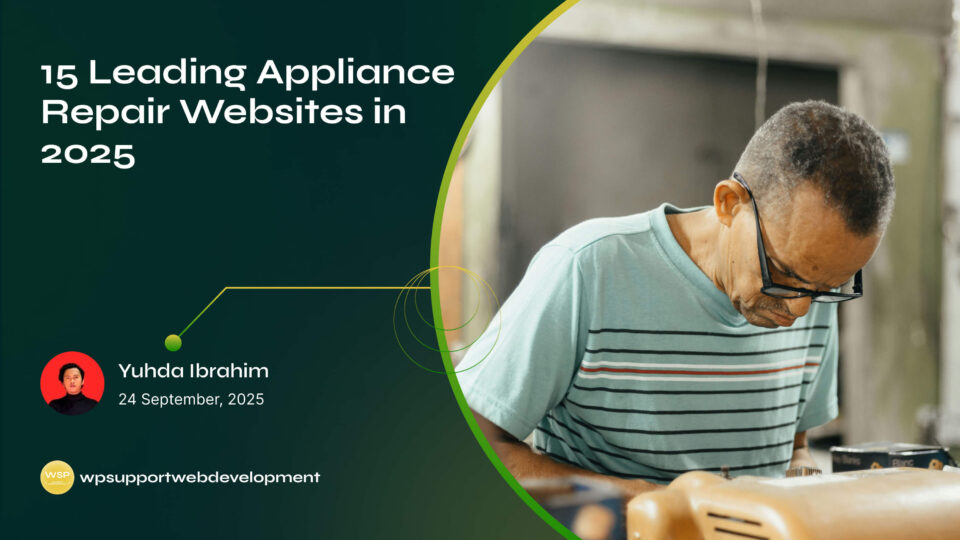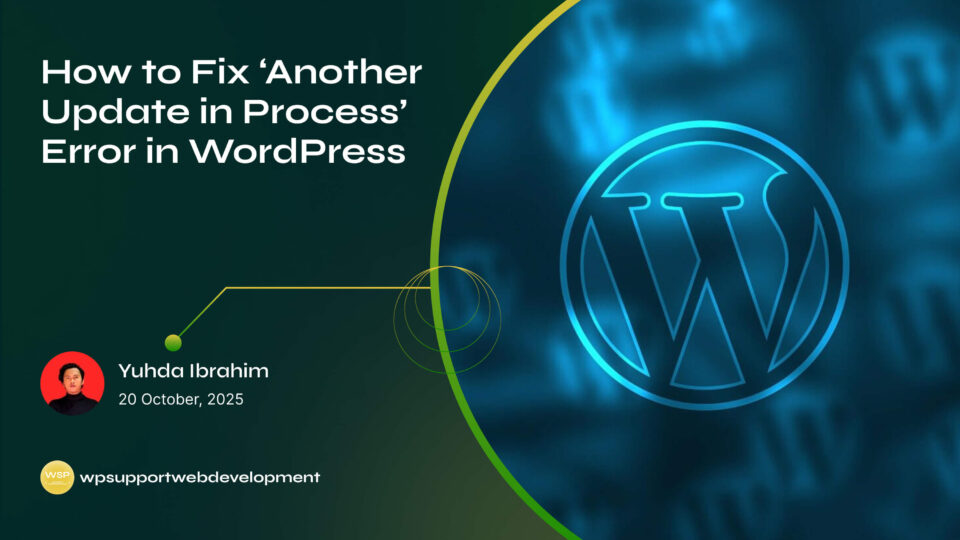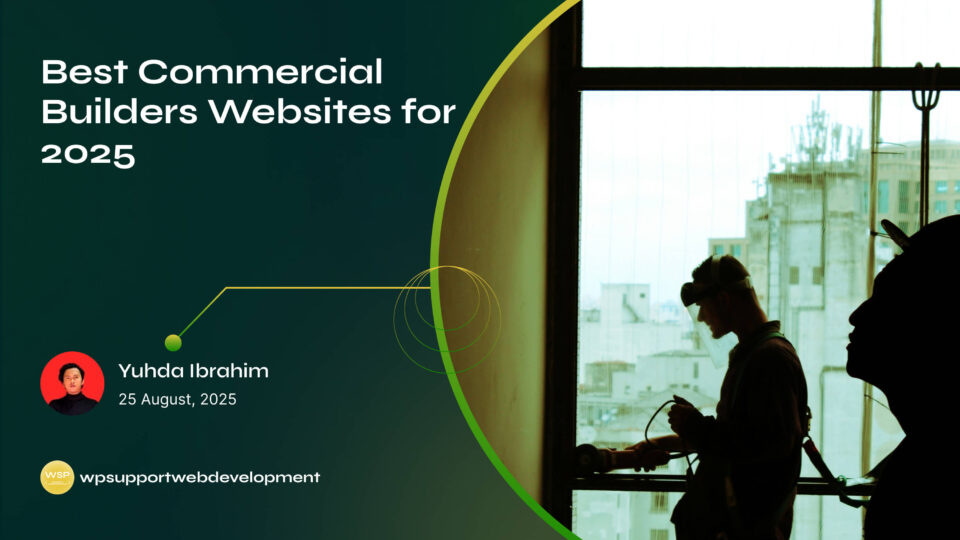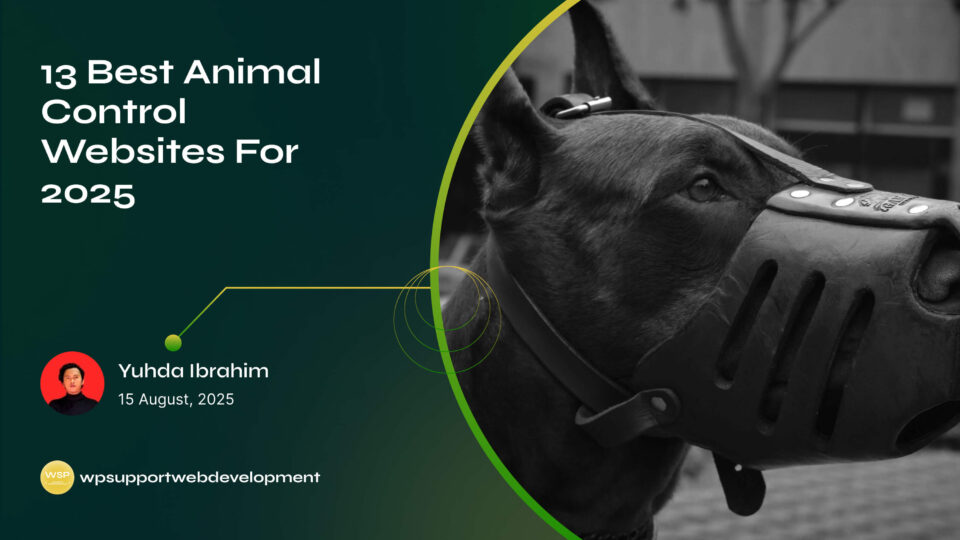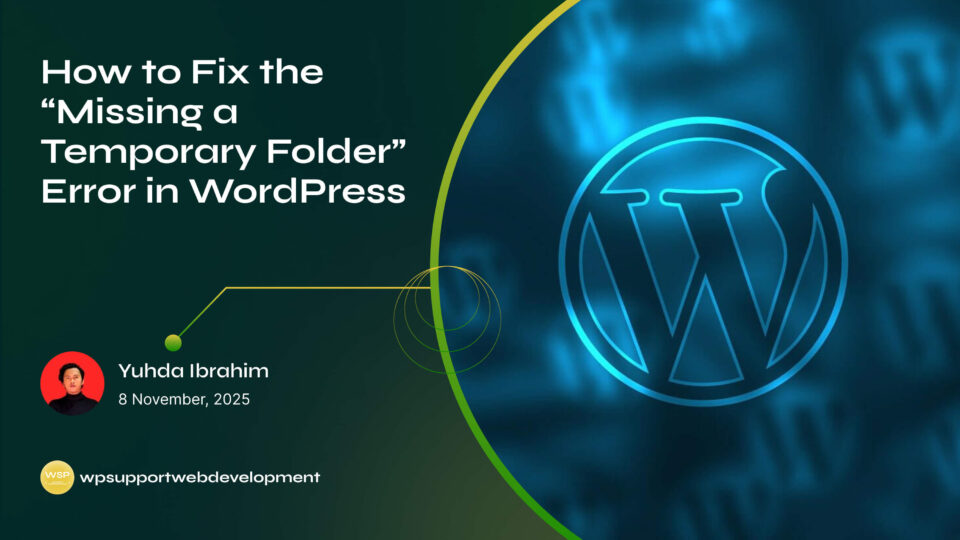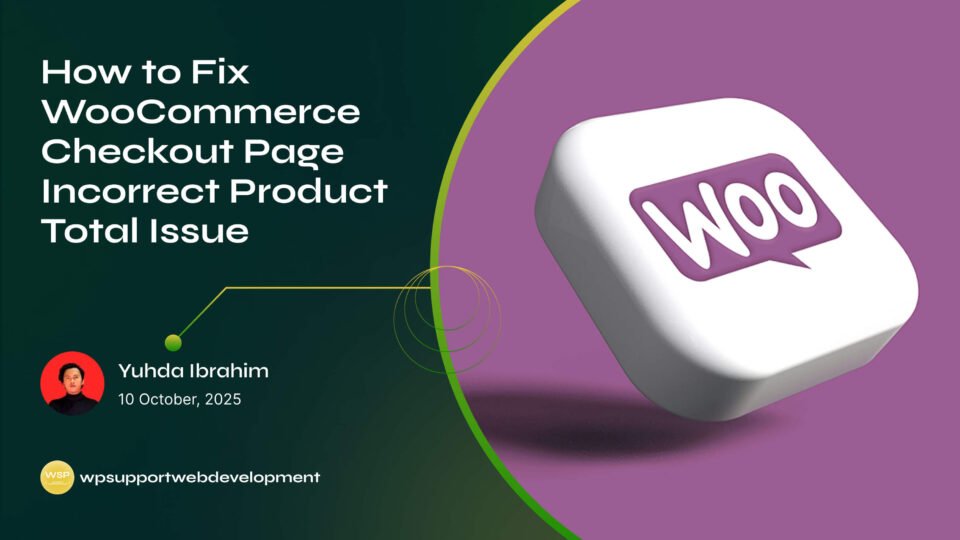How to Fix WooCommerce Shipping Cost Not Updating in Cart

Yuhda Ibrahim
Development Consultant
October 1, 2025
3 min read
Introduction
If you’ve ever noticed that the shipping cost in your WooCommerce store isn’t updating in the cart, you know it can be frustrating for both you and your customers. Imagine a shopper adding products, expecting one shipping fee, and then getting an unexpected cost during checkout—or worse, no update at all. This not only confuses buyers but can also lead to abandoned carts. The good news? This problem is common and usually easy to fix. In this guide, we’ll go step-by-step through how to fix WooCommerce shipping cost not updating in cart so your store calculates rates correctly every time. Whether the issue is caused by caching, misconfigured shipping zones, plugin conflicts, or outdated settings, we’ll cover all the possible causes and give you clear solutions.
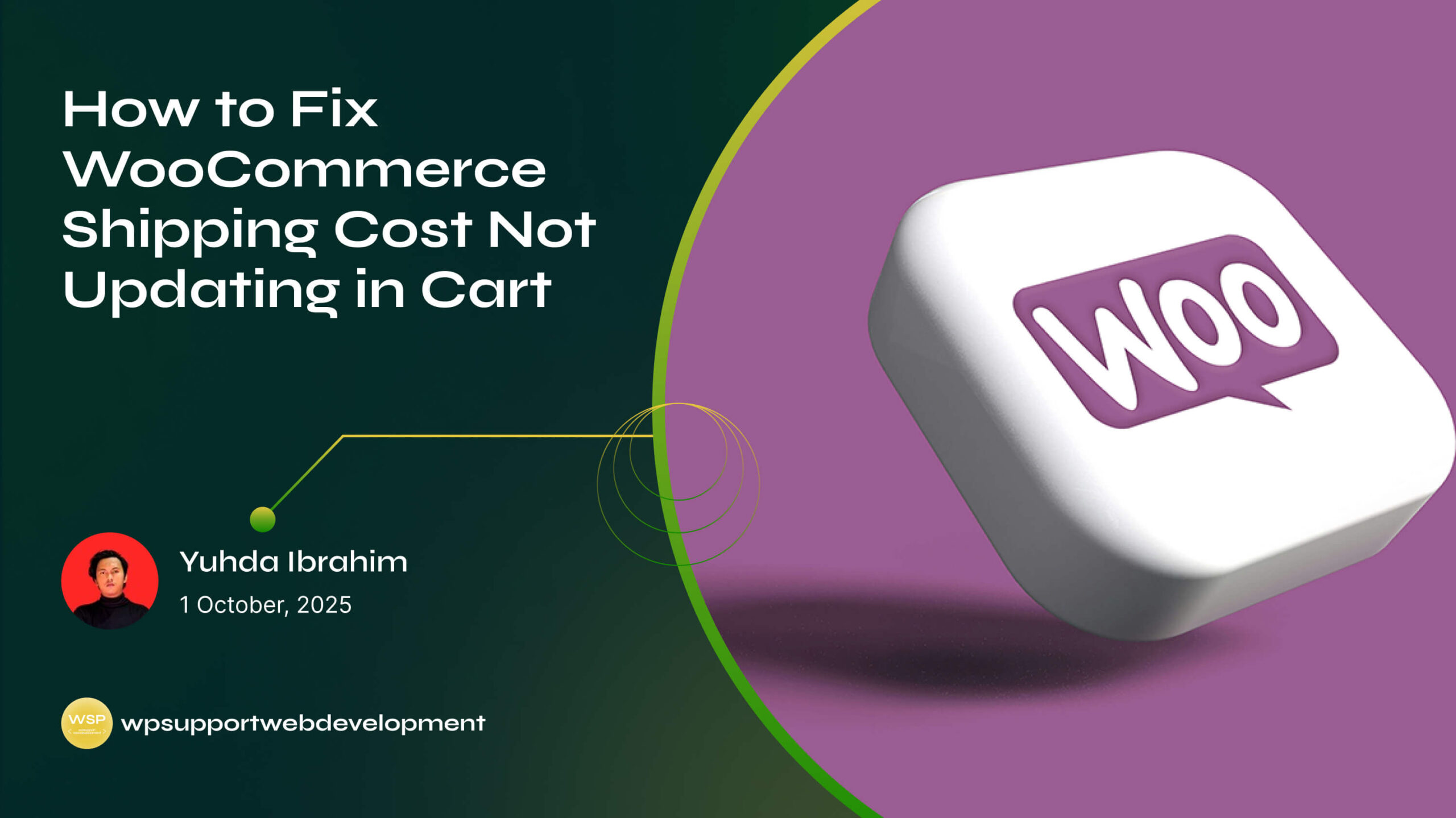
By the end, you’ll have a checklist you can follow to get your shipping rates updating instantly, creating a smoother shopping experience that keeps customers coming back.
Why Shipping Costs Fail to Update in WooCommerce
Before jumping to solutions, it helps to know why this happens. Common causes include:
- Caching issues – Stored page data prevents real-time updates.
- JavaScript conflicts – Scripts from other plugins or themes block cart refreshes.
- Incorrect shipping zone setup – Rates can’t be calculated if zones aren’t set properly.
- Disabled “Enable AJAX” option – Without AJAX, the cart may not auto-update.
- Outdated WooCommerce or theme files – Older versions may not process shipping changes correctly.
Step 1: Clear Cache and Sessions
Caching is one of the biggest culprits. If your site uses a caching plugin or CDN:
- Clear your website cache from the plugin dashboard.
- Purge your CDN cache if applicable (e.g., Cloudflare).
- Go to WooCommerce → Status → Tools and click Clear customer sessions.
Once cleared, test the cart again. This ensures WooCommerce pulls fresh shipping data.
Step 2: Enable AJAX Cart Updates
WooCommerce uses AJAX to update shipping costs without reloading the page. If it’s turned off:
- Go to WooCommerce → Settings → Products.
- Check Enable AJAX add to cart buttons on archives.
- Save changes.
This helps the cart reflect shipping changes immediately when customers add or remove products.
Step 3: Check Your Shipping Zone Setup
If the customer’s address doesn’t match any shipping zone, WooCommerce won’t update costs.
- Go to WooCommerce → Settings → Shipping → Shipping Zones.
- Confirm that each zone covers the countries/regions you ship to.
- Make sure each zone has at least one active shipping method (Flat Rate, Free Shipping, etc.).
Step 4: Test Without Other Plugins
Some plugins—especially checkout customizers or advanced shipping calculators—can interfere with cart updates.
To check:
- Deactivate all plugins except WooCommerce.
- Test the cart to see if shipping updates correctly.
- Reactivate plugins one by one to find the conflict.
Step 5: Switch to a Default Theme
If your theme overrides WooCommerce templates, it might break shipping updates.
- Switch temporarily to Storefront or another default WordPress theme.
- Test the cart. If shipping updates normally, your theme may need a code fix.
Step 6: Update WooCommerce and Your Theme
Outdated versions can cause compatibility issues. Make sure:
- WooCommerce is updated to the latest stable version.
- Your theme is updated and compatible with the current WooCommerce version.
- Any shipping-related plugins are also updated.
Step 7: Enable Debug Mode for Shipping
WooCommerce has a debug mode to help track issues:
- Go to WooCommerce → Settings → Shipping → Shipping Options.
- Enable Debug mode.
- Test the cart and review messages to see if there’s a calculation issue.
Extra Tips to Prevent the Issue in the Future
- Test checkout regularly after updates or adding new plugins.
- Limit unnecessary cart plugins that may interfere with AJAX.
- Set clear shipping rules so WooCommerce always knows how to calculate costs.
- Avoid overcomplicated caching setups on cart and checkout pages.
Conclusion
When WooCommerce shipping cost is not updating in the cart, it’s usually due to caching, AJAX settings, plugin conflicts, or incorrect shipping zones. By clearing cache, enabling AJAX updates, checking zones, testing without plugins, and keeping everything updated, you can solve the problem quickly.
A smooth cart experience isn’t just about convenience—it directly affects your conversion rate. Fix it once, and you’ll save yourself countless abandoned orders in the future.