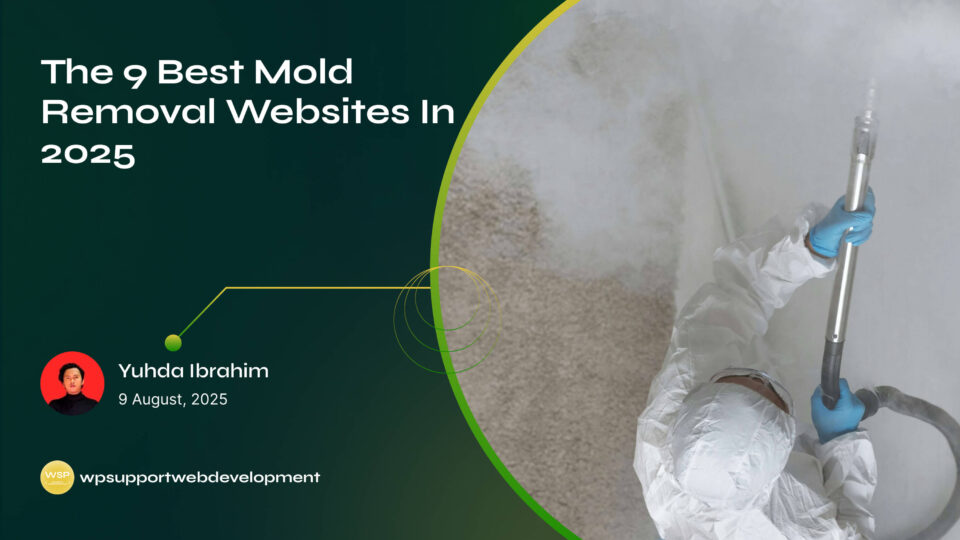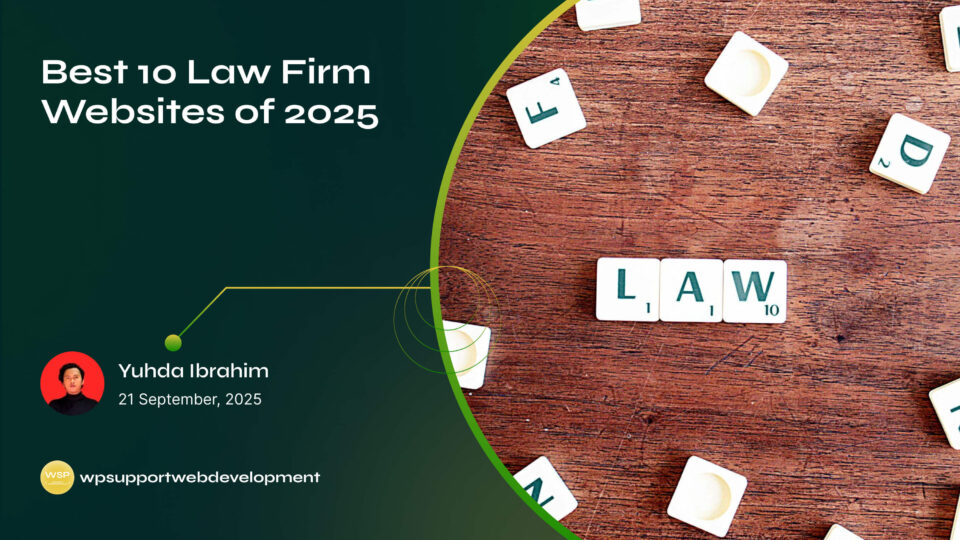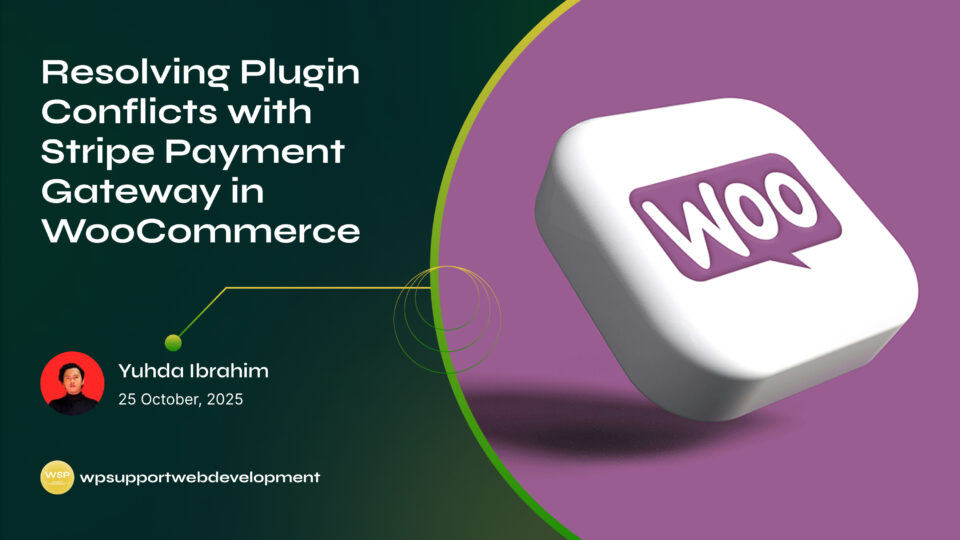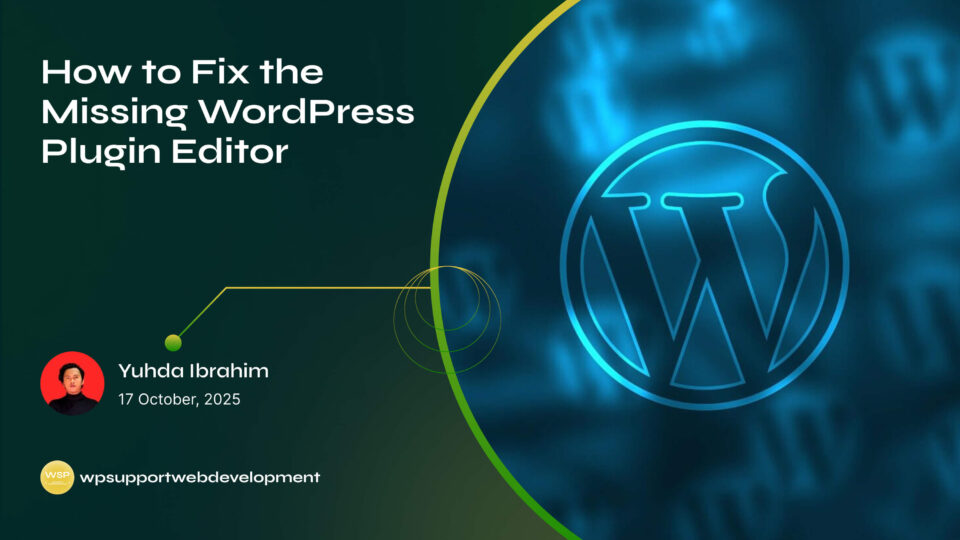How to Fix WooCommerce Checkout Page Redirecting to Cart Issue

Yuhda Ibrahim
Development Consultant
October 11, 2025
4 min read
Introduction
Running an online store with WooCommerce is great until something unexpected happens—like your customers trying to checkout but ending up back at the cart page. If you’ve faced the WooCommerce checkout page redirecting to cart issue, you know how frustrating it can be. Not only does it confuse shoppers, but it can also cause abandoned carts and lost revenue.
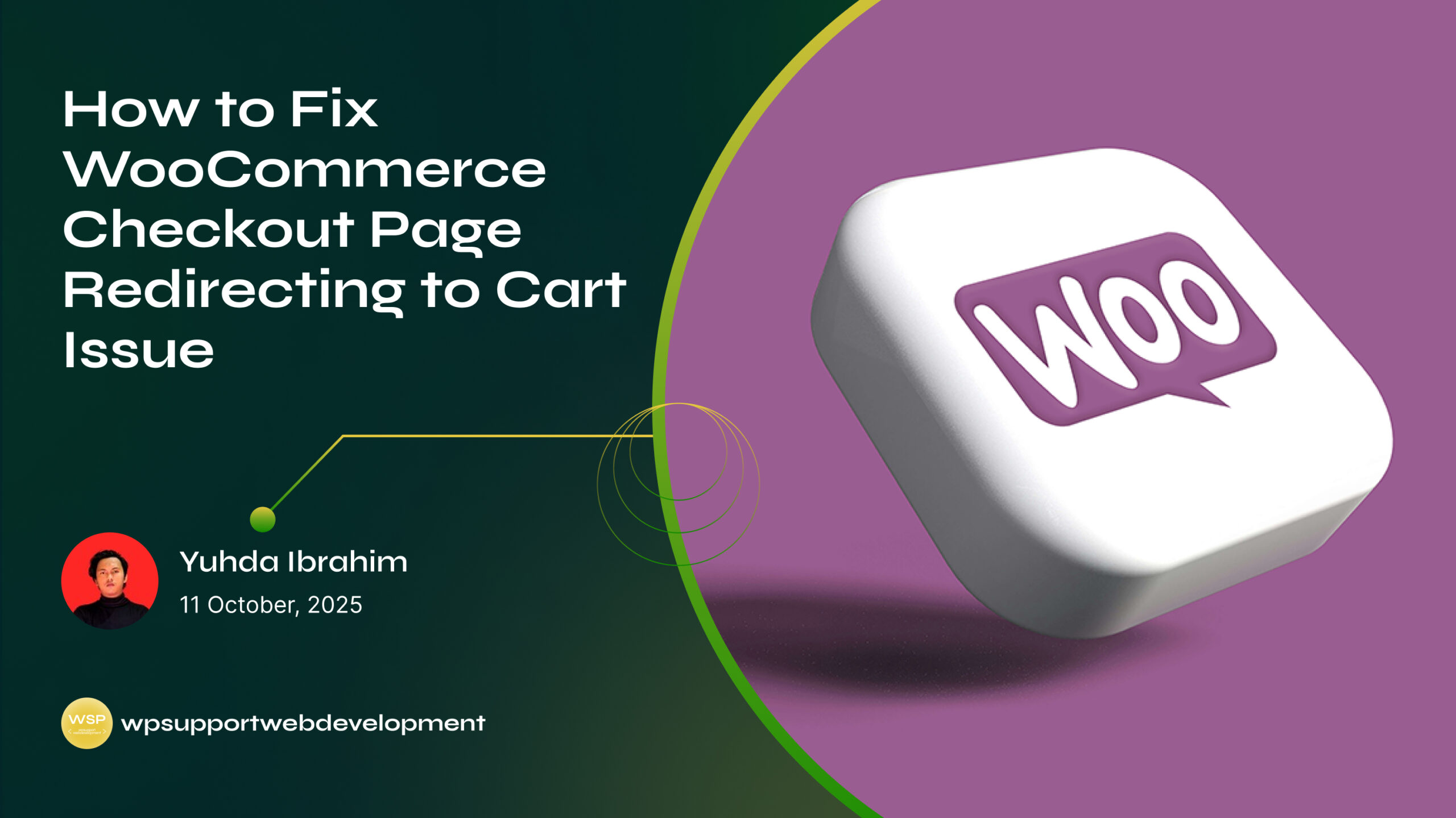
The good news? This is a common problem with clear fixes. Whether the issue is caused by caching, theme conflicts, or misconfigured WooCommerce settings, there are straightforward steps you can take to solve it. In this guide, we’ll break down the possible causes, walk through practical troubleshooting tips, and help you get your checkout page back on track.
Why Does the Checkout Page Redirect Back to the Cart?
Before diving into solutions, it helps to know the usual suspects behind this problem. Common causes include:
- Caching problems – Outdated or incorrect cache data can loop customers back to the cart.
- Plugin conflicts – Extensions like cart or checkout customizers can interfere with checkout.
- SSL/HTTPS issues – Incorrect URL settings can trigger redirects.
- Session handling errors – Problems with PHP sessions or cookies may prevent the checkout process.
- Theme compatibility – Custom themes sometimes override WooCommerce behavior.
Understanding the “why” will make the “how” much easier.
First Things First: Quick Fixes to Try
Before digging into deeper troubleshooting, try these quick fixes:
- Clear your cache – Both site and browser cache may cause old redirects.
- Update WooCommerce and plugins – Make sure you’re running the latest versions.
- Switch to a default theme – Test with Storefront or Twenty Twenty-Three.
- Disable extra plugins temporarily – If the checkout works, reactivate plugins one by one to find the culprit.
Many store owners solve the issue with just these steps.
How to Fix WooCommerce Checkout Page Redirecting to Cart Issue
1. Check WooCommerce Page Settings
Sometimes, the wrong page is set as your checkout page.
- Go to WooCommerce → Settings → Advanced.
- Ensure the “Checkout Page” is correctly set to your checkout page.
- Double-check your Cart and My Account pages as well.
If the wrong page is assigned, WooCommerce may loop back to the cart.
2. Verify HTTPS and SSL Settings
A mismatch between secure and non-secure URLs can cause redirects.
- In WordPress → Settings → General, make sure both “WordPress Address” and “Site Address” use HTTPS.
- In WooCommerce → Settings → Advanced, confirm the checkout page URL is also HTTPS.
- Test your SSL certificate to ensure it’s valid.
Example: If your cart is on https:// but checkout loads on http://, WooCommerce may force a redirect back to the cart.
3. Review Caching and Security Plugins
Caching and firewall tools sometimes interfere with WooCommerce checkout.
- Exclude the Cart and Checkout pages from caching.
- If you use Cloudflare, make sure “Cache Everything” isn’t applied to dynamic pages.
- Temporarily disable caching/security plugins and test the checkout.
Tip: Many caching plugins like WP Rocket or W3 Total Cache let you add page exclusions in their settings.
4. Fix Session and Cookie Issues
WooCommerce uses sessions and cookies to store cart data. If they don’t work properly, checkout may fail.
- Ensure your hosting supports PHP sessions.
- Clear browser cookies and test again.
- In WooCommerce → Status → System Status, check for session or cookie errors.
If your hosting disables sessions, you may need to ask your provider for support.
5. Troubleshoot Theme and Plugin Conflicts
If none of the above fixes work, a conflict is likely.
- Switch to a default theme like Storefront and test checkout.
- Deactivate all plugins except WooCommerce.
- Reactivate one by one until the problem reappears.
Once you find the conflicting plugin or theme, check for updates or contact the developer for a fix.
Preventing Checkout Redirect Issues in the Future
After fixing the problem, you’ll want to keep it from happening again. Here are some best practices:
- Keep everything updated – WooCommerce, plugins, and your theme.
- Test checkout regularly – Run a test order after making changes.
- Use a staging site – Try updates in a safe environment before applying them live.
- Set up monitoring tools – Track checkout errors to catch issues early.
When to Get Professional Help
If you’ve tried all the steps and the checkout page still redirects to the cart, it may be time to seek help.
- Contact WooCommerce Support with detailed logs.
- Reach out to your hosting provider to check server session handling.
- Ask your theme or plugin developer if you’ve pinpointed a conflict.
Having screenshots and logs will speed up the process.
Wrapping It Up
The WooCommerce checkout page redirecting to cart issue is annoying, but in most cases, the fix is straightforward. From double-checking page settings to clearing cache and testing for plugin conflicts, these steps usually solve the problem quickly.
Keeping your store updated, using proper SSL settings, and excluding checkout pages from caching will also help prevent future headaches. And remember, if all else fails, WooCommerce support and your hosting provider are there to help.
A smooth checkout process means fewer abandoned carts and happier customers — and that’s what every store owner wants.