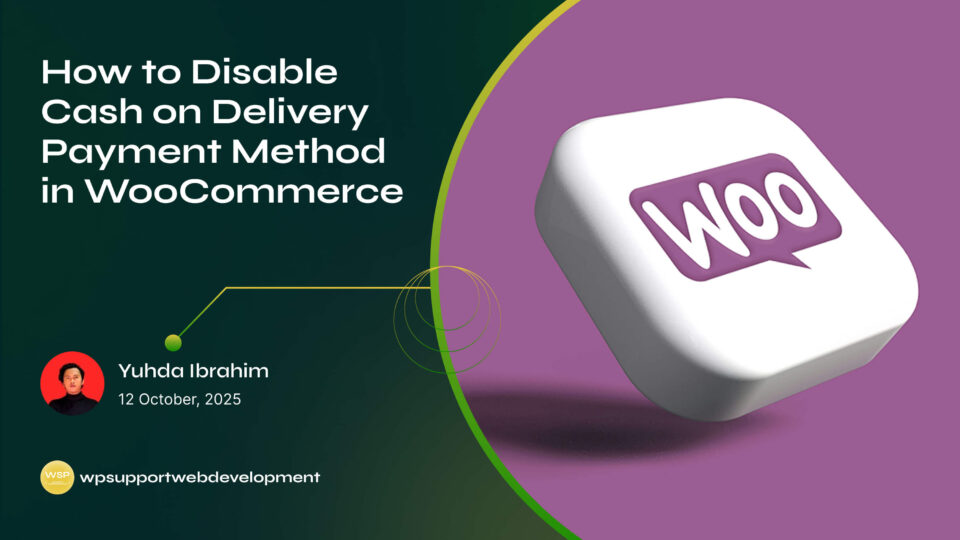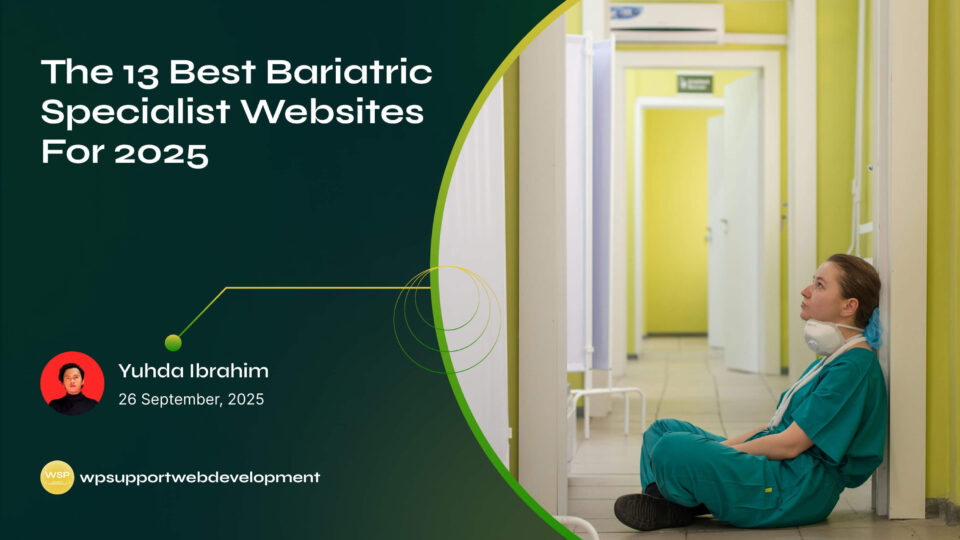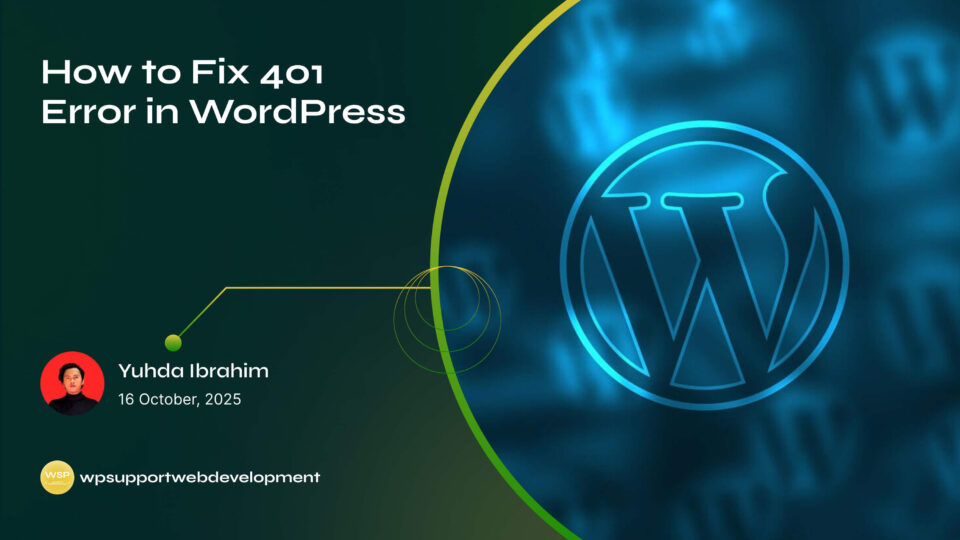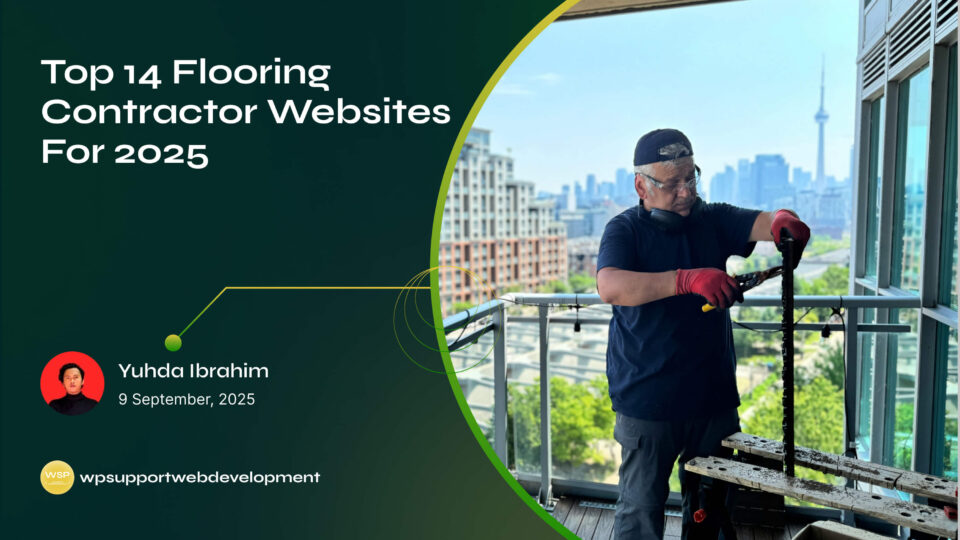How to Fix WooCommerce Checkout Page Incorrect Product Total Issue

Yuhda Ibrahim
Development Consultant
October 10, 2025
4 min read
Introduction
Running an online store with WooCommerce is exciting, but nothing throws a customer off more than seeing the wrong total at checkout. Imagine this: a shopper adds items to their cart, heads to checkout, and suddenly the product total doesn’t match what they expected. Not only does this cause frustration, but it can also lead to abandoned carts and lost sales. If you’ve faced the WooCommerce checkout page incorrect product total issue, you’re not alone.
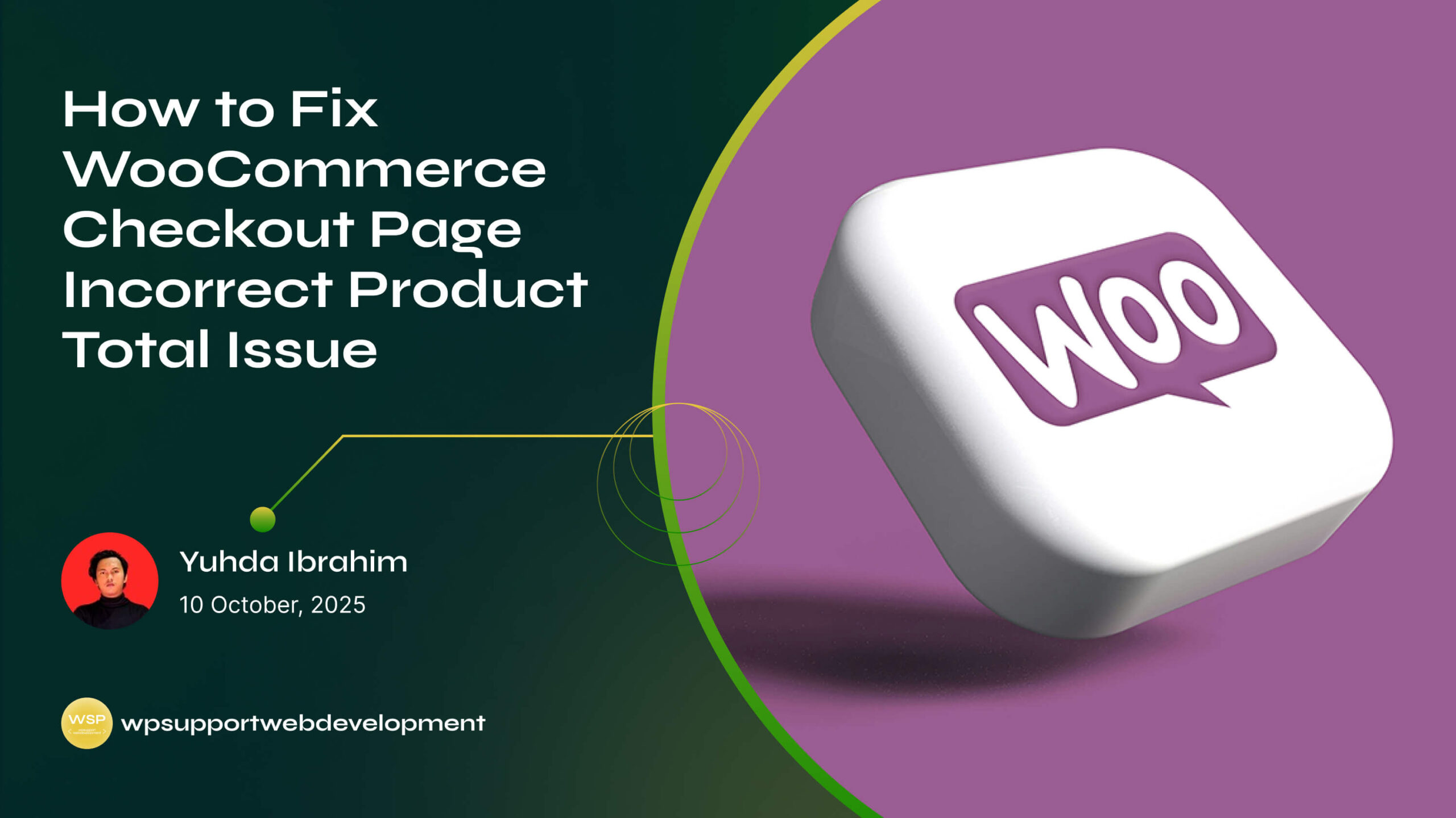
This common problem often stems from things like misconfigured tax settings, plugin conflicts, or outdated software. The good news? It’s fixable. In this guide, we’ll walk through the reasons this error happens, show you practical ways to troubleshoot, and share solutions to get your checkout page working the way it should. Let’s dig in and get those totals back on track.
Why Does the WooCommerce Checkout Total Go Wrong?
The incorrect product total issue usually means WooCommerce isn’t calculating costs properly. Here are some common causes:
- Tax or shipping misconfigurations – Extra charges not displaying correctly.
- Discounts and coupon conflicts – Incorrectly applied or stacking discounts.
- Plugin or theme conflicts – Customizations overriding default WooCommerce logic.
- Outdated WooCommerce or extensions – Old versions sometimes break calculations.
- Rounding differences – Decimal handling issues between product and cart totals.
Understanding the “why” makes fixing the problem much easier.
First Steps: Quick Checks to Try
Before diving into advanced fixes, try these quick troubleshooting steps:
- Clear Cache – Both site and browser cache may hold outdated data.
- Update WooCommerce and Plugins – Make sure you’re running the latest versions.
- Switch to a Default Theme – Temporarily switch to Storefront or Twenty Twenty-Three to test if your theme is causing the problem.
- Disable Extra Plugins – Conflicts often come from discount, tax, or checkout customization plugins.
If these don’t resolve the issue, it’s time to dig deeper.
How to Fix WooCommerce Checkout Page Incorrect Product Total Issue
1. Review Tax and Shipping Settings
Incorrect tax or shipping rules are a common reason for wrong totals.
- Go to WooCommerce → Settings → Tax and check if tax rates are applied correctly.
- Make sure “Prices entered with tax” is set according to how you manage product pricing.
- For shipping, verify that methods and zones don’t double-count fees.
Example: If your products are set as “including tax,” but WooCommerce is also adding tax again at checkout, you’ll see inflated totals.
2. Check Coupon and Discount Rules
If you run promotions, coupons can sometimes stack incorrectly.
- Test the checkout without coupons to see if the total is correct.
- Review each coupon setting under WooCommerce → Coupons.
- Disable conflicting discount plugins and check if totals return to normal.
Tip: Stick to one reliable discount plugin rather than multiple overlapping tools.
3. Inspect for Theme and Plugin Conflicts
Many times, the checkout page total issue is caused by code conflicts.
- Temporarily switch to a default WooCommerce theme.
- Deactivate all plugins except WooCommerce, then test checkout.
- Reactivate plugins one by one to identify the conflict.
Once you find the culprit, look for an update or contact the plugin/theme developer.
4. Adjust Rounding and Decimal Settings
Small rounding differences can lead to incorrect totals, especially in stores with international customers.
- Go to WooCommerce → Settings → General and review decimal settings.
- Make sure tax rounding is enabled under Tax options.
- Test with a few products in the cart to see if the totals line up.
5. Enable Debugging for Checkout
Debugging tools can reveal exactly where calculations are going wrong.
- In WooCommerce → Status → Logs, look for checkout or cart-related errors.
- Use “WP_DEBUG” in your
wp-config.phpfile to show potential code issues. - If the logs show a plugin error, you’ll know where to focus your fix.
Preventing Future Checkout Total Issues
Once you’ve fixed the issue, take steps to prevent it from happening again.
- Keep everything updated – WooCommerce, plugins, and your theme.
- Test after major updates – Run a test order before going live with changes.
- Limit customization overload – Too many checkout customizations can cause conflicts.
- Use staging environments – Test updates in a safe space before applying them to your live store.
When to Contact Support
Sometimes, checkout total issues are more complex than they appear. If you’ve tried everything and the problem persists:
- Contact WooCommerce Support with logs and screenshots.
- Reach out to your theme or plugin developer if you’ve identified a conflict.
- Ask your hosting provider to check for server-related misconfigurations.
Having detailed error logs will speed up troubleshooting when contacting support.
Wrapping It Up
Dealing with the WooCommerce checkout page incorrect product total issue can be frustrating, but most of the time, it comes down to misconfigured settings, outdated plugins, or conflicts. By checking tax rules, coupon setups, and theme/plugin compatibility, you can usually fix the problem quickly.
Keeping your store updated, simplifying your checkout process, and testing regularly will help you avoid future errors. And remember — if you ever feel stuck, WooCommerce’s support team and your plugin developers are there to help.
A smooth, accurate checkout process means fewer abandoned carts and happier customers — and that’s the goal of every online store.