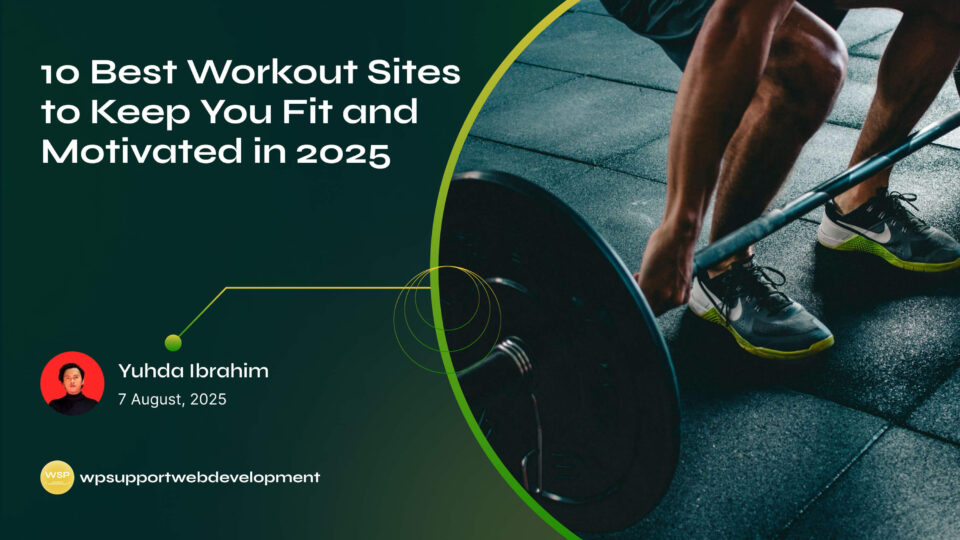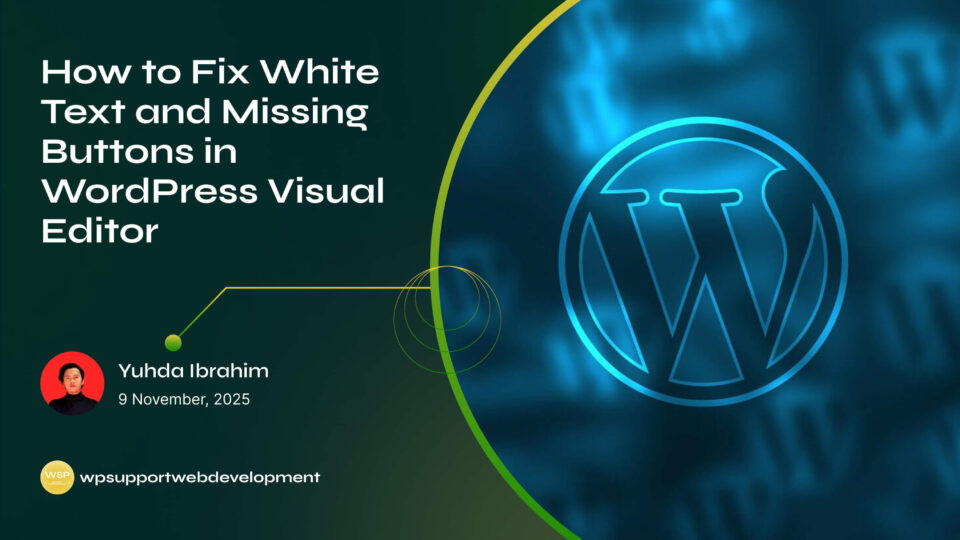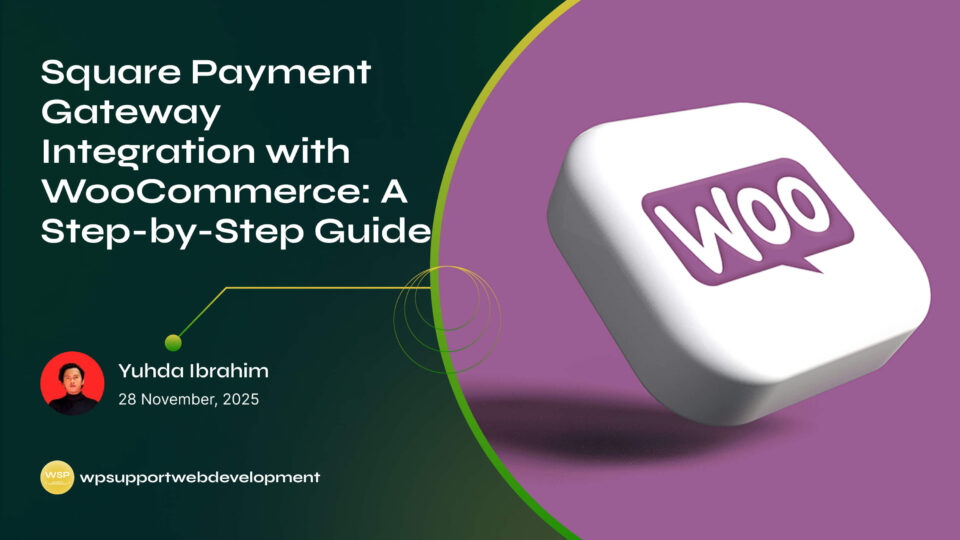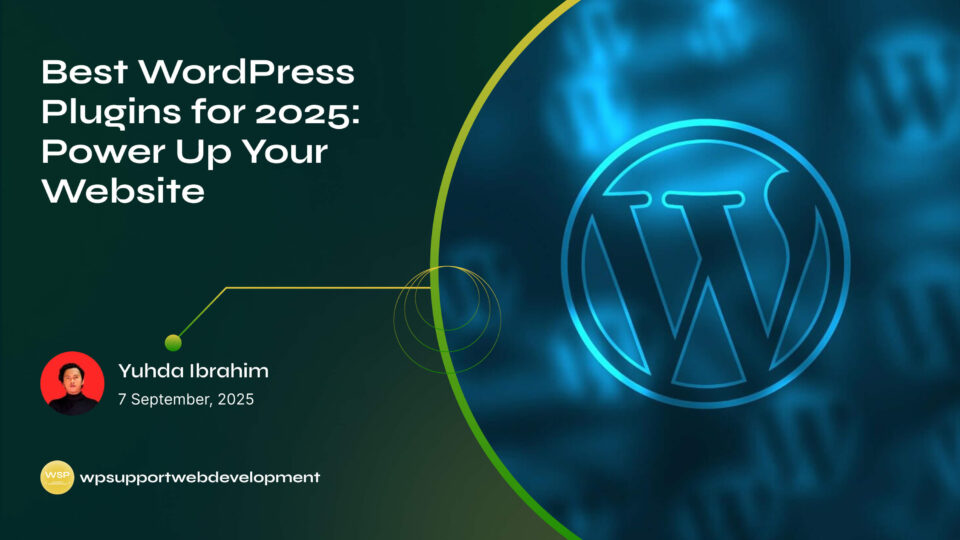How to Fix the Missing WordPress Plugin Editor

Yuhda Ibrahim
Development Consultant
October 17, 2025
4 min read
Introduction
You log into your WordPress dashboard, head to the Plugins section, and suddenly realize something’s not right—the Plugin Editor option is missing. For many site owners, this can be a head-scratcher. The plugin editor is often used to make quick tweaks or adjustments to plugin code, and when it disappears, it feels like a tool has been taken away.
If you’ve run into this issue, you’re not alone. The missing WordPress plugin editor is a fairly common problem and usually happens due to settings, security restrictions, or server configurations. While WordPress itself sometimes hides the editor for safety reasons, there are ways to bring it back if you truly need it.
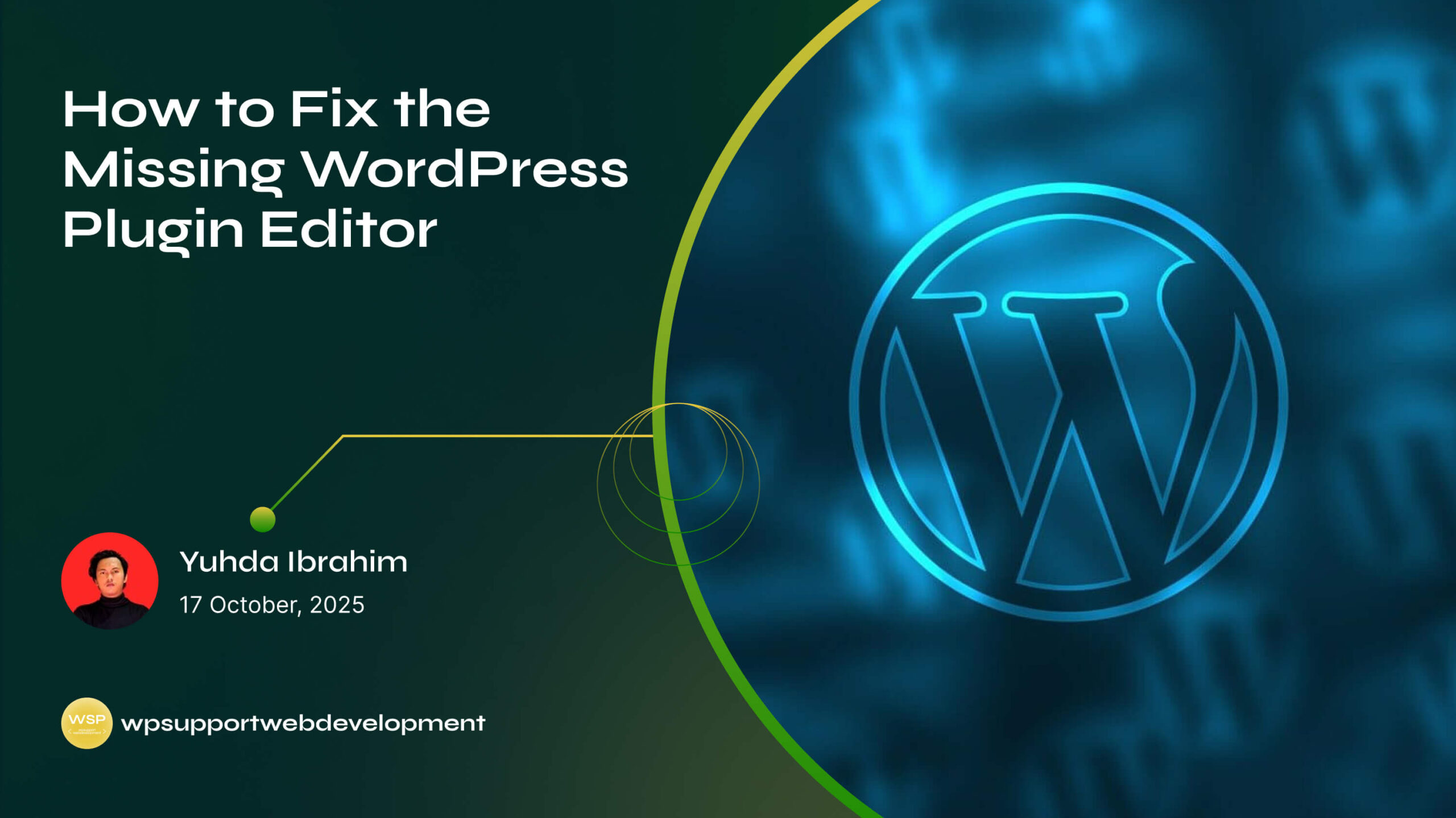
In this guide, we’ll walk through why the WordPress plugin editor might be missing, what causes it, and the best steps to fix the problem. Don’t worry—you don’t need advanced coding skills, just a willingness to explore a few settings and files.
Why the Plugin Editor Disappears in WordPress
WordPress sometimes hides the plugin editor intentionally to protect users. Editing plugin files directly from the dashboard can break your site if you make a mistake. Still, there are a few specific reasons why the option may be missing:
- DISALLOW_FILE_EDIT setting is enabled in your
wp-config.phpfile. - Security plugins disable the editor to prevent unauthorized changes.
- Hosting providers restrict file editing through the dashboard for safety.
- User roles/permissions may not allow access to the editor.
Understanding the root cause helps you decide whether to re-enable it—or consider safer alternatives.
Check wp-config.php Settings
The most common reason for a missing plugin editor is a directive in your wp-config.php file.
- Access your site files using FTP or your hosting File Manager.
- Open the
wp-config.phpfile located in your root directory. - Look for this line:
define('DISALLOW_FILE_EDIT', true);
- Change
truetofalse, like this:
define('DISALLOW_FILE_EDIT', false);
- Save the file and refresh your WordPress dashboard.
If this was the issue, the plugin editor should now appear.
Disable Security Plugins Temporarily
Many security plugins disable file editing as a protective measure. While this improves security, it can also cause frustration if you need access to the editor.
- Deactivate your security plugin from Plugins → Installed Plugins.
- Check if the editor reappears.
- If it does, you can re-enable the plugin and look for a setting to allow file editing.
Always remember to turn the plugin back on after testing to keep your site secure.
Verify User Role and Permissions
If you’re not logged in as an administrator, you won’t see the plugin editor. Editors, authors, and contributors don’t have access to modify plugin files.
- Go to Users → All Users in your dashboard.
- Confirm that your account has the Administrator role.
- If not, switch accounts or ask the site owner to upgrade your permissions.
Hosting Provider Restrictions
Some hosting providers disable the plugin editor by default to prevent accidental damage or security breaches. This is common on managed WordPress hosting.
In this case:
- Contact your hosting provider to confirm if they’ve disabled the editor.
- Ask if they can enable it for your account.
- If not, you can still edit plugin files manually via FTP or a File Manager in your hosting dashboard.
Safer Alternatives to Using the Plugin Editor
While it’s possible to bring back the plugin editor, it’s worth asking: Do you really need it? Editing plugin files directly in WordPress can lead to errors that crash your site. Instead, consider:
- Using a child theme for modifications.
- Adding custom code via a snippets plugin like Code Snippets.
- Editing files via FTP or cPanel File Manager where you can back up and test changes more safely.
These methods reduce the risk of breaking your site with a single misplaced character.
Best Practices if You Restore the Editor
If you decide to re-enable the plugin editor, take precautions:
- Always back up your site before editing.
- Test changes on a staging site instead of live.
- Document changes so you can undo them later.
- Avoid editing core plugin files—updates will overwrite your changes.
Conclusion
Running into the missing WordPress plugin editor can be confusing, but the fix is usually straightforward. In most cases, it’s disabled in wp-config.php, restricted by a security plugin, or blocked by your hosting provider. By checking these areas, you can restore access if needed.
That said, the editor is disabled for good reason—it can be risky to edit plugin files directly. If you only need small customizations, consider safer alternatives like using a code snippets plugin or editing files via FTP.
With the right approach, you’ll not only solve the problem but also protect your site from unnecessary downtime.