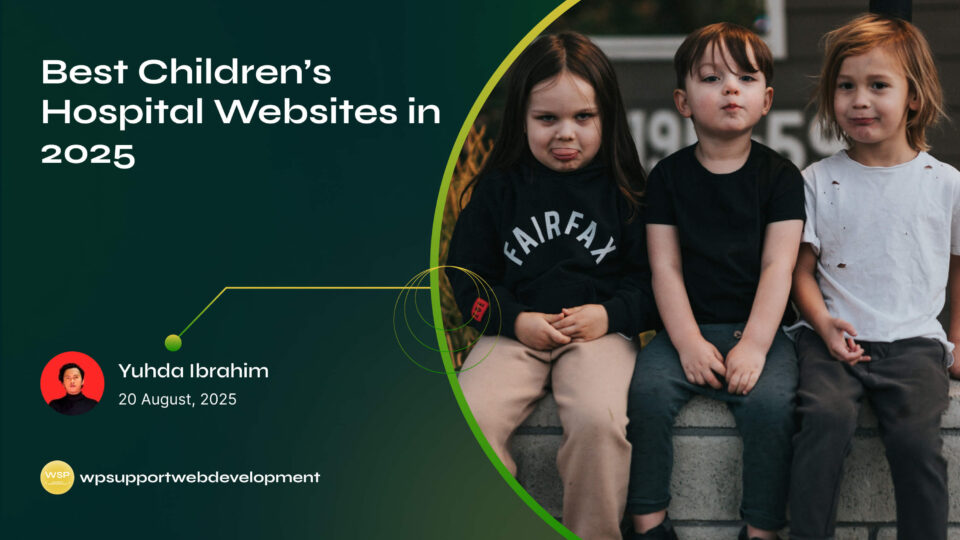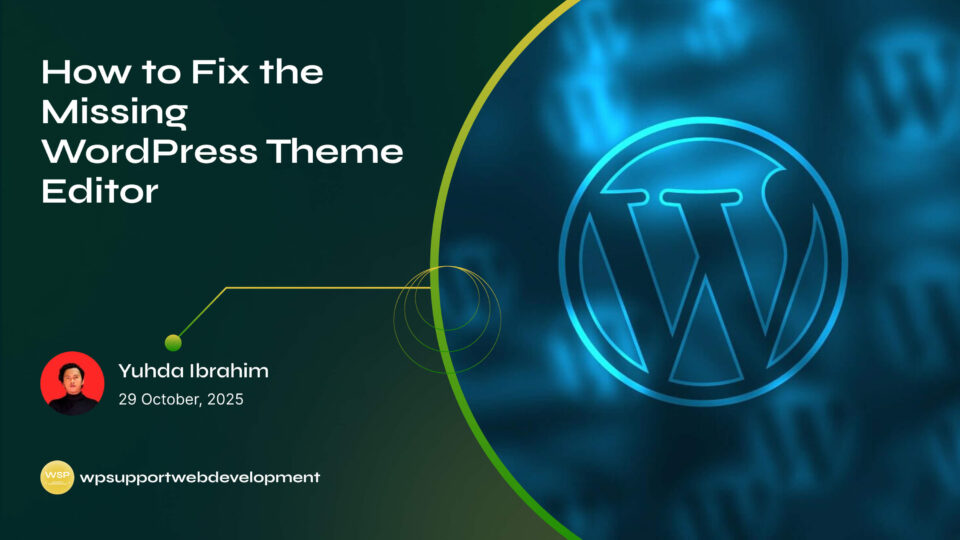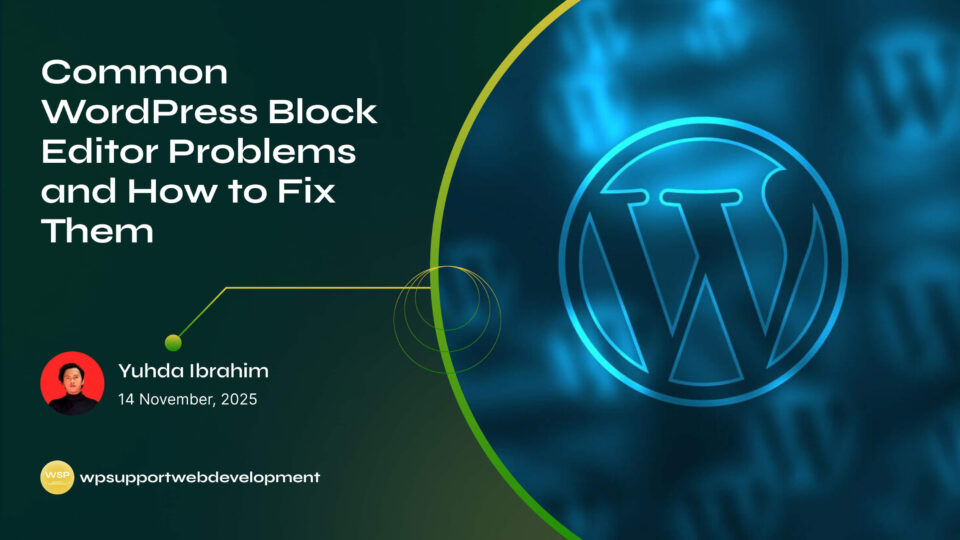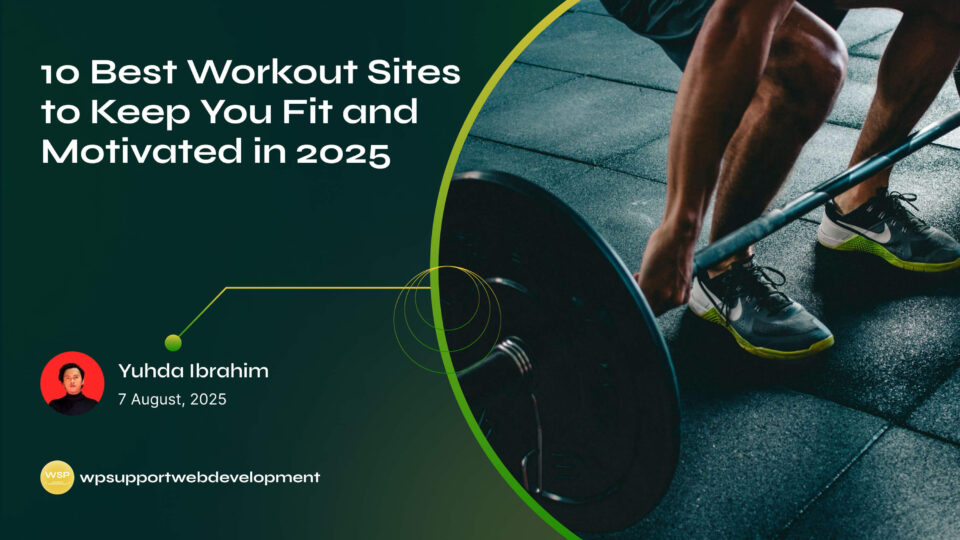How to Fix the Invalid Username or Password Error on WooCommerce Checkout

Yuhda Ibrahim
Development Consultant
October 7, 2025
4 min read
Introduction
Picture this: your customer is all set to buy, their cart is loaded, and they’re ready to check out. But suddenly, they get slapped with an Invalid username or password error on WooCommerce checkout—even though they swear their details are correct. It’s frustrating for them and potentially costly for you.
This common WooCommerce hiccup can make customers abandon their carts and never come back. The tricky part? The error isn’t always caused by a genuine typo in login details—it can be triggered by caching issues, plugin conflicts, outdated user data, or even a minor site misconfiguration.
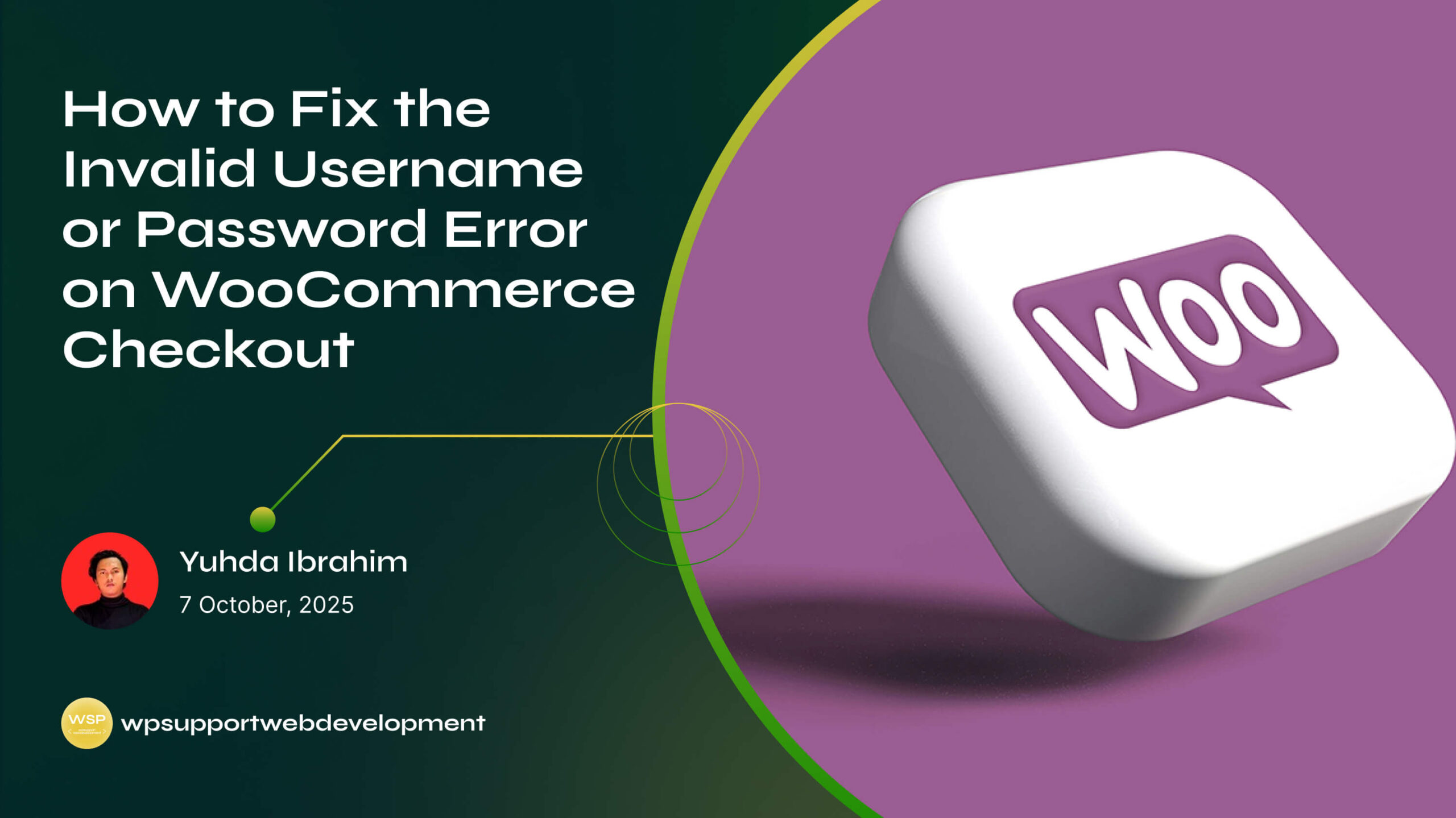
The good news? You don’t need to be a tech wizard to solve it. In this guide, we’ll walk through the most common causes, the exact steps to fix them, and a few preventative measures to make sure your checkout stays smooth and error-free.
Why This Error Happens in WooCommerce Checkout
When the “Invalid username or password” message appears, WooCommerce is basically telling the user, “I can’t verify your login details.” But there’s more to it than just wrong credentials.
Common triggers include:
- User account mismatches – Account not registered properly or login linked to the wrong email.
- Caching conflicts – Old login data stored in the browser or server.
- Plugin conflicts – Security or login-related plugins overriding WooCommerce authentication.
- Database sync issues – User credentials not updating correctly after changes.
- Customer confusion – Trying to log in with guest checkout details.
Understanding which one you’re dealing with is half the battle.
Step 1: Confirm the Credentials Are Correct
Before diving into technical fixes, make sure the basics are covered.
- Ask the customer to reset their password via the “Lost your password?” link.
- Remind them that usernames and passwords are case-sensitive.
- If they recently changed their email, confirm they’re logging in with the updated one.
A surprising number of checkout issues are solved with a quick password reset.
Step 2: Clear Browser and Site Cache
Caching is helpful for speed—but it can also store outdated login sessions.
- Ask the user to clear their browser cache and cookies.
- In your WordPress dashboard, clear the cache using your caching plugin (e.g., WP Rocket, W3 Total Cache).
- If your hosting provider has server-side caching, clear that too.
This step is especially important if you’ve recently updated WooCommerce or your theme.
Step 3: Disable Problematic Plugins Temporarily
Security and login-related plugins can sometimes block WooCommerce authentication.
- Temporarily disable plugins like reCAPTCHA, two-factor authentication, or advanced login protectors.
- Test the checkout login again.
- If it works, reactivate plugins one by one until you find the culprit.
For long-term fixes, adjust plugin settings instead of removing them entirely.
Step 4: Check WooCommerce Account Settings
WooCommerce has built-in settings that affect login behavior during checkout.
Go to:
WooCommerce → Settings → Accounts & Privacy and verify:
- “Allow customers to log into an existing account during checkout” is enabled.
- “Allow customers to create an account during checkout” is enabled (if you want new customers to register).
If these are turned off, users may get blocked from logging in during checkout.
Step 5: Fix Database or User Meta Issues
Sometimes, the issue comes from corrupted user data in the database.
- Use a plugin like WP-Optimize to clean and optimize your database.
- If a single user is affected, manually reset their password and verify the account in Users → All Users.
- Ensure there are no duplicate accounts with the same email.
If you’re comfortable with database tools like phpMyAdmin, you can check the wp_users and wp_usermeta tables for inconsistencies.
Step 6: Test in Incognito Mode or Different Device
Some errors are session-specific.
- Have the customer try in Incognito/Private mode.
- If it works there, it’s almost certainly a browser caching or cookie issue.
- Testing from another device can confirm whether the problem is on the user’s side or your store’s side.
Preventing Future “Invalid Username or Password” Errors
Once you fix the issue, it’s worth taking steps to keep it from coming back:
- Keep WooCommerce and WordPress updated.
- Regularly clear cache after major updates.
- Test your checkout process monthly.
- Use a staging site to test new plugins before going live.
- Provide clear on-screen instructions for customers logging in.
A little prevention can save you from lost sales and panicked customer emails.
Conclusion
The “Invalid username or password” error on WooCommerce checkout can be a sales killer, but in most cases, it’s caused by simple, fixable issues like outdated cache, conflicting plugins, or incorrect settings.
By methodically checking credentials, clearing cache, testing for plugin conflicts, and reviewing WooCommerce account settings, you can quickly restore a frustration-free checkout experience.
A smooth login process means happier customers, fewer abandoned carts, and more completed sales—so it’s well worth the effort to fix and maintain.