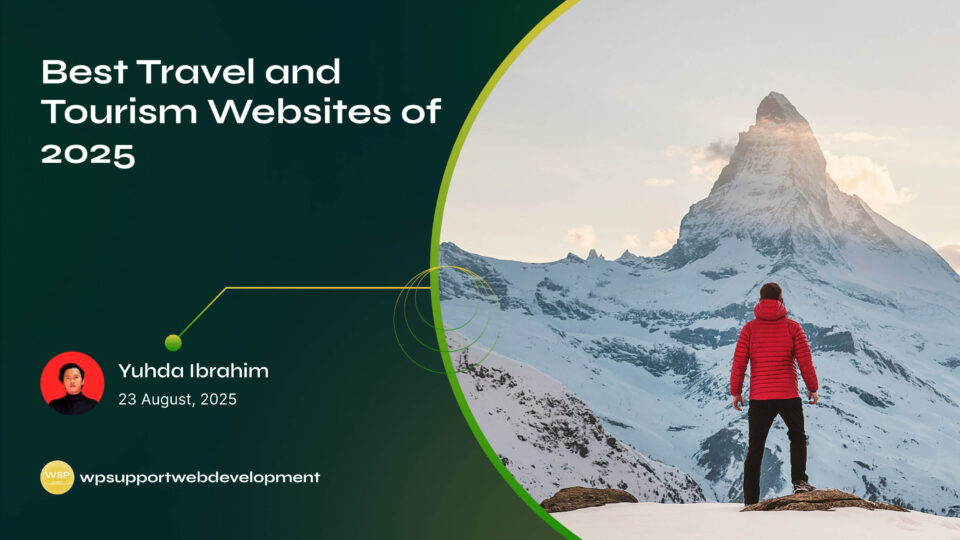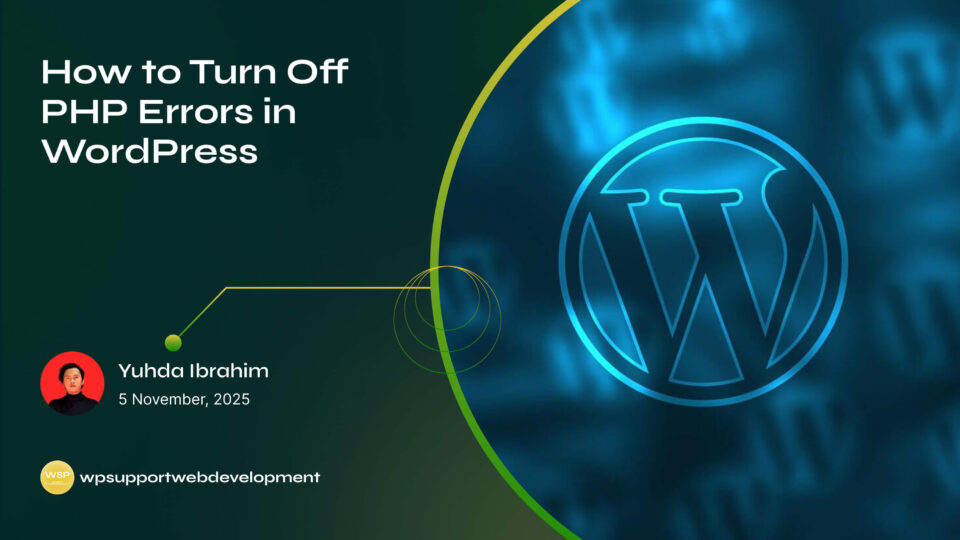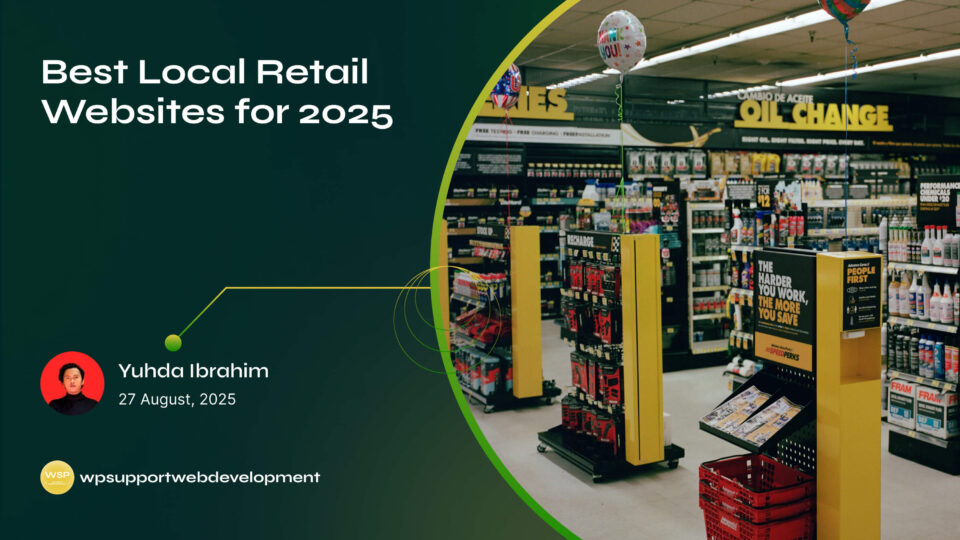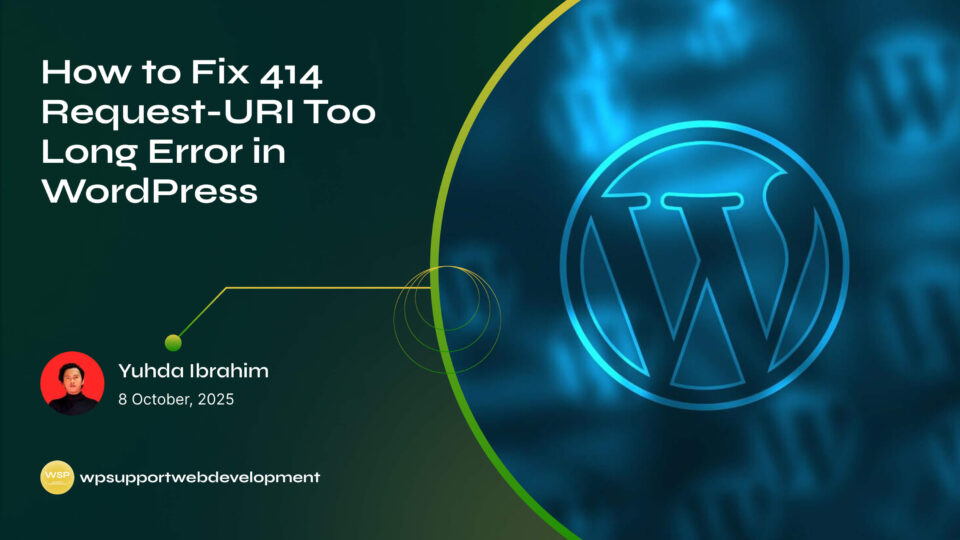How to Fix Stripe Currency Mismatch in WooCommerce

Yuhda Ibrahim
Development Consultant
October 22, 2025
4 min read
Introduction
Running an online store can be exciting, but nothing throws a wrench in your plans like seeing the Stripe currency mismatch in WooCommerce error. Imagine this: a customer is ready to buy, everything looks good in their cart, but at checkout Stripe refuses the payment because the currency set in WooCommerce doesn’t match the one in your Stripe account. Frustrating, right?
This issue is more common than you might think, especially for store owners who serve international customers. Luckily, it’s not a dead-end problem. With the right tweaks in your settings, you can fix the mismatch and make sure your customers can pay without hiccups.
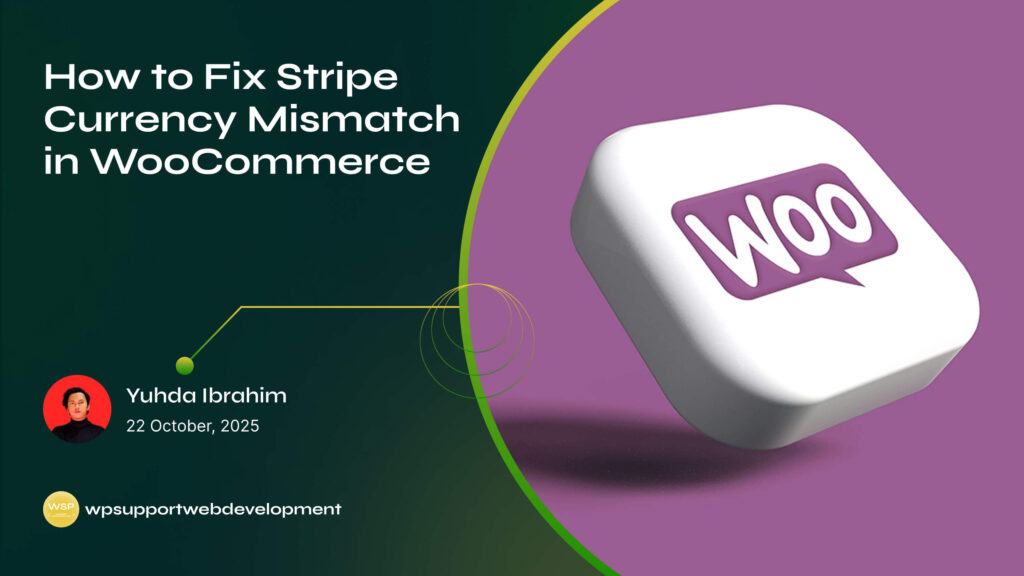
In this guide, we’ll walk you through why the Stripe currency mismatch happens, how to fix it, and what steps you can take to prevent it in the future.
Why Does Stripe Currency Mismatch in WooCommerce Happen?
To put it simply, Stripe and WooCommerce both need to “speak the same language” when it comes to currency. If your WooCommerce store is set to one currency (say USD) and your Stripe account is configured for another (say EUR), payments won’t go through.
The most common reasons include:
- Different default currencies set in WooCommerce and Stripe
- Multiple currencies enabled without proper setup
- Stripe not supporting the chosen currency
- Third-party currency switchers causing conflicts
Understanding the cause makes it easier to apply the right fix.
Step 1: Check WooCommerce Currency Settings
The first place to look is your WooCommerce currency settings.
- Go to your WordPress dashboard.
- Navigate to WooCommerce > Settings > General.
- Look for the Currency options section.
- Confirm that your store’s default currency matches the one you intend to use with Stripe.
If your store shows USD but Stripe is set to process in GBP, you’ve found the problem.
Step 2: Verify Currency Settings in Stripe
Next, check your Stripe account.
- Log in to your Stripe dashboard.
- Go to Settings > Payment methods.
- Review the default currency for your account.
- Make sure it matches the WooCommerce currency you just checked.
⚠️ Important note: Some currencies aren’t supported by Stripe in certain regions. If your store uses one of these, you may need to switch to a supported currency or enable multi-currency handling.
Step 3: Update or Reconfigure Your Stripe Plugin
Sometimes the mismatch isn’t in your account or WooCommerce but in the plugin itself. Make sure you’re using the official WooCommerce Stripe Payment Gateway plugin and that it’s up-to-date.
- Go to Plugins > Installed Plugins.
- Update the Stripe plugin if a new version is available.
- Open the Stripe settings under WooCommerce > Settings > Payments > Stripe.
- Double-check your API keys and currency configurations.
If you’re using a third-party Stripe plugin, switching to the official one can often resolve hidden compatibility issues.
Step 4: Handling Multi-Currency Stores
If you sell to international customers, you might be using a currency switcher plugin. While this is great for user experience, it can sometimes confuse Stripe.
Here’s how to avoid issues:
- Use a Stripe-supported multi-currency plugin, such as WooCommerce Multi-Currency or the official WooCommerce Payments extension.
- Ensure that each displayed currency is supported by Stripe.
- Test checkout with different currencies to confirm payments go through.
A good setup ensures your store can handle multiple currencies without mismatches.
Step 5: Clear Cache and Test Your Checkout
After making changes, always test your checkout process.
- Clear your site cache (if you’re using caching plugins like LiteSpeed, WP Rocket, or Cloudflare).
- Use a private browser window to test.
- Try placing a test order to confirm the Stripe button works correctly.
Testing ensures that your changes take effect and everything runs smoothly.
Preventing Future Currency Mismatches
The last thing you want is to fix the problem now only to have it resurface later. Here are some tips to prevent future issues:
- Always set the same default currency in both WooCommerce and Stripe before going live.
- Stick with Stripe-supported currencies only.
- Keep your Stripe and WooCommerce plugins updated.
- If running a multi-currency store, choose a plugin that integrates seamlessly with Stripe.
Being proactive can save you from lost sales and frustrated customers.
When to Reach Out for Help
If you’ve tried all the steps above and still face issues, it might be time to reach out for support:
- WooCommerce Support can help with plugin-related issues.
- Stripe Support can guide you on supported currencies and account-specific settings.
- Your web host may also help troubleshoot if server or caching issues are involved.
Don’t hesitate to contact support—it’s better to solve the issue quickly than lose potential sales.
Wrapping It Up
The Stripe currency mismatch in WooCommerce can be frustrating, but the good news is that it’s usually easy to fix. By making sure your WooCommerce and Stripe currencies match, updating your plugins, and testing your checkout process, you can quickly get your store running smoothly again.
For store owners serving international customers, using Stripe-compatible multi-currency tools is the best way to avoid problems in the future.
👉 Keep learning more WooCommerce troubleshooting tips in our blog so you can keep your store secure, fast, and stress-free.