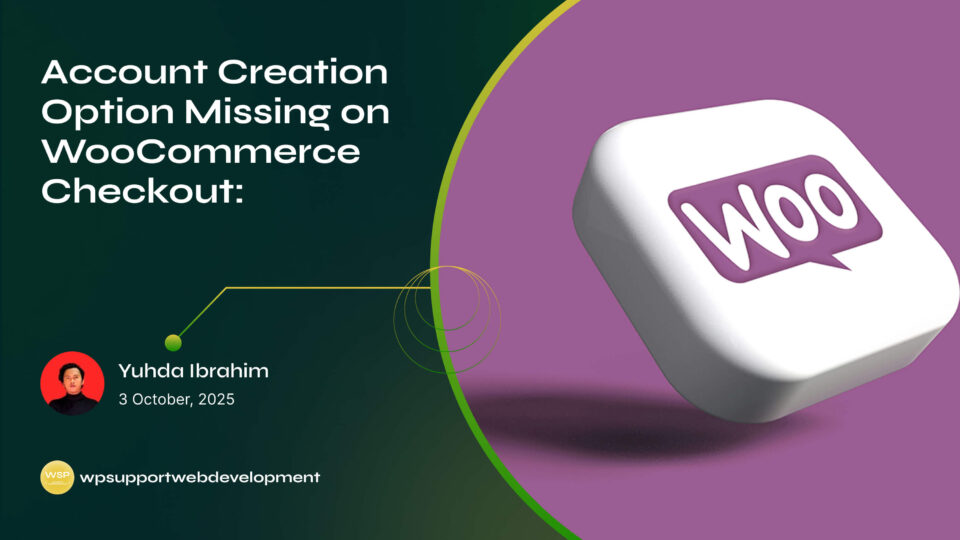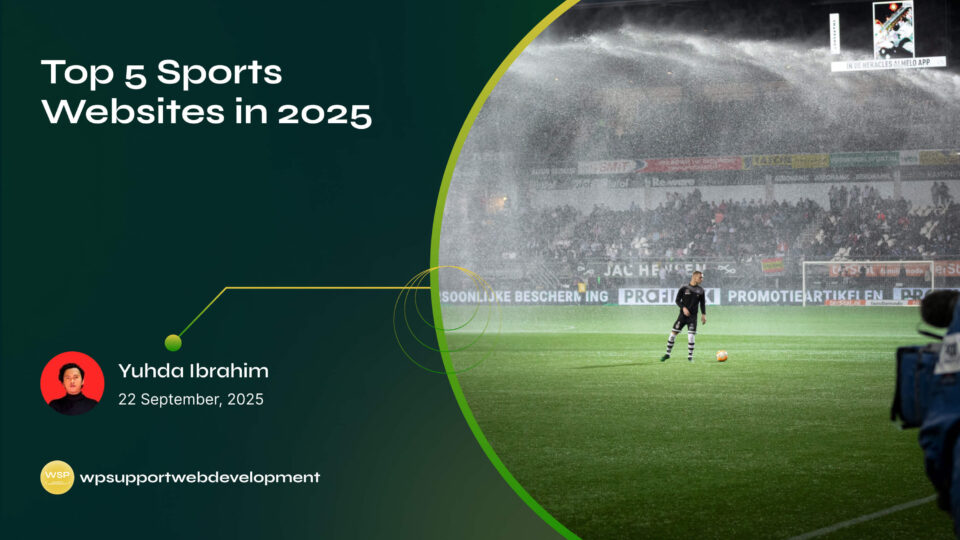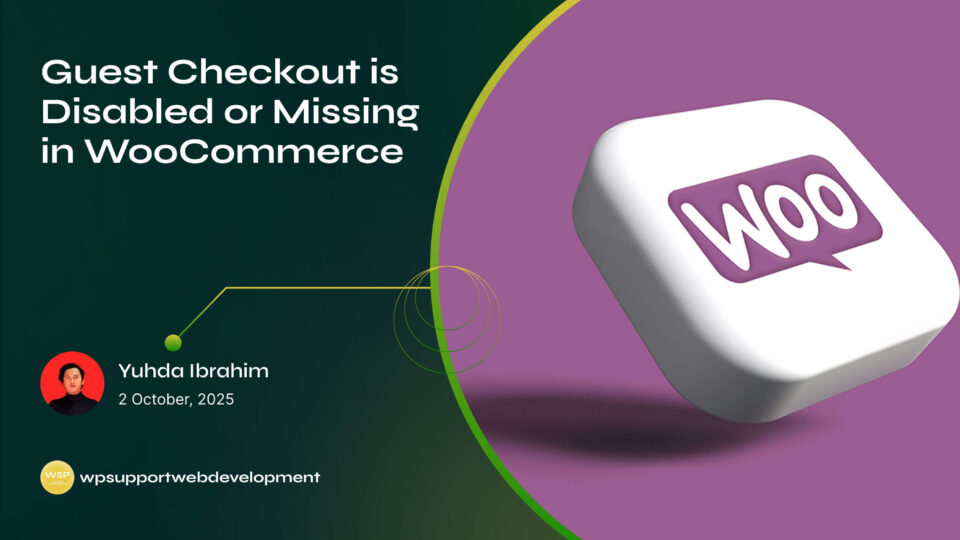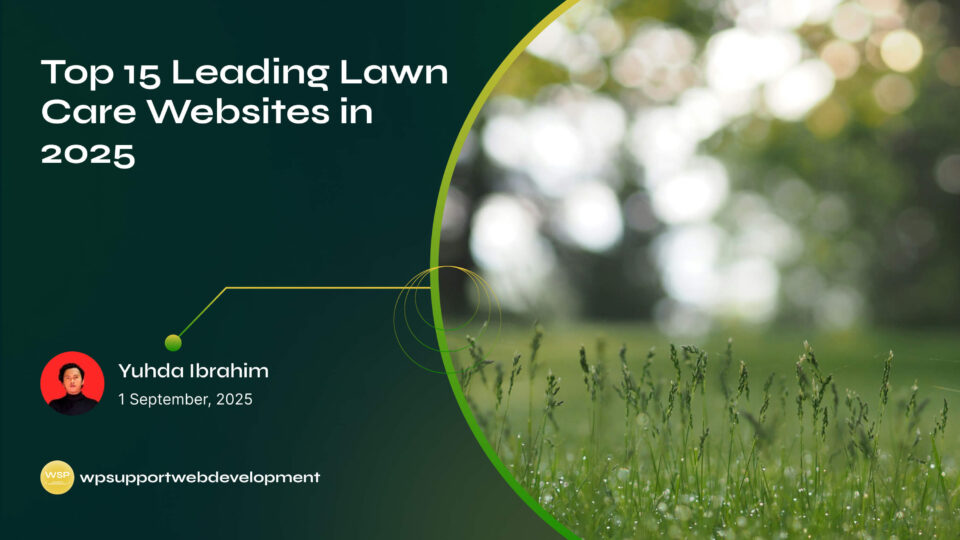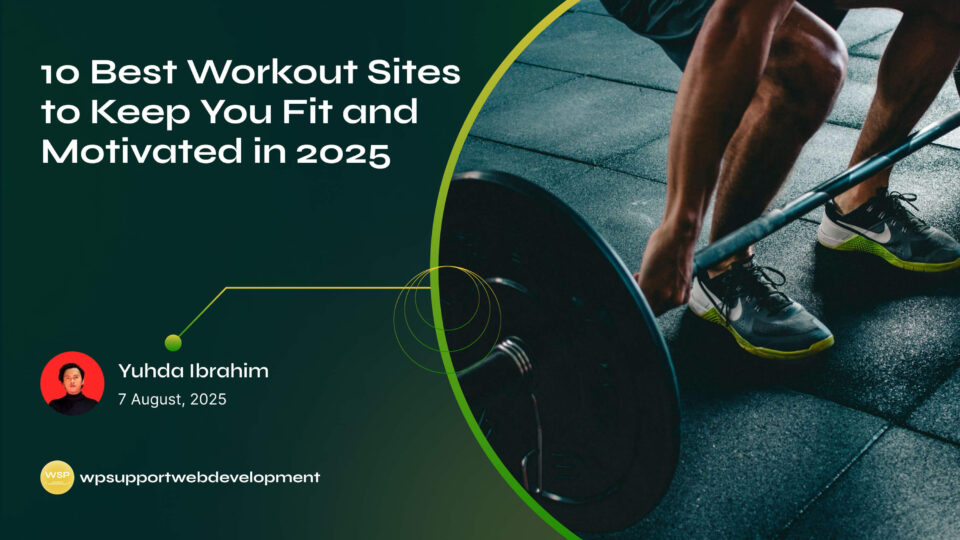How to Fix ShipStation API Sync Errors in WooCommerce

Yuhda Ibrahim
Development Consultant
October 9, 2025
4 min read
Introduction
Running a WooCommerce store means juggling many moving parts — from managing products to fulfilling orders quickly. For many store owners, ShipStation is a lifesaver when it comes to automating shipping and keeping everything organized. But what happens when you suddenly run into the dreaded ShipStation API sync errors in WooCommerce?
These sync issues can throw a wrench in your workflow, stopping orders from updating correctly or preventing tracking details from syncing back to your store. It’s frustrating, especially when you’re in the middle of a busy sales period.
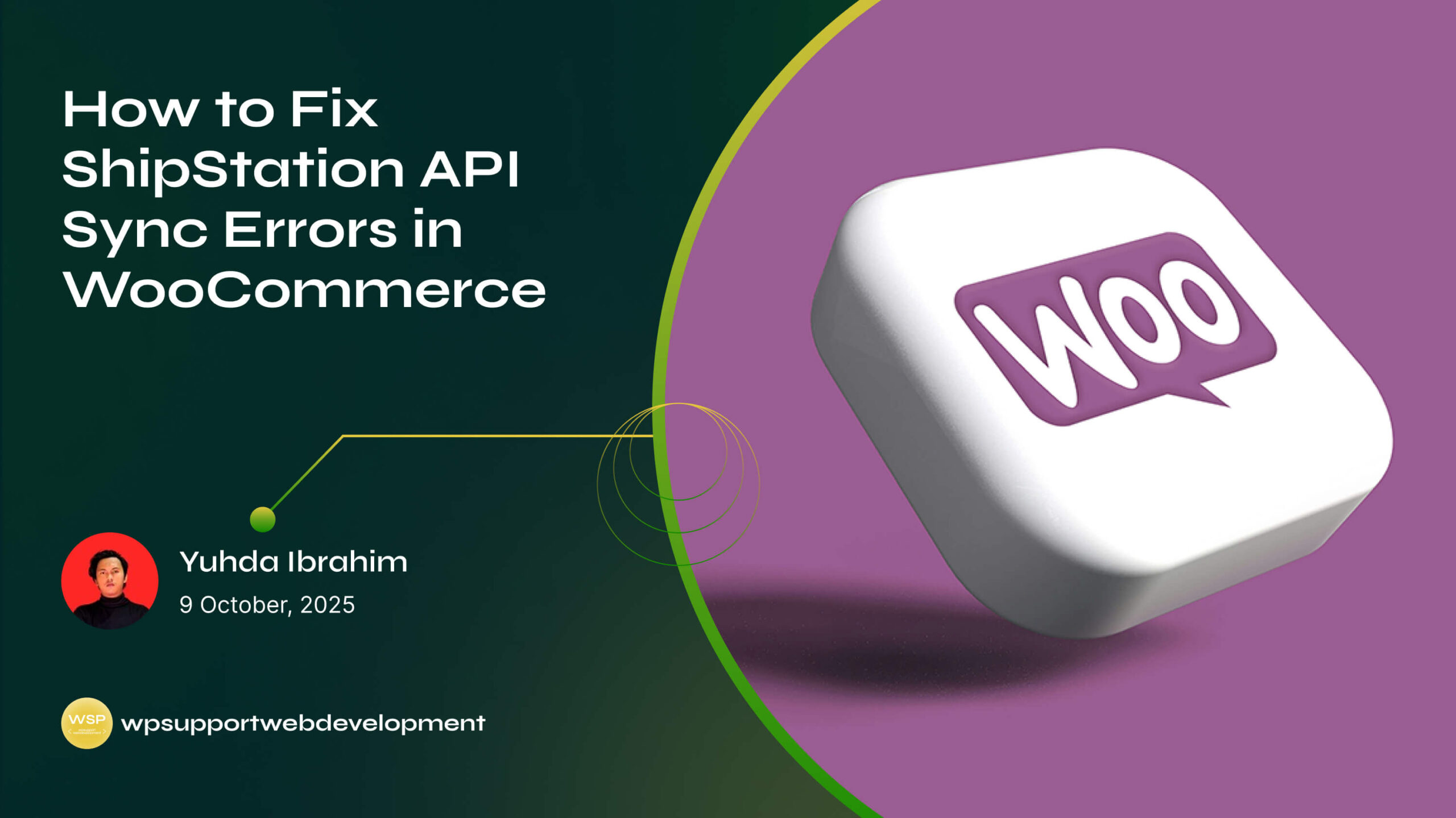
The good news? These errors are common and usually easy to resolve once you know where to look. In this guide, we’ll break down why they happen, how to troubleshoot them, and the exact steps you can take to get ShipStation and WooCommerce working together smoothly again.
Why Do ShipStation API Sync Errors Happen in WooCommerce?
Before diving into fixes, it helps to understand what’s going on. API sync errors typically mean there’s a communication breakdown between ShipStation and WooCommerce.
Some common causes include:
- Outdated API keys or incorrect credentials
- Plugin conflicts within WooCommerce
- Server timeouts or memory limits
- Outdated versions of WooCommerce or ShipStation integration plugins
- Large data requests that overwhelm the connection
Once you know the “why,” fixing it becomes much easier.
First Things First: Basic Troubleshooting
Before making big changes, try these quick fixes that often solve the issue right away:
- Refresh API Keys – Go to your WooCommerce settings, generate new API keys, and reconnect them in ShipStation.
- Update Plugins and WooCommerce – Outdated software is a common culprit. Make sure everything is up-to-date.
- Clear Caches – Clear both your browser and site cache to remove any stale connection data.
- Test with Plugins Disabled – Temporarily disable non-essential plugins to see if one is causing conflicts.
If none of these solve the issue, it’s time to dig deeper.
Fix ShipStation API Sync Errors in WooCommerce
1. Verify API Key and Secret
Sometimes the simplest answer is the right one. If the API key or secret has changed, ShipStation can’t authenticate with WooCommerce.
- Log into WooCommerce → Settings → Advanced → REST API.
- Generate a new API key and secret.
- Go to ShipStation → Store Setup → Connection and paste the new details.
- Save and test the connection.
2. Check Server Settings and Limits
ShipStation communicates through API requests that depend on your server’s capacity. If requests are too large, they may fail.
- Increase PHP memory limit (e.g., set it to 512M in your
wp-config.php). - Ask your hosting provider to review server timeout settings.
- Ensure SSL (HTTPS) is properly configured — ShipStation requires it for secure sync.
3. Resolve Plugin Conflicts
WooCommerce stores often run dozens of plugins, but sometimes they don’t play nicely together.
- Deactivate plugins in bulk, then reactivate them one by one while testing the sync.
- Pay extra attention to security plugins or caching plugins, as they sometimes block API requests.
- If you identify a conflicting plugin, check if there’s an update or contact the developer for a fix.
4. Adjust Data Sync Settings
Large order volumes can overwhelm the API. Instead of syncing huge batches at once, reduce the load.
- Limit the number of orders being synced at a time in ShipStation’s settings.
- Break down order exports into smaller groups.
- Make sure product SKUs and order IDs are formatted consistently.
5. Enable Debug Logs
WooCommerce and ShipStation both offer logging tools that can help pinpoint the problem.
- In WooCommerce, go to Status → Logs, and check for API-related errors.
- In ShipStation, enable logging under Account Settings → Troubleshooting.
- Look for repeated error codes (like 401 Unauthorized or 500 Server Error) to find the root cause.
Preventing Future Sync Errors
Fixing the problem once is great, but preventing it from happening again is even better. Here are some best practices:
- Keep WooCommerce, ShipStation integration, and plugins updated.
- Regularly test API connections, especially after major updates.
- Use reliable hosting optimized for WooCommerce to avoid server limitations.
- Avoid using unnecessary plugins that may interfere with API requests.
- Schedule regular syncs instead of relying on large batch updates.
When to Contact Support
Sometimes, no matter what you do, the issue persists. At this point, it’s best to reach out for help.
- ShipStation Support – If the problem seems to be on their end or with the integration.
- WooCommerce Support – For issues related to your store setup or plugin conflicts.
- Hosting Provider – If server timeouts or SSL misconfigurations are causing the sync to fail.
Having detailed logs ready will speed up the process when contacting support.
Wrapping It Up
Running into ShipStation API sync errors in WooCommerce can be stressful, especially when you rely on smooth order processing. Thankfully, most of these issues boil down to outdated API keys, server limits, or plugin conflicts — all of which can be fixed with a little troubleshooting.
By verifying your API credentials, keeping your site updated, and maintaining a clean plugin environment, you’ll drastically reduce the chances of running into these problems again. And if things get too tricky, don’t hesitate to contact support for help.
Smooth syncing means smoother shipping — and that means happier customers.