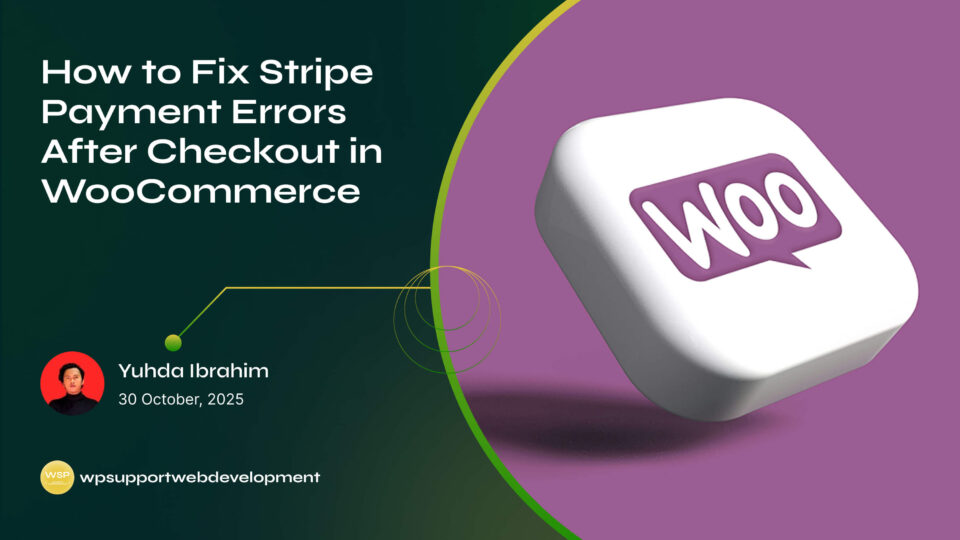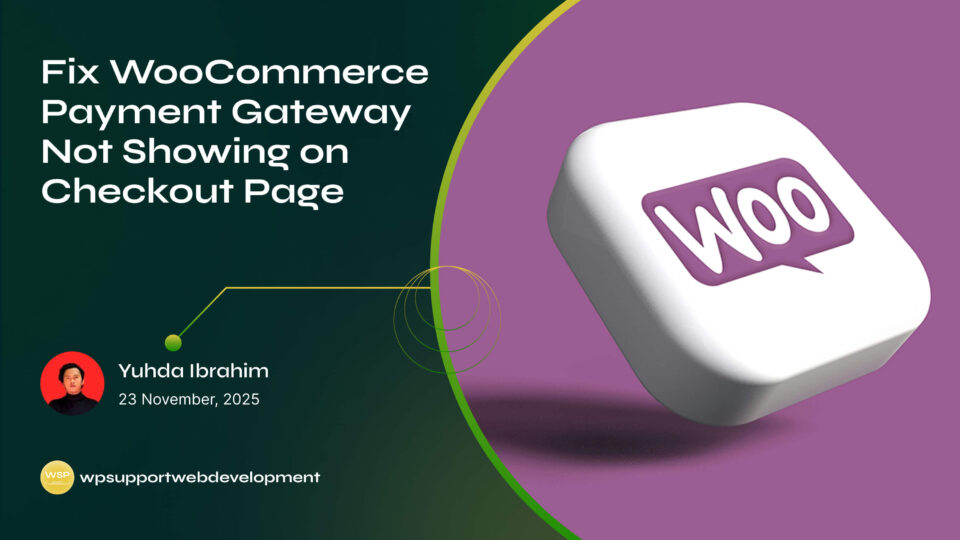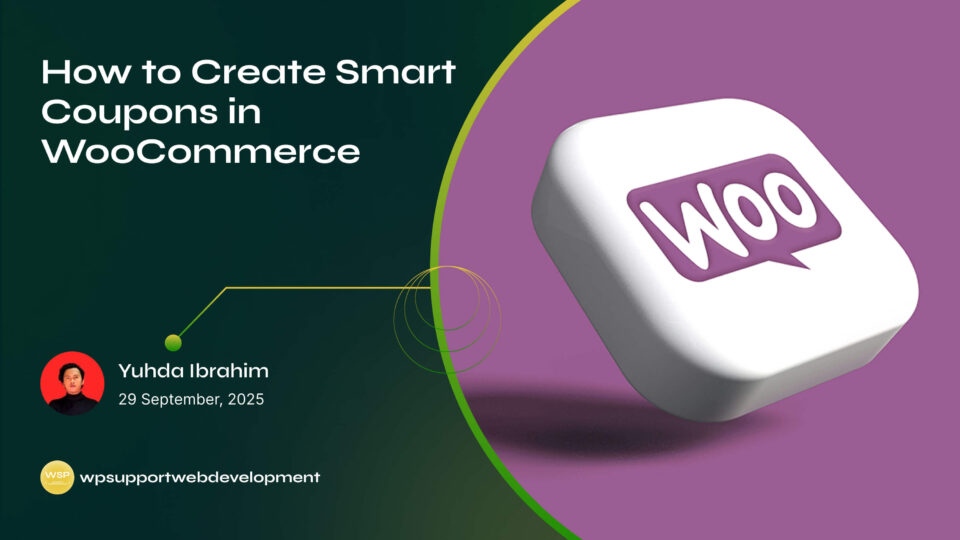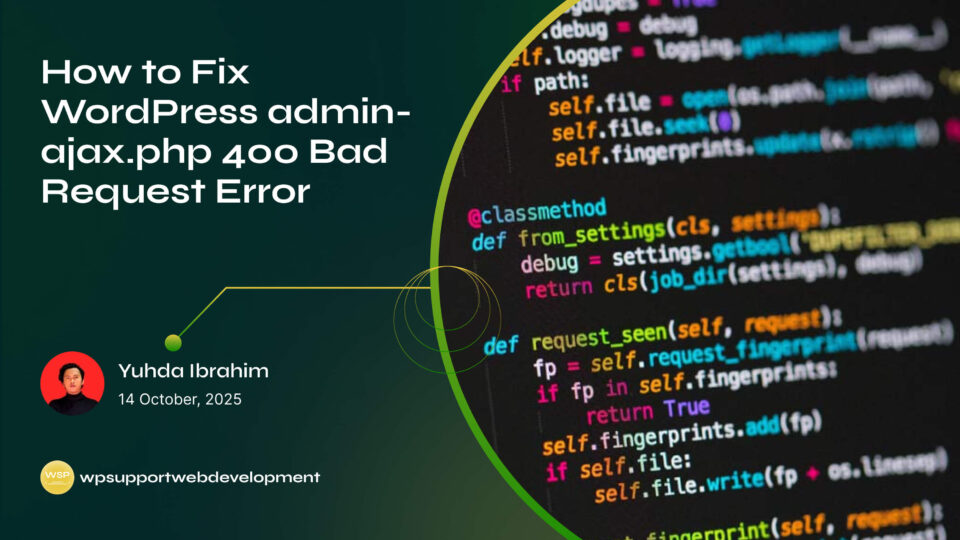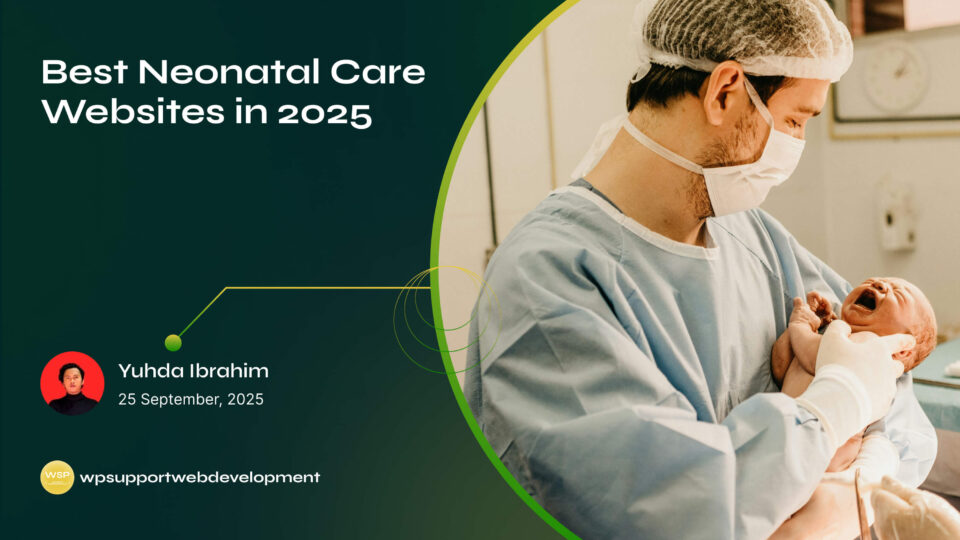How to Fix Lightspeed Not Syncing with WooCommerce

Yuhda Ibrahim
Development Consultant
October 6, 2025
3 min read
Introduction
Running an online store means your systems have to play nicely together. But sometimes, they decide to give each other the silent treatment. If you’ve found yourself searching for how to fix Lightspeed not syncing with WooCommerce, you’re not alone.
Lightspeed is great for managing your physical store, while WooCommerce handles the online side of things. When they sync properly, your inventory, products, and orders stay perfectly up to date. But when the sync breaks? You can end up overselling, showing outdated stock, or losing track of orders altogether.
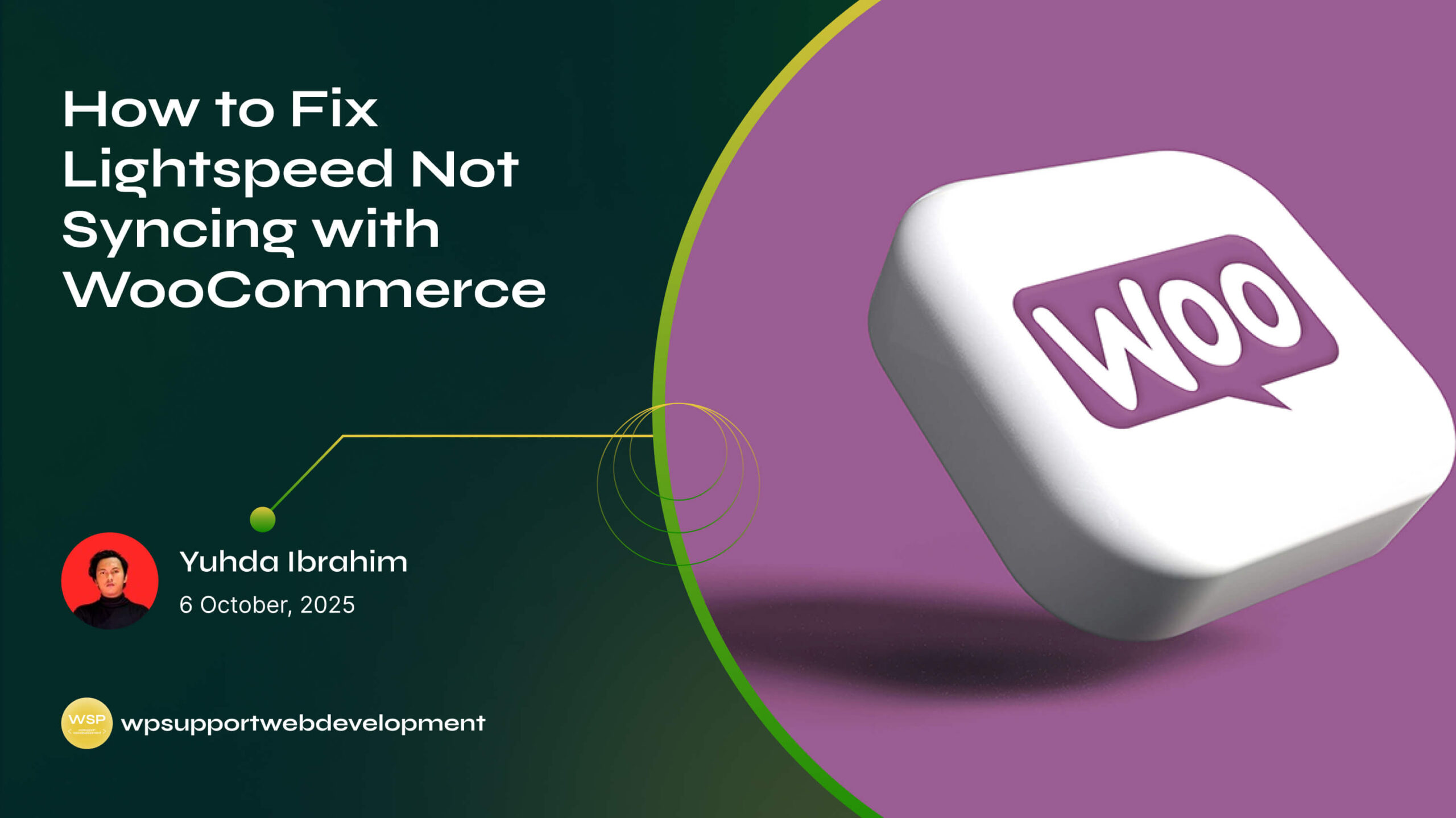
The good news is that most syncing issues come down to a handful of common problems—things you can fix with a little troubleshooting. In this guide, we’ll walk through the most likely causes, how to fix them, and a few preventative tips to keep your Lightspeed–WooCommerce connection running smoothly.
Why Lightspeed and WooCommerce Sync Matters
If your Lightspeed POS and WooCommerce store aren’t talking, you could face:
- Overselling – Selling products online that you no longer have in stock.
- Customer frustration – Shoppers get disappointed when orders are canceled.
- Inventory chaos – Different stock counts in-store vs. online.
- Lost revenue – Products not appearing online because of failed syncs.
Keeping the sync healthy isn’t just about convenience—it’s about protecting your sales and reputation.
Common Reasons Lightspeed Isn’t Syncing with WooCommerce
When troubleshooting, it helps to start with the usual suspects:
- API connection issues – The link between Lightspeed and WooCommerce has expired or is blocked.
- Incorrect settings – Sync options may be turned off or misconfigured.
- Plugin or integration errors – The Lightspeed WooCommerce connector might be outdated.
- Product data conflicts – Mismatched SKUs or incomplete product details can block syncing.
- Server or hosting issues – Slow server response times can cause sync timeouts.
Step 1: Check Your API Connection
Lightspeed and WooCommerce communicate through API keys, so if that link is broken, syncing stops.
- Go to your WooCommerce → Settings → Integrations panel.
- Locate the Lightspeed connection.
- Reauthorize your Lightspeed account and generate a fresh API key if needed.
- Test the connection to ensure it’s active.
If the API credentials are outdated or revoked, your store simply won’t sync.
Step 2: Update the Lightspeed WooCommerce Integration
Outdated plugins or connectors are a top cause of syncing trouble.
- Update the Lightspeed WooCommerce plugin to the latest version.
- Check the plugin’s changelog to see if recent updates address syncing bugs.
- If you use a third-party integration, verify it’s still supported by the developer.
Step 3: Review Product Data and SKUs
For inventory syncing to work, Lightspeed and WooCommerce must match products perfectly.
- Ensure SKUs are identical in both systems.
- Fill in all required product fields (name, price, stock, etc.).
- Remove duplicate products that could confuse the sync process.
Step 4: Check Your Sync Settings
Sometimes the problem is as simple as having the wrong settings enabled.
- In your WooCommerce Lightspeed settings, confirm that inventory sync is turned on.
- Make sure you’ve set the correct sync direction (Lightspeed → WooCommerce or both ways).
- Schedule sync intervals that match your sales volume.
Step 5: Test for Plugin Conflicts
Other plugins can interfere with Lightspeed syncing.
- Deactivate all non-essential plugins.
- Try running a manual sync.
- If the sync works, reactivate plugins one at a time to find the culprit.
Step 6: Address Server Performance Issues
If your hosting server is slow or overloaded, the sync can time out.
- Ask your hosting provider about server performance.
- Increase PHP memory limits if possible.
- Avoid syncing during peak traffic hours.
Preventing Future Lightspeed–WooCommerce Sync Problems
To keep your connection healthy:
- Regularly update plugins – Old versions can cause compatibility issues.
- Monitor sync logs – Most integrations offer logs that show errors.
- Run test orders – Make sure data flows correctly after major updates.
- Work with reliable hosting – A stable server helps keep API connections alive.
Conclusion
When Lightspeed is not syncing with WooCommerce, it can throw your store into disarray—but the fix is often straightforward. By checking your API connection, updating the integration, reviewing product data, and monitoring your settings, you can quickly get your systems talking again.
A smooth sync means accurate inventory, happier customers, and fewer headaches for you. Spend a little time on regular maintenance now, and you’ll save yourself from bigger problems down the road.