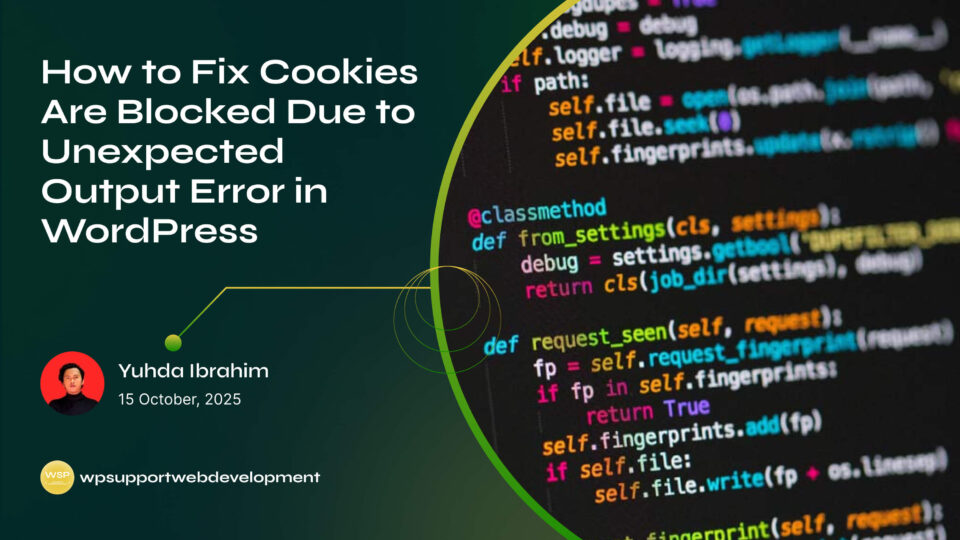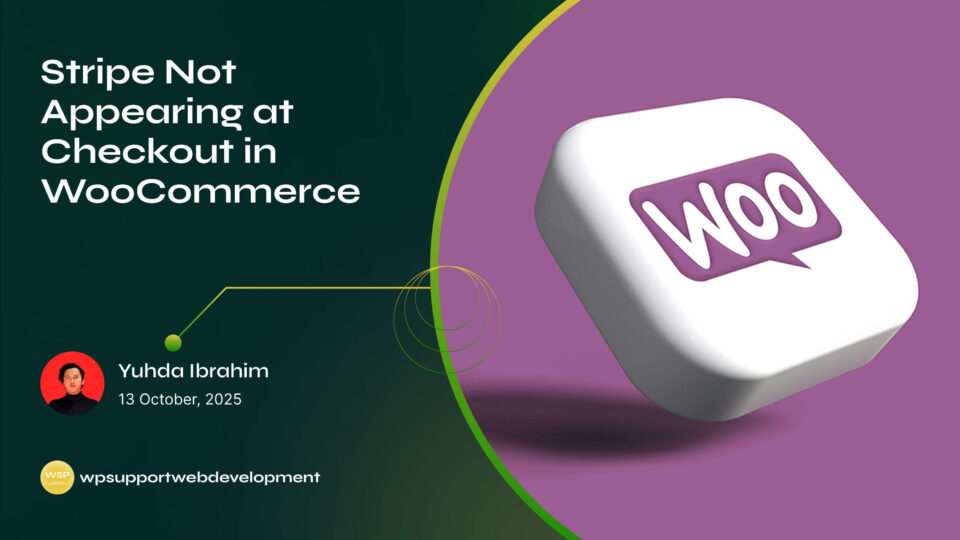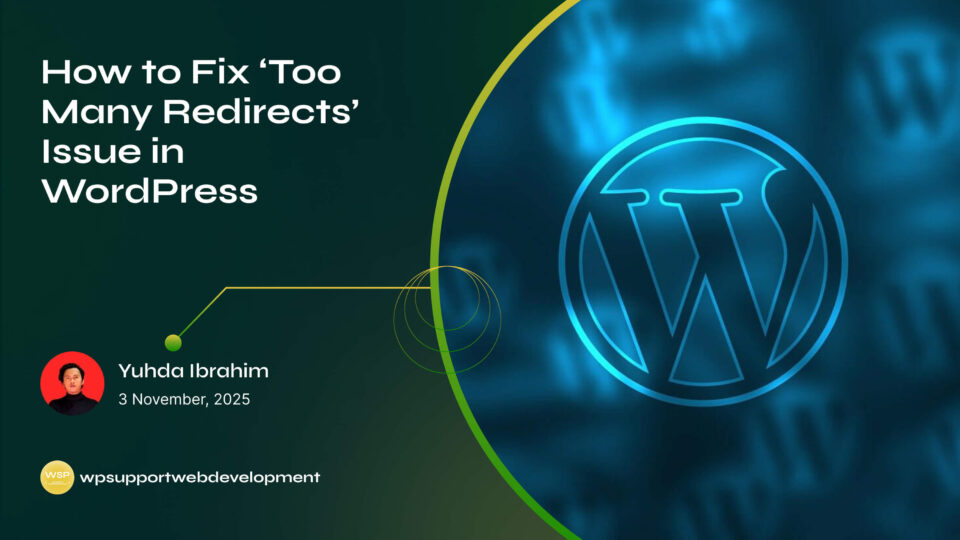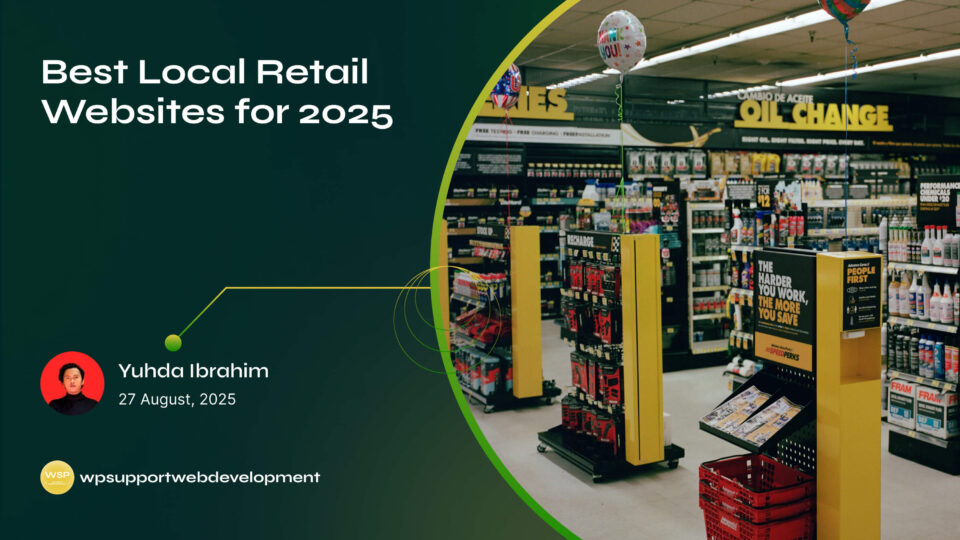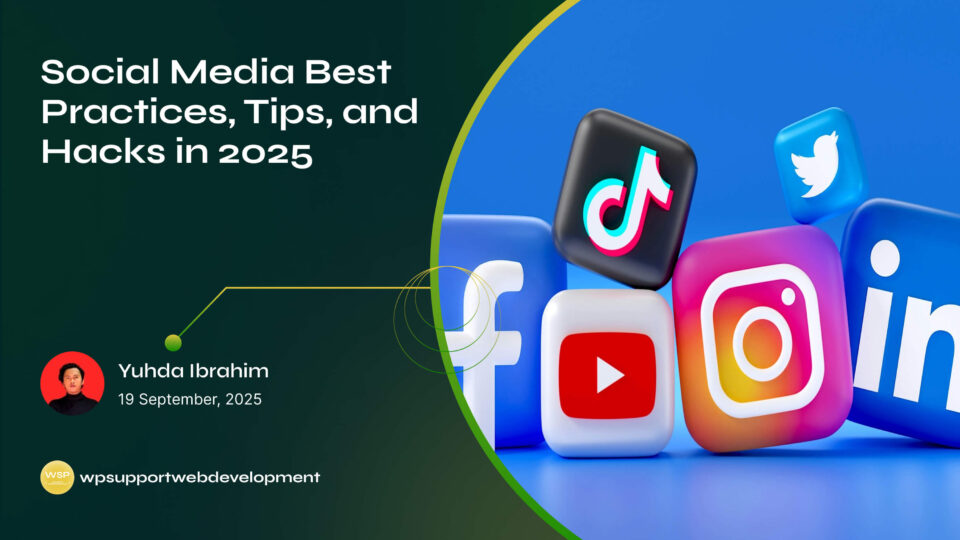How to Fix Googlebot Cannot Access CSS and JS Files Error in WordPress

Yuhda Ibrahim
Development Consultant
October 18, 2025
4 min read
Introduction
If you’ve ever logged into Google Search Console and seen the dreaded warning “Googlebot cannot access CSS and JS files on your site”, don’t panic—you’re not alone. This issue is more common than you might think, especially for WordPress users.
The problem happens when Google’s crawler (Googlebot) tries to load your site’s stylesheets and JavaScript files but gets blocked. Since these files help render how your site looks and behaves, blocking them can make your site appear broken to Google. That, in turn, can hurt your SEO and rankings.
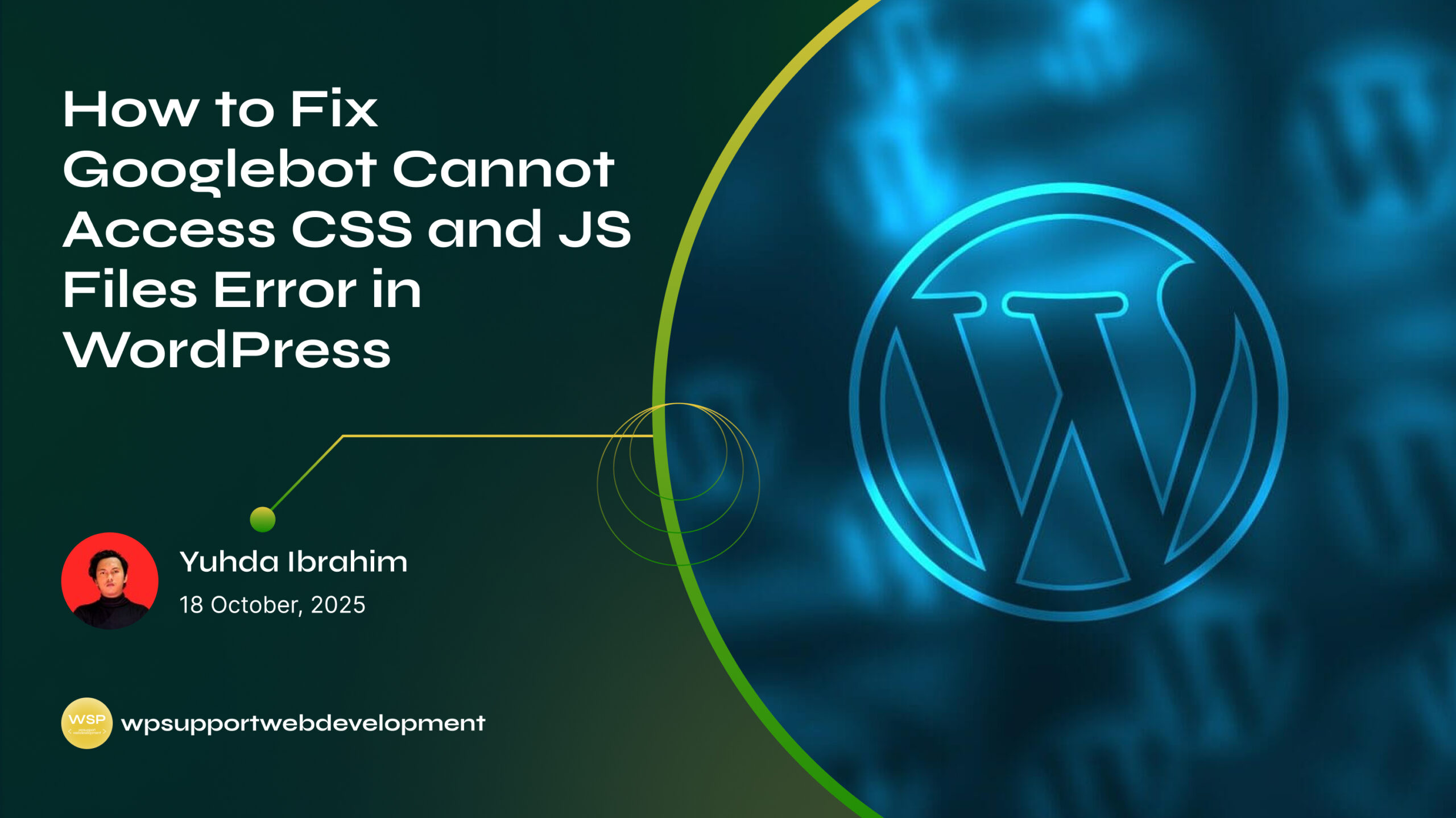
The good news? Fixing the Googlebot cannot access CSS and JS files error in WordPress is not as complicated as it sounds. Most of the time, it comes down to tweaking your site’s robots.txt file, plugin settings, or server rules. In this guide, we’ll walk through step-by-step fixes so you can get your site back on track without stress.
Why Googlebot Needs Access to CSS and JS Files
Googlebot isn’t just reading text—it’s trying to see your site the way a real user does. That includes styles (CSS) and interactivity (JS). If these files are blocked:
- Your site may look incomplete or broken to Google.
- Page speed insights might not reflect your real site performance.
- SEO rankings could drop because Google can’t fully understand your content.
In short, if Google can’t access these files, it can’t give your site the credit it deserves.
Common Causes of the Error in WordPress
Several WordPress settings or configurations can trigger the “cannot access CSS and JS files” warning:
- Blocked in robots.txt – CSS/JS directories are disallowed.
- Security plugins – Some plugins block crawlers from accessing sensitive files.
- Caching or optimization plugins – These may change file paths or restrict bots unintentionally.
- Hosting/server rules – Certain firewall or CDN settings can block Googlebot.
Knowing the cause makes it easier to fix without guesswork.
Check and Edit Your Robots.txt File
The robots.txt file tells search engines what they can and can’t crawl. If CSS or JS folders are blocked here, Googlebot will show an error.
- Go to your WordPress dashboard.
- Install an SEO plugin like Yoast SEO or Rank Math if you don’t already have one.
- Navigate to the File Editor (Yoast: Tools → File editor).
- Look for lines that look like this:
Disallow: /wp-includes/
Disallow: /wp-content/plugins/
Disallow: /wp-content/themes/
These prevent Google from accessing important files. To fix, either remove them or allow access:
Allow: /wp-includes/*.css
Allow: /wp-includes/*.js
Allow: /wp-content/plugins/*.css
Allow: /wp-content/plugins/*.js
Allow: /wp-content/themes/*.css
Allow: /wp-content/themes/*.js
- Save the file and test in Google Search Console.
Use the “Fetch as Google” Tool
Once you’ve updated robots.txt, it’s smart to check how Google sees your site.
- Open Google Search Console.
- Go to URL Inspection.
- Enter your site’s URL and click Test Live URL.
- Look at the rendered page to confirm CSS and JS files are being loaded.
If Google can render your site properly, the issue is fixed.
Review Security and Caching Plugins
Sometimes, your WordPress plugins are the culprits.
- Security plugins (like Wordfence, iThemes Security) may block crawlers. Check their settings for “block bots” or “hide files” and adjust accordingly.
- Caching/optimization plugins (like WP Rocket, W3 Total Cache) might minify or combine CSS/JS, which confuses Googlebot. Try disabling minification and recheck.
Tip: Clear your site cache and CDN cache after making changes so Google sees the updated version.
Check with Your Hosting or CDN Provider
If you’ve fixed robots.txt and plugins but the issue persists, your hosting provider or CDN (like Cloudflare) may be blocking Googlebot requests.
- Ask your host if there are firewall rules preventing crawler access.
- In Cloudflare, go to Firewall Rules and whitelist Googlebot.
- Make sure no server-level rules are blocking
/wp-content/or/wp-includes/.
Best Practices to Prevent This Issue in the Future
- Regularly audit your site with Google Search Console.
- Don’t block
/wp-content/or/wp-includes/folders in robots.txt. - Test your site rendering after installing new plugins.
- Use staging environments before making major changes.
By following these, you’ll avoid sudden ranking drops caused by file access issues.
Conclusion
Running into the Googlebot cannot access CSS and JS files error in WordPress can feel overwhelming, but it’s usually a quick fix. In most cases, updating your robots.txt file, adjusting plugin settings, or tweaking hosting rules will solve the problem.
Remember, Google needs to see your site the way users do. By ensuring CSS and JavaScript files are accessible, you’re helping your site stay SEO-friendly and competitive in search results.
Keep an eye on your Google Search Console reports, make regular checks, and you’ll stay ahead of these issues.