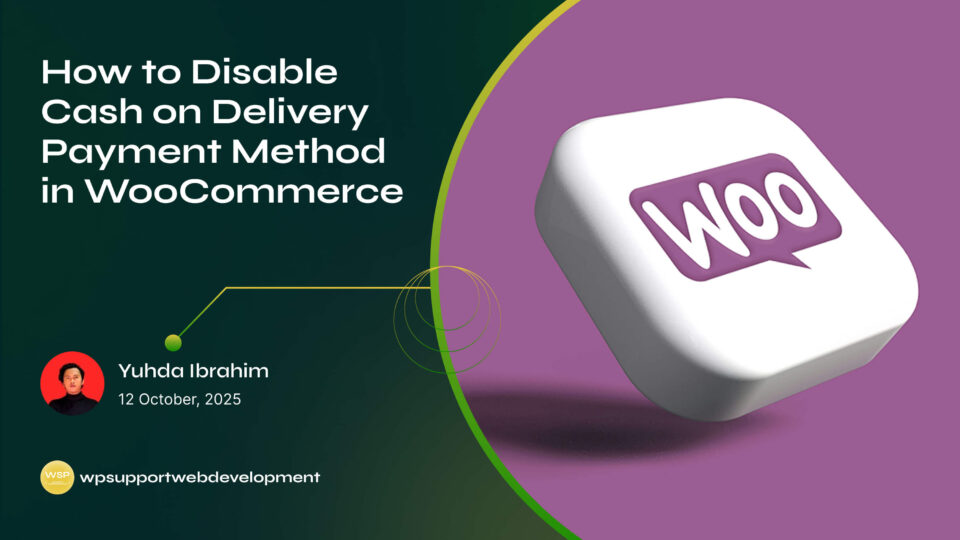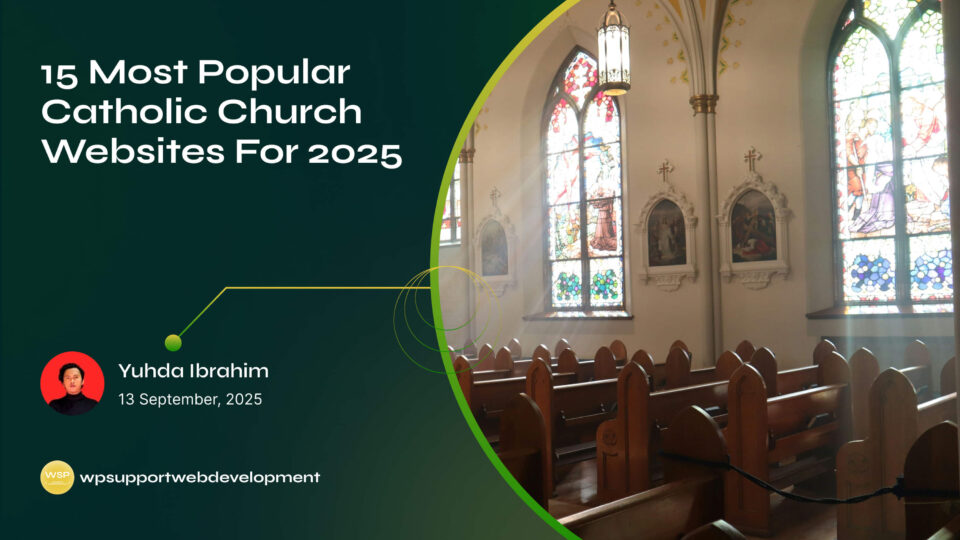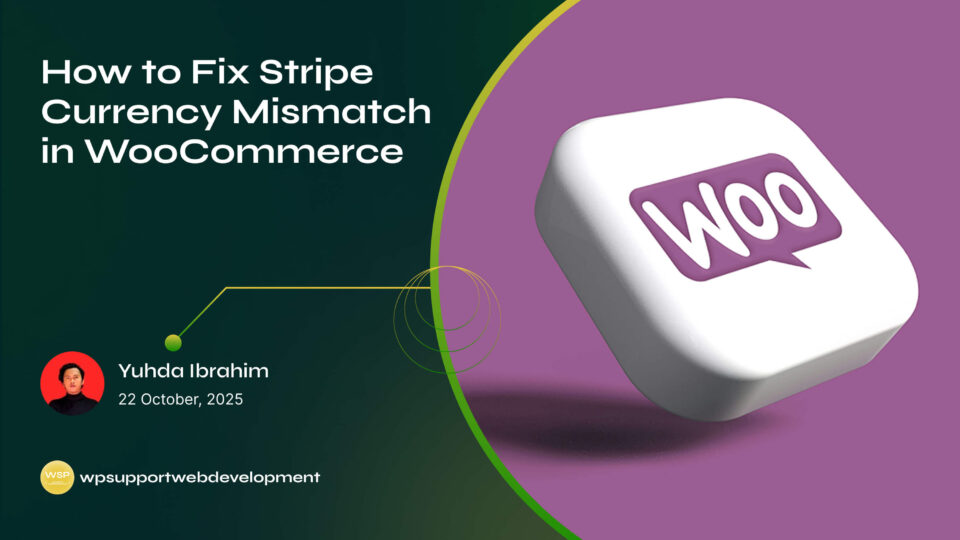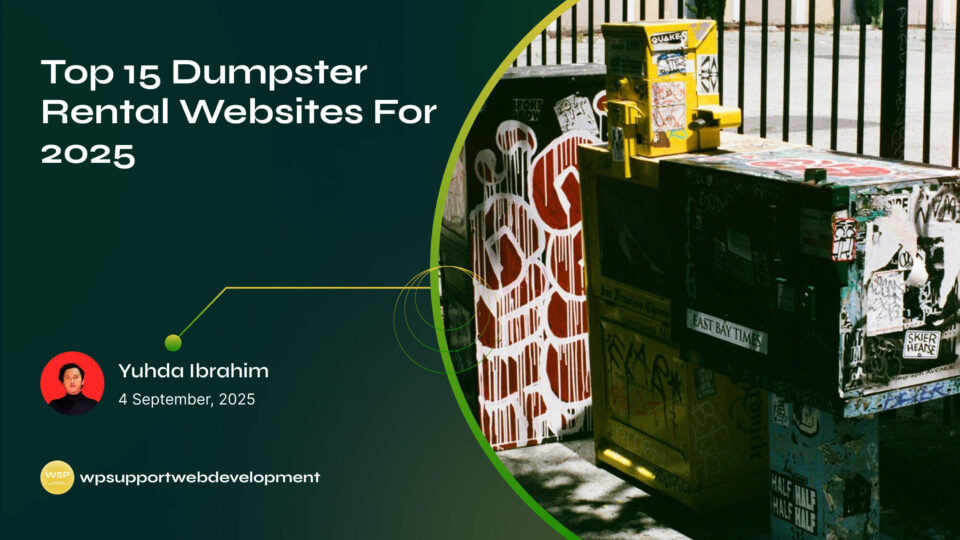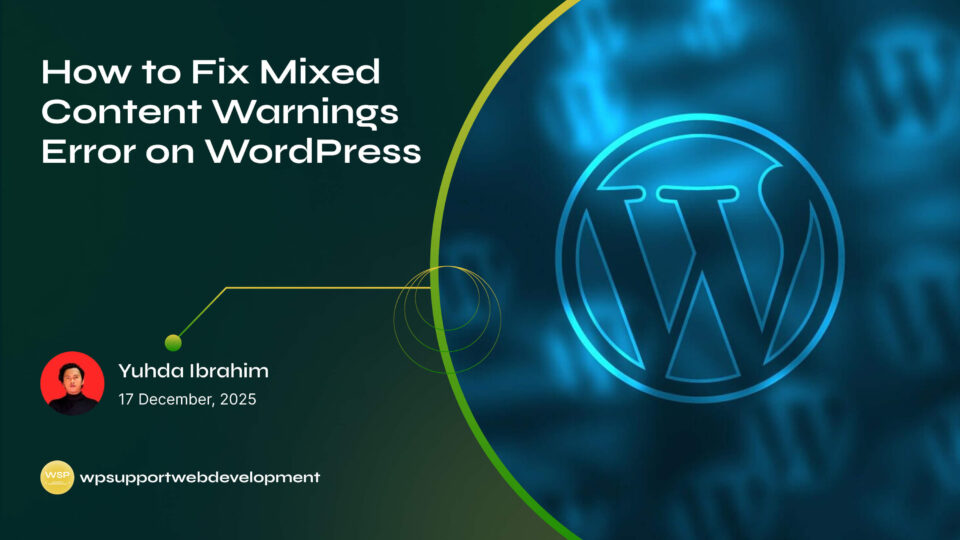How to Fix File and Folder Permissions Error in WordPress

Yuhda Ibrahim
Development Consultant
October 19, 2025
3 min read
Introduction
If you’ve been working on your website and suddenly run into a “file or folder permissions error” in WordPress, you know how frustrating it can be. Maybe you tried uploading an image, installing a plugin, or updating WordPress, only to see permission denied messages pop up.
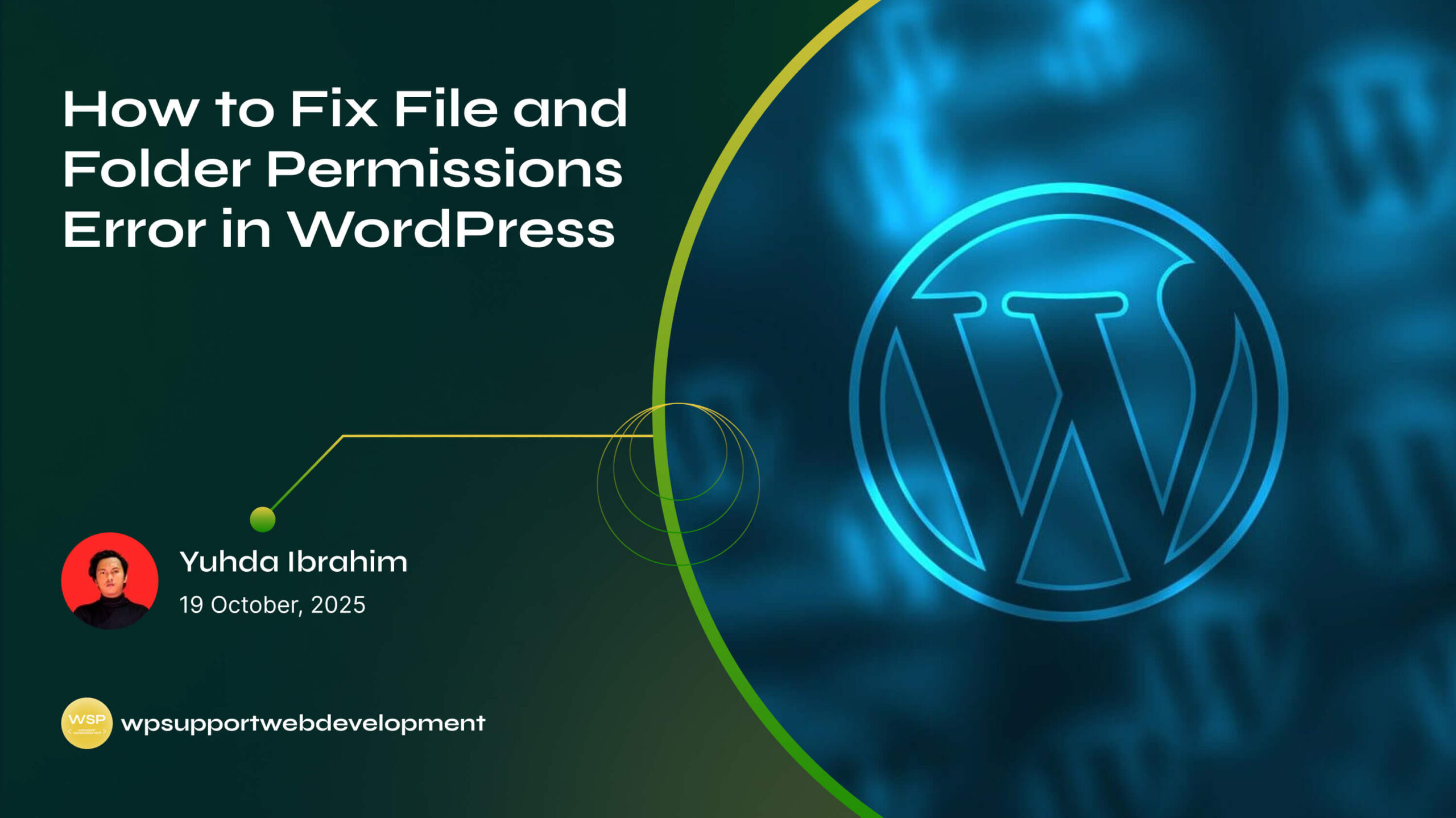
This issue usually happens when WordPress doesn’t have the right access to read, write, or execute files on your server. It can break parts of your site and even cause security problems if left unchecked. The good news? Fixing the file and folder permissions error in WordPress is simpler than it sounds once you know the correct settings.
In this guide, we’ll walk through why these errors happen, the safe permission levels you should use, and step-by-step methods to fix them using cPanel, FTP, or SSH. Whether you’re a beginner or have some technical know-how, you’ll find a solution here that fits your comfort level.
Why File and Folder Permissions Matter in WordPress
WordPress runs on files and folders that live on your web server. Permissions control who can:
- Read – view the contents of a file or folder.
- Write – add, modify, or delete files.
- Execute – run scripts or access directories.
If permissions are too strict, WordPress can’t function properly. Too loose, and hackers could exploit your site. Striking the right balance keeps your site secure and functional.
Common Causes of File and Folder Permissions Errors
You might encounter this error for a few reasons:
- Incorrect settings during WordPress installation.
- A plugin or theme changing file permissions.
- Manual edits via FTP that applied the wrong permissions.
- Hosting migrations or server updates resetting defaults.
Understanding the cause can help you prevent it from happening again.
Recommended Permission Settings for WordPress
Before fixing, it’s important to know the correct permission levels. Here are the recommended settings:
- Files:
644 - Folders:
755 - wp-config.php file:
600(extra secure since it contains database details)
These values strike a balance between usability and security.
How to Fix File and Folder Permissions Error in WordPress Using cPanel
If your hosting provider offers cPanel, this is one of the easiest methods.
- Log in to your cPanel dashboard.
- Open the File Manager.
- Locate your WordPress installation folder (usually
public_html). - Right-click a folder and choose Change Permissions.
- Set:
- Folders →
755 - Files →
644
- Folders →
- Apply changes recursively for all subdirectories and files.
This should restore proper access for WordPress without compromising security.
Fixing Permissions with FTP (FileZilla Example)
If you prefer using an FTP client like FileZilla:
- Connect to your site using your FTP credentials.
- Right-click the root WordPress folder.
- Choose File Permissions.
- Set:
- Folders →
755(check “Recurse into subdirectories” → Apply to directories only). - Files →
644(check “Recurse into subdirectories” → Apply to files only).
- Folders →
FTP gives you more control and is handy if your host doesn’t provide cPanel.
Fixing Permissions via SSH (Advanced Method)
For those comfortable with command line:
- Connect to your server via SSH.
- Navigate to your WordPress root directory.
- Run the following commands:
find . -type d -exec chmod 755 {} \;
find . -type f -exec chmod 644 {} \;
chmod 600 wp-config.php
This will reset permissions for all files and folders in your WordPress installation.
Extra Tips to Avoid Permission Issues
- Always backup your site before making changes.
- Avoid setting folders to
777—it may fix the issue temporarily but opens big security risks. - Check plugin or theme documentation if errors appear right after installing them.
- Use managed WordPress hosting if you’d rather not deal with server-level tweaks.
Conclusion
Running into the file and folder permissions error in WordPress can feel like hitting a brick wall, but the fix is usually straightforward. By resetting permissions to safe values—755 for folders, 644 for files, and 600 for wp-config.php—you can restore functionality while keeping your site secure.
Whether you use cPanel, FTP, or SSH, these methods will get your site back on track. Keep an eye on permissions after updates or migrations, and always back up before making changes. With these steps, you’ll keep your WordPress site safe, secure, and running smoothly.