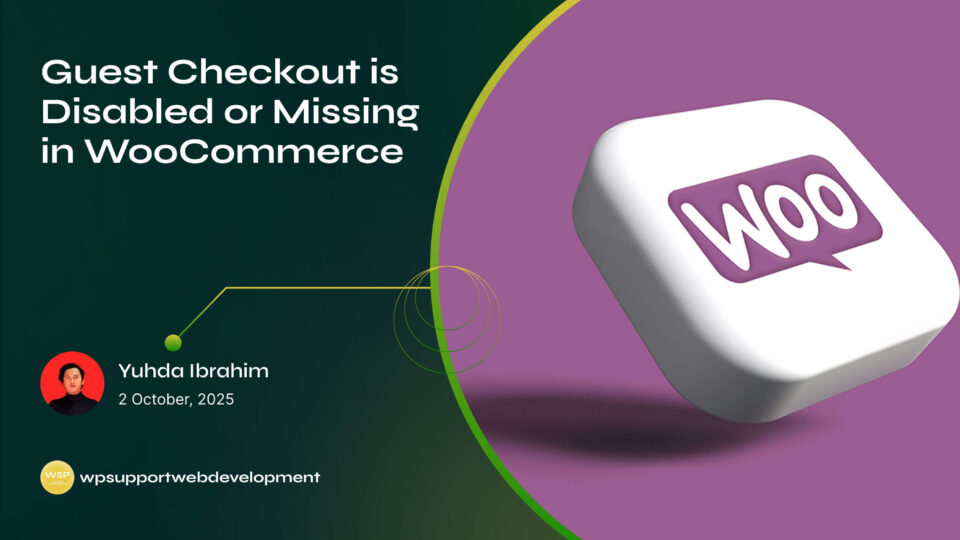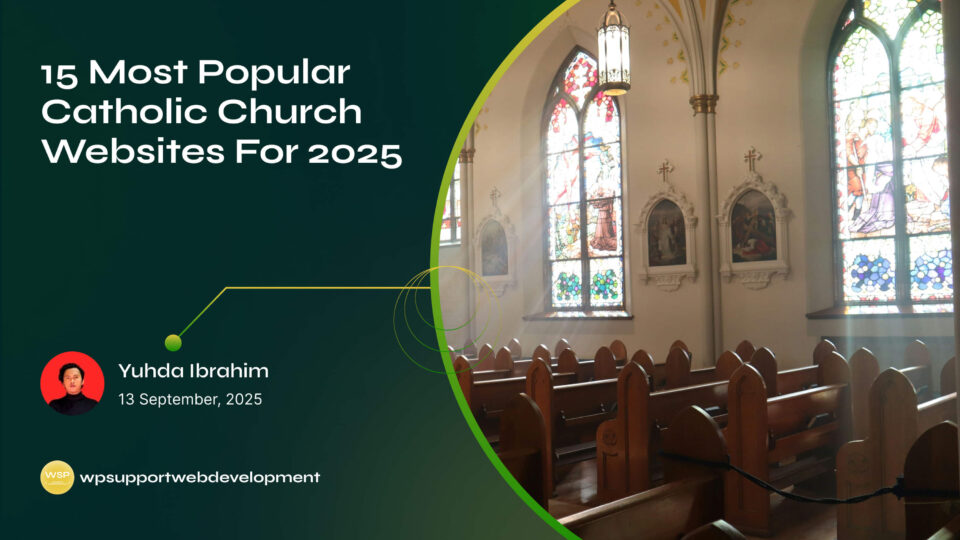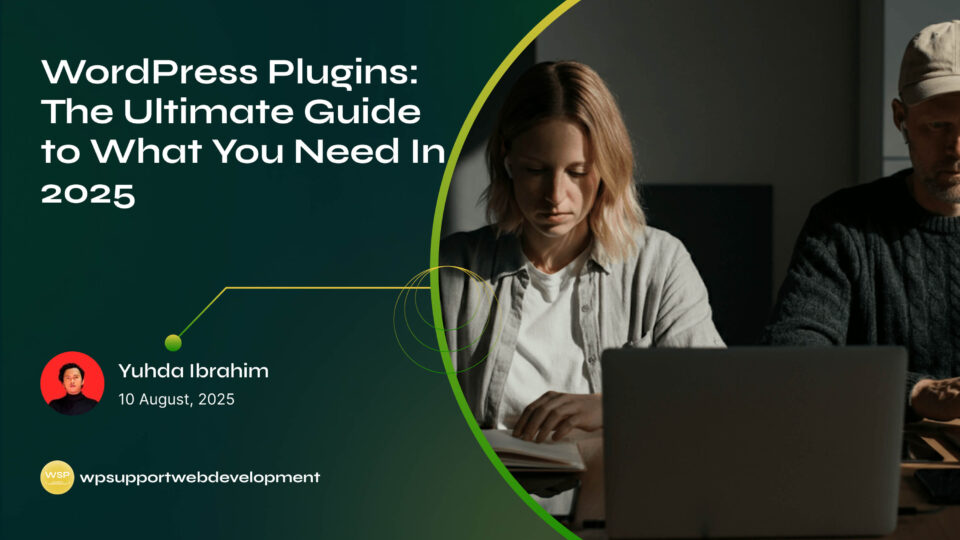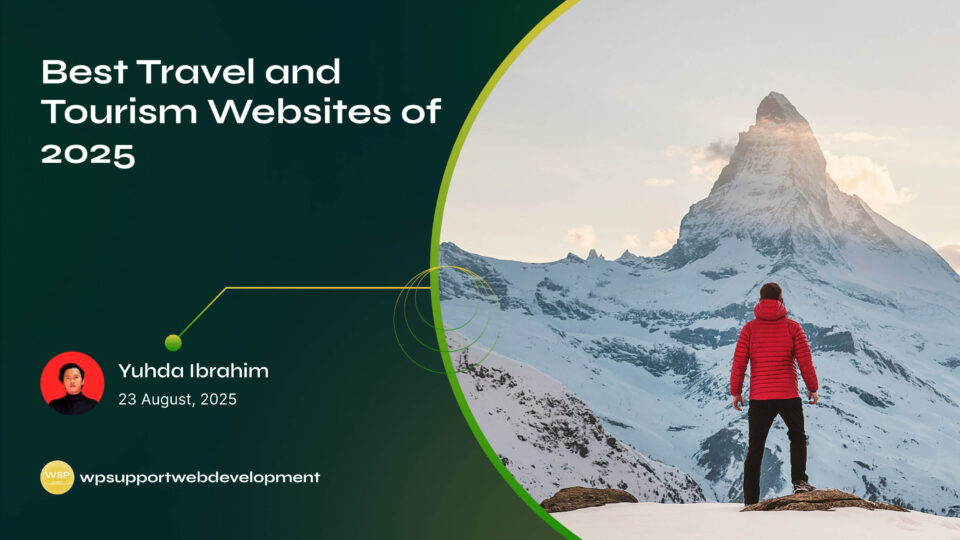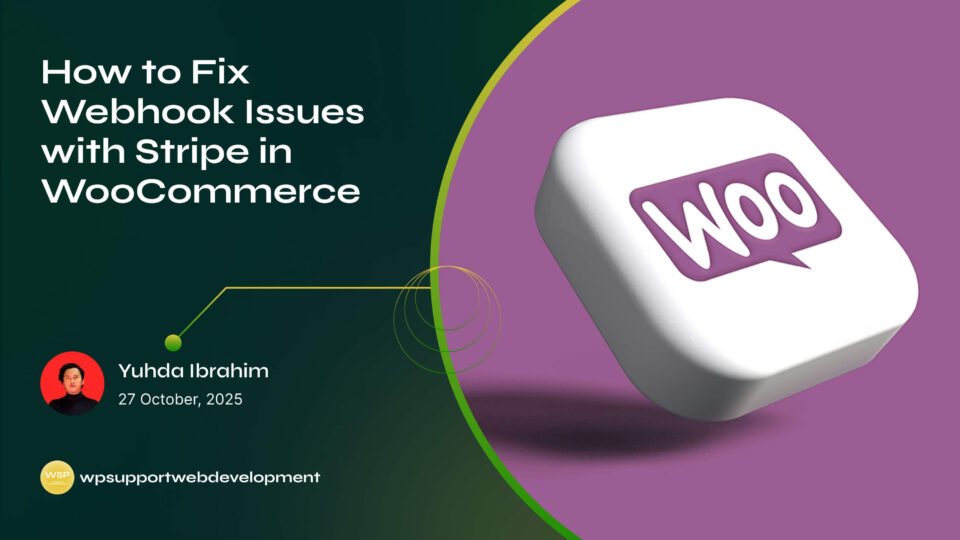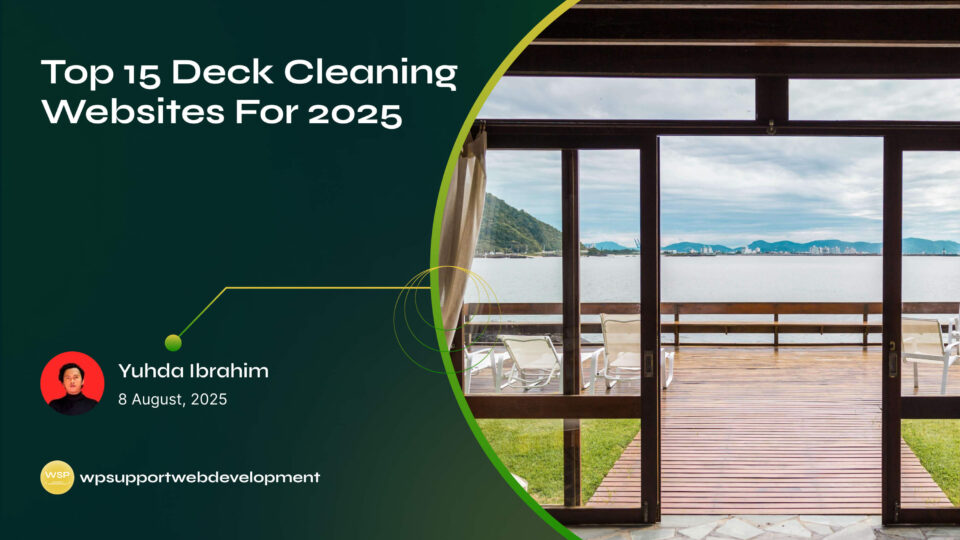How to Fix ‘Another Update in Process’ Error in WordPress

Yuhda Ibrahim
Development Consultant
October 20, 2025
4 min read
Introduction
If you’ve ever tried updating WordPress only to see the dreaded “Another Update in Process” error, you’re not alone. This error usually shows up when WordPress is already running an update in the background. It’s meant to prevent multiple updates from clashing, but sometimes it lingers long after the update is done.
For many site owners, this can feel frustrating—like being locked out of your own home while holding the keys. The good news is that this problem is easier to fix than you might think. In this guide, we’ll break down what causes the error, why it happens, and how to fix it quickly so you can get back to managing your site without stress.
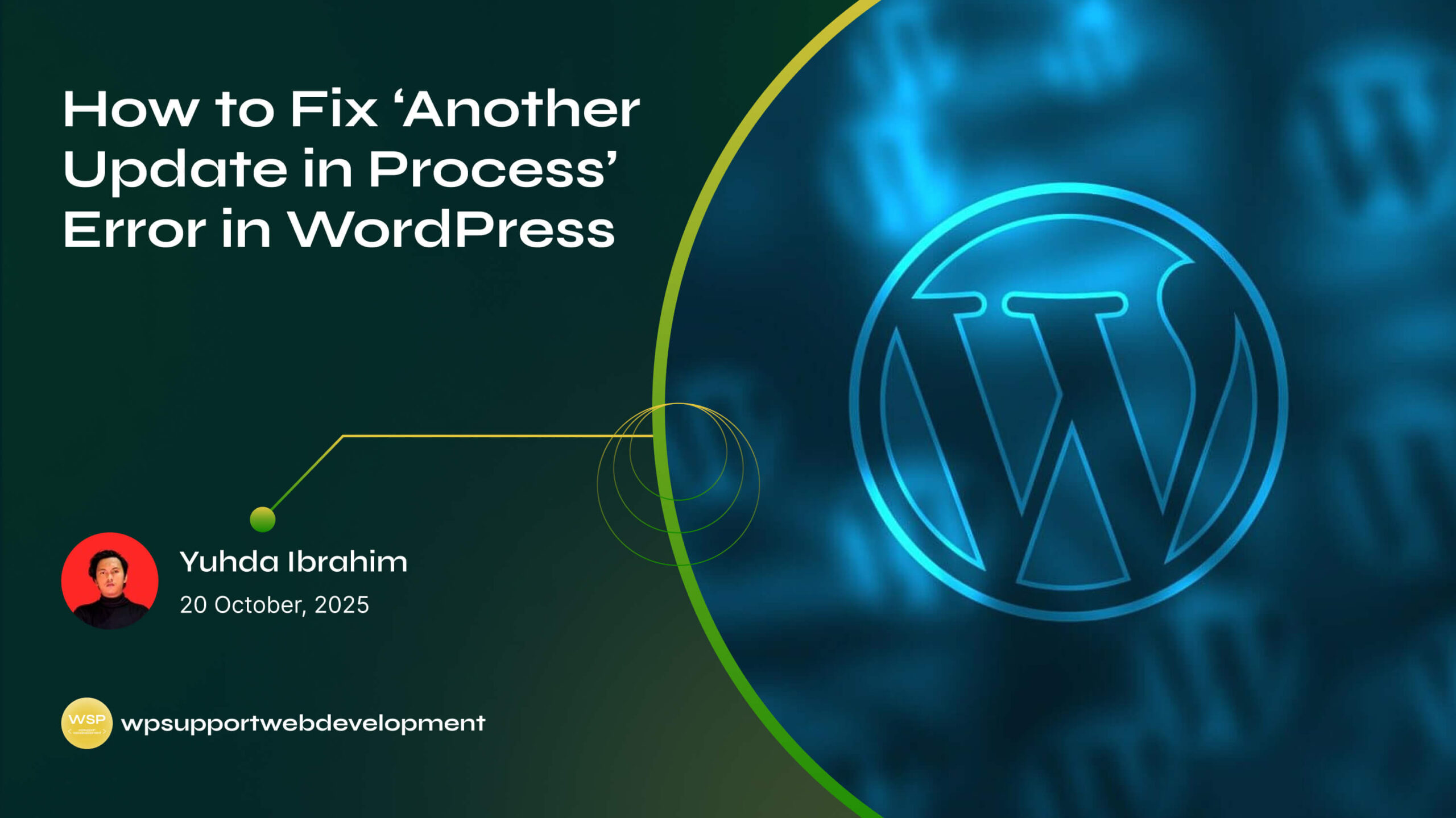
Let’s dive into the practical solutions.
What Causes the “Another Update in Process” Error in WordPress?
WordPress has a built-in system that prevents more than one update from happening at the same time. When you start an update, WordPress creates a temporary lock in the database. This lock is called a “core_updater.lock” option.
Normally, this lock disappears once the update finishes. But if something interrupts the update—like a timeout, a server hiccup, or a failed process—the lock may remain. That’s when you see the error message.
In short:
- The error is WordPress’s way of protecting your site.
- It usually clears on its own in about 15 minutes.
- If it doesn’t, you’ll need to manually remove the lock.
How to Fix “Another Update in Process” Error in WordPress
Here are a few straightforward methods you can use to fix this issue.
1. Wait It Out (The Simplest Fix)
Sometimes, patience is all you need. The update lock usually disappears on its own within 15 minutes. If you’re not in a rush, simply wait and refresh your dashboard.
But if the error sticks around longer than that, it’s time to take action.
2. Fix It Manually via phpMyAdmin
If you’re comfortable accessing your website’s database, you can manually remove the update lock. Here’s how:
- Log into your hosting control panel (like cPanel).
- Open phpMyAdmin.
- Select your WordPress database.
- Go to the wp_options table.
- Search for an option named core_updater.lock.
- Delete it.
Once that’s gone, the error should disappear, and you can run updates again.
⚠️ Pro tip: Before editing your database, always create a backup. It’s better to be safe than sorry.
3. Use a WordPress Plugin
If databases sound intimidating, don’t worry—there are plugins that make this process easier. A plugin like Fix Another Update In Progress can automatically remove the lock with a single click.
This is a great option for beginners who prefer a no-code solution.
4. Reset Through WP-CLI (Advanced Users)
For those comfortable with command-line tools, WP-CLI is a fast way to solve this. You can run a simple command to delete the update lock.
wp option delete core_updater.lock
This method is efficient, but only recommended if you’re familiar with WP-CLI.
How to Prevent This Error in the Future
While you can’t avoid every hiccup, there are a few things you can do to minimize the chances of seeing this error again:
- Update during low-traffic hours to reduce server strain.
- Ensure your hosting is reliable—cheap hosting often leads to timeouts.
- Keep plugins and themes updated to avoid conflicts during updates.
- Use a staging site to test updates safely before applying them live.
By following these steps, you’ll reduce the chances of WordPress updates getting stuck.
Why Fixing This Error Quickly Matters
Leaving this error unresolved doesn’t break your site immediately, but it does prevent you from installing important updates. And as you probably know, updates aren’t just about new features—they’re about security.
Delaying updates can leave your site vulnerable to hackers, bugs, or compatibility issues. Fixing the error promptly ensures your website stays secure, fast, and reliable.
Wrapping It Up
The “Another Update in Process” error in WordPress is annoying, but not as scary as it looks. In most cases, it clears up on its own. But if it doesn’t, you now know how to fix it—whether by waiting, deleting the lock in phpMyAdmin, using a plugin, or running a WP-CLI command.
Remember, keeping WordPress updated is crucial for your site’s performance and security. So, the next time this error pops up, you’ll be ready to handle it with confidence.
Looking to learn more WordPress troubleshooting tips? Stick around—we’ve got plenty of guides to make your website journey easier.