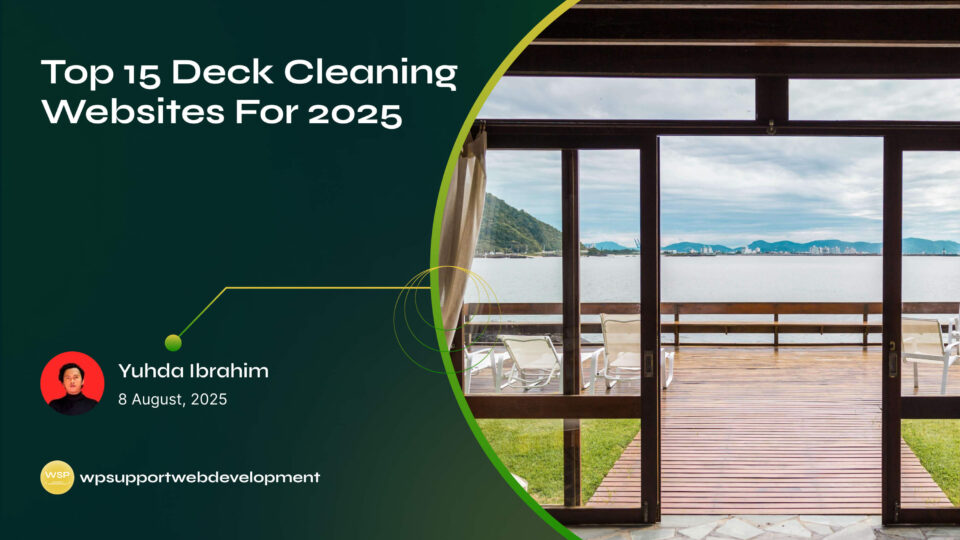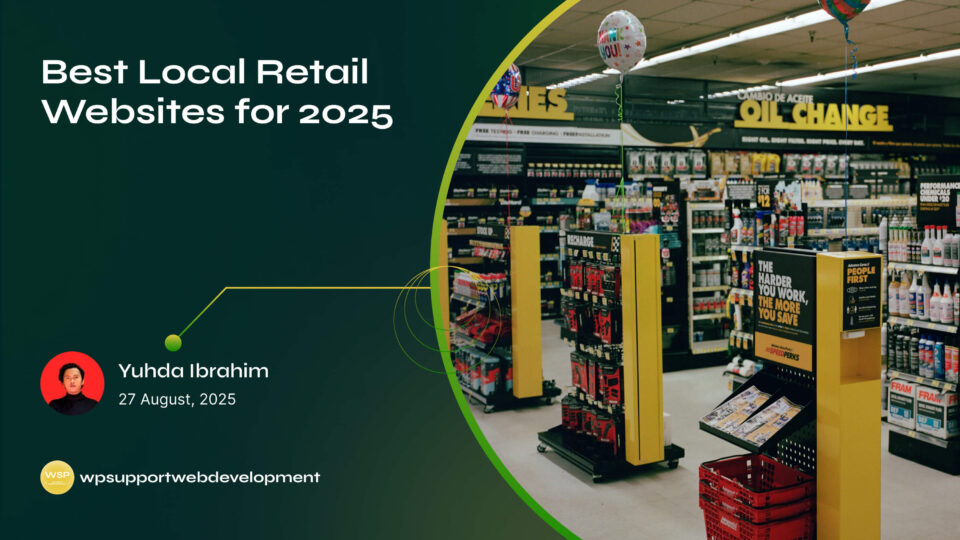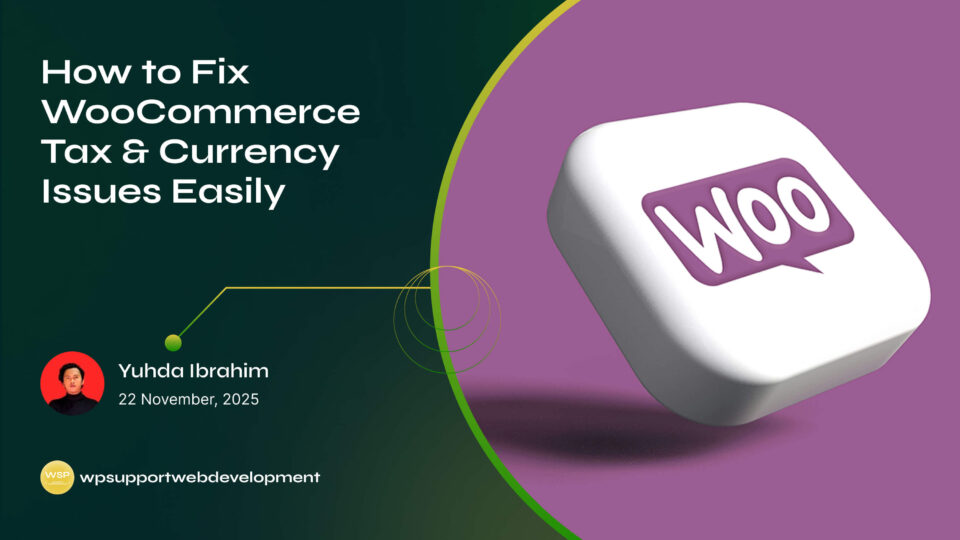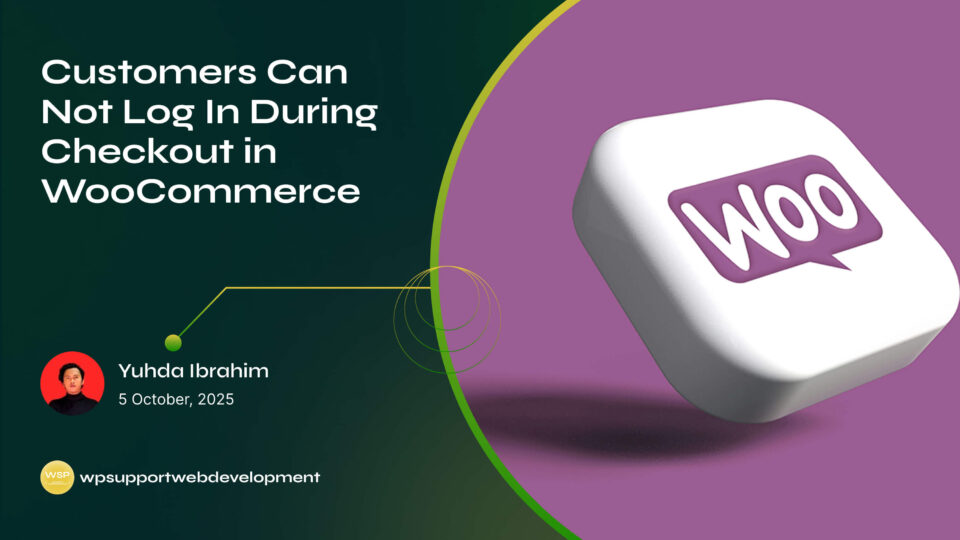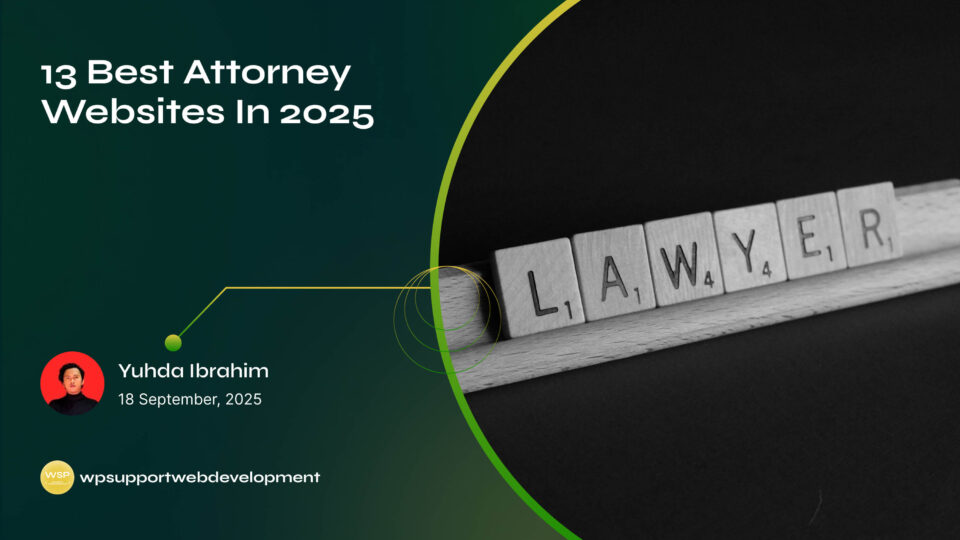How to Disable Cash on Delivery Payment Method in WooCommerce

Yuhda Ibrahim
Development Consultant
October 12, 2025
3 min read
Introduction
Running an online store means making decisions not just about what you sell, but also about how customers pay. One common question store owners ask is: “How do I disable Cash on Delivery in WooCommerce?”
Cash on Delivery (COD) can be useful for some businesses, but it’s not always the right fit. Maybe you’re tired of dealing with unfulfilled orders, want to go fully digital, or simply want to offer faster payment options like PayPal, Stripe, or credit cards. Whatever the reason, removing COD from your WooCommerce checkout can simplify things for both you and your customers.
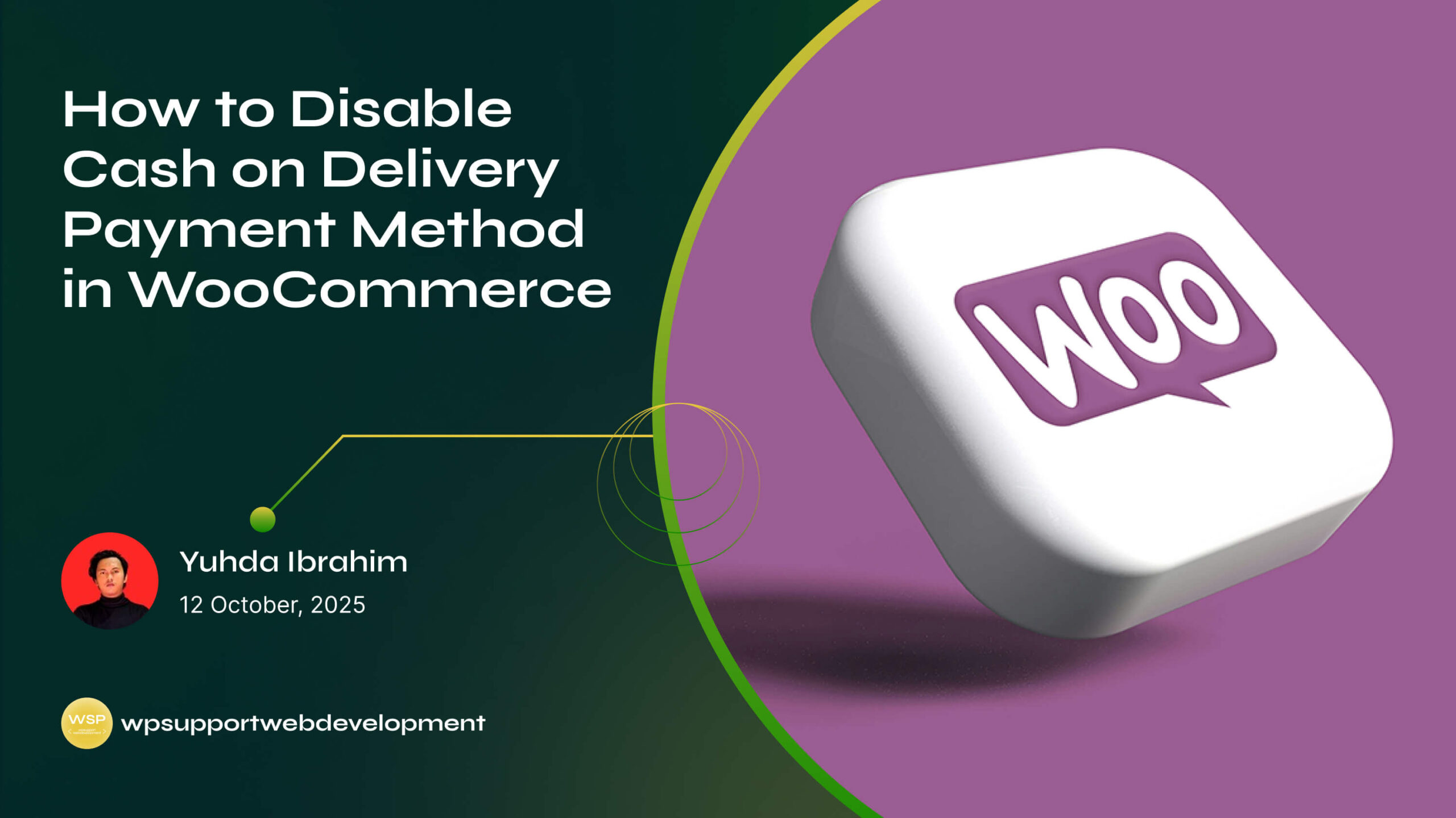
The good news is that WooCommerce makes it easy to manage payment methods. In this guide, we’ll walk through step-by-step instructions on how to disable Cash on Delivery payment method in WooCommerce, plus share tips on customizing your payment options so your store runs smoothly.
Why You Might Want to Disable Cash on Delivery
While COD can be convenient for some shoppers, it often creates challenges for store owners. Here are a few reasons you might want to turn it off:
- High order cancellations – Customers may place orders but never pay.
- Cash handling hassles – Managing physical money adds complexity.
- Delivery risks – Couriers sometimes face issues with collecting payment.
- Faster payment flow – Digital payments improve cash flow and reduce delays.
If these sound familiar, disabling COD could save you time, effort, and money.
How to Disable Cash on Delivery Payment Method in WooCommerce
Disabling COD is straightforward and can be done directly in your WooCommerce settings. Follow these steps:
- Log in to your WordPress dashboard.
- Go to WooCommerce → Settings.
- Click on the Payments tab.
- Locate Cash on Delivery in the list of payment methods.
- Toggle the switch to disable it.
Once disabled, the option will no longer appear on your checkout page.
Customizing COD Instead of Removing It Completely
Maybe you don’t want to get rid of COD entirely, but you’d prefer to control when it’s available. WooCommerce gives you flexibility to do this.
- Restrict by shipping method – For example, allow COD only for local pickup.
- Limit by location – Make COD available only in certain countries or regions.
- Set order minimums or maximums – Prevent COD for very small or very large orders.
These settings can be adjusted within the Cash on Delivery configuration under WooCommerce → Payments.
Disabling COD with a Plugin
If you’d like more control without editing code, plugins can help. Some popular ones include:
- Conditional Payments for WooCommerce – Lets you hide or show COD based on rules.
- Payment Gateway Restrictions – Useful for restricting COD by product, category, or user role.
These tools give you greater flexibility if WooCommerce’s built-in settings aren’t enough.
Troubleshooting Common Issues After Disabling COD
Sometimes, after you disable COD, customers may still see it at checkout. If this happens:
- Clear your cache – Cached pages may display old settings.
- Double-check payment settings – Make sure COD is actually turned off.
- Check for theme overrides – Some custom themes may hardcode COD options.
- Test checkout in incognito mode – Ensures you’re not seeing cached browser data.
If the problem persists, temporarily disable other plugins to rule out conflicts.
Best Practices for Managing WooCommerce Payment Methods
Once you’ve disabled Cash on Delivery, it’s a good time to optimize your other payment gateways. Here are some tips:
- Offer multiple digital options – Credit cards, PayPal, Stripe, or even Apple Pay.
- Keep checkout simple – Fewer steps mean fewer abandoned carts.
- Test payments regularly – Place a test order after changes to ensure smooth checkout.
- Display trust signals – Show payment icons and security badges for reassurance.
By making payments easy and secure, you’ll increase conversions and customer trust.
Wrapping It Up
Learning how to disable Cash on Delivery payment method in WooCommerce is quick and easy. Whether you want to remove it completely or simply restrict it to certain conditions, WooCommerce gives you the tools to make it happen.
By focusing on reliable digital payment methods, you’ll reduce abandoned orders, speed up cash flow, and streamline your store’s checkout process. And if you ever need more flexibility, plugins can help you fine-tune payment options to fit your business needs.
At the end of the day, the right payment setup keeps your store running smoothly and your customers happy — which is what every online business owner wants.