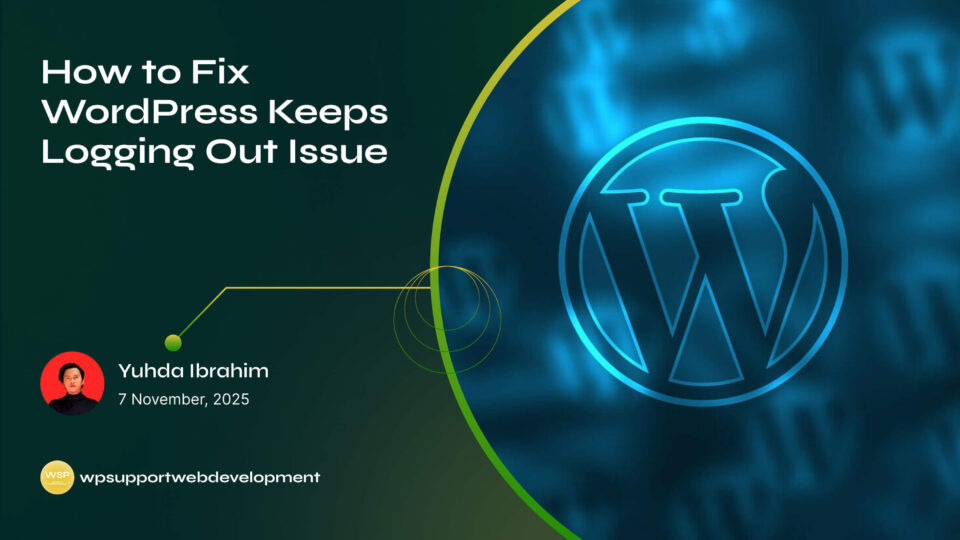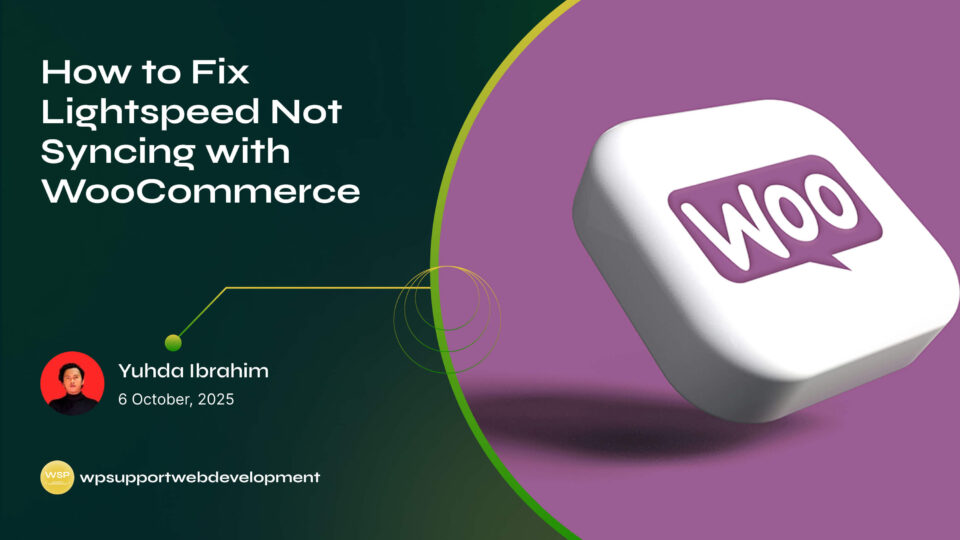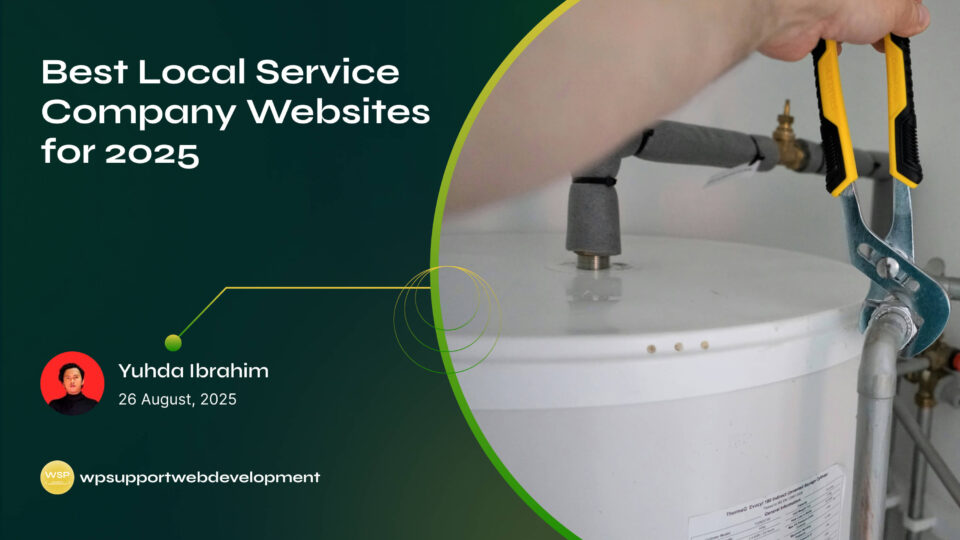Customers Can Not Log In During Checkout in WooCommerce

Yuhda Ibrahim
Development Consultant
October 5, 2025
3 min read
Introduction
Running an online store is all about making the shopping journey as smooth as possible. But sometimes, things don’t go as planned. One frustrating issue store owners face is when customers can not log in during checkout in WooCommerce.
This might seem like a small hiccup, but it can have a big impact on your sales. If shoppers can’t log in to complete their purchase, they might abandon their carts altogether. Worse, they could lose trust in your store and decide not to come back.
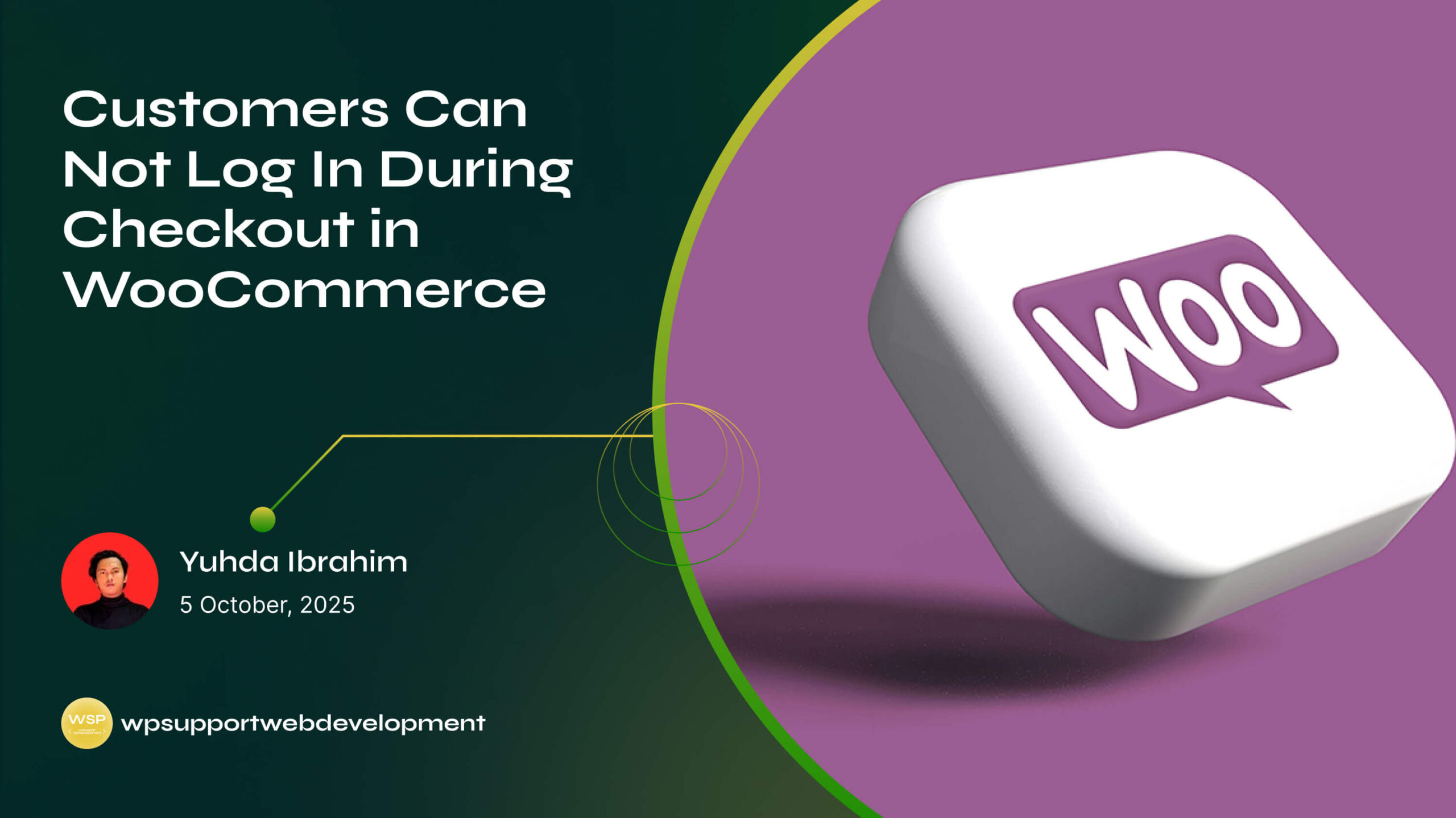
The good news? This is usually caused by a handful of common problems—most of which you can fix in just a few steps. In this guide, we’ll explore why this happens, how to troubleshoot it, and how to make sure your customers can log in without a hitch at checkout.
Why Checkout Login Matters
When customers log in during checkout, they:
- Skip re-entering their details.
- Access saved shipping addresses and payment info.
- Earn loyalty points or access special pricing.
If they can’t log in, you’re adding unnecessary friction to the buying process—and that’s one of the fastest ways to lose sales.
Common Reasons Customers Can’t Log In at Checkout
Several issues could be preventing your customers from logging in:
- Login option disabled in WooCommerce settings – The most common cause.
- Theme template overrides – Your theme may be using outdated WooCommerce templates.
- Conflicting plugins – Some checkout or account-related plugins remove the login form.
- Custom checkout pages – Page builders might not include the default login form.
- JavaScript errors – Scripts from other plugins can block form submission.
Step 1: Check Your WooCommerce Account Settings
The first step is to make sure login is even allowed at checkout.
- Go to WooCommerce → Settings → Accounts & Privacy.
- Enable Allow customers to log into an existing account during checkout.
- Save your changes.
If this option is off, customers simply won’t see the login form.
Step 2: Test with a Default Theme
Theme conflicts are surprisingly common.
- Temporarily switch to the Storefront theme.
- Test if the login form appears and works.
- If it does, your theme’s
form-login.phptemplate might be outdated.
Contact your theme developer or compare your template with WooCommerce’s default to update it.
Step 3: Disable Conflicting Plugins
Plugins can sometimes hide or disable the login form at checkout.
- Deactivate all non-essential plugins.
- Test the checkout page again.
- Reactivate plugins one by one until the issue returns.
Once you find the conflicting plugin, check if it has settings related to checkout or login forms.
Step 4: Review Custom Checkout Pages
If you’ve built your checkout page with Elementor, Divi, or another page builder, the login form might not have been added.
- Compare your checkout layout with WooCommerce’s default.
- Add a [woocommerce_my_account] shortcode or restore the default login section.
Step 5: Clear Cache and Test JavaScript
Caching plugins or JavaScript conflicts can also cause login forms to misbehave.
- Clear your site and browser cache.
- Check your browser console for JavaScript errors during login attempts.
- Disable minification temporarily to see if it fixes the issue.
Step 6: Consider a Custom Login Link
If you want to give customers an easy alternative, you can add a manual login link above the checkout form:
<a href="<?php echo wc_get_page_permalink( 'myaccount' ); ?>">Click here to log in</a>
This ensures they can log in from the My Account page before returning to checkout.
How to Prevent This Issue in the Future
- Test your checkout regularly – Especially after updates.
- Limit unnecessary checkout customization – Stick to WooCommerce’s core functionality.
- Use reliable themes and plugins – Well-maintained products are less likely to cause conflicts.
- Enable guest checkout as a backup – So customers can still buy even if login fails.
Conclusion
If customers can not log in during checkout in WooCommerce, it’s often a simple setting, theme conflict, or plugin interference. By checking your account settings, testing with default templates, and troubleshooting plugin issues, you can usually solve the problem quickly.
A smooth checkout experience isn’t just about convenience—it’s about building trust and making sure every willing buyer can complete their purchase without hitting a wall. Take the time to test your store regularly, and your customers (and your sales) will thank you.